Step 5: Configure SharePoint Sites for Event Monitoring
Before proceeding with this step, make sure that API access is enabled properly for SharePoint (as completed in Step 4).
To configure SharePoint sites for monitoring:
- From the app catalog, select the DLP Monitor app.
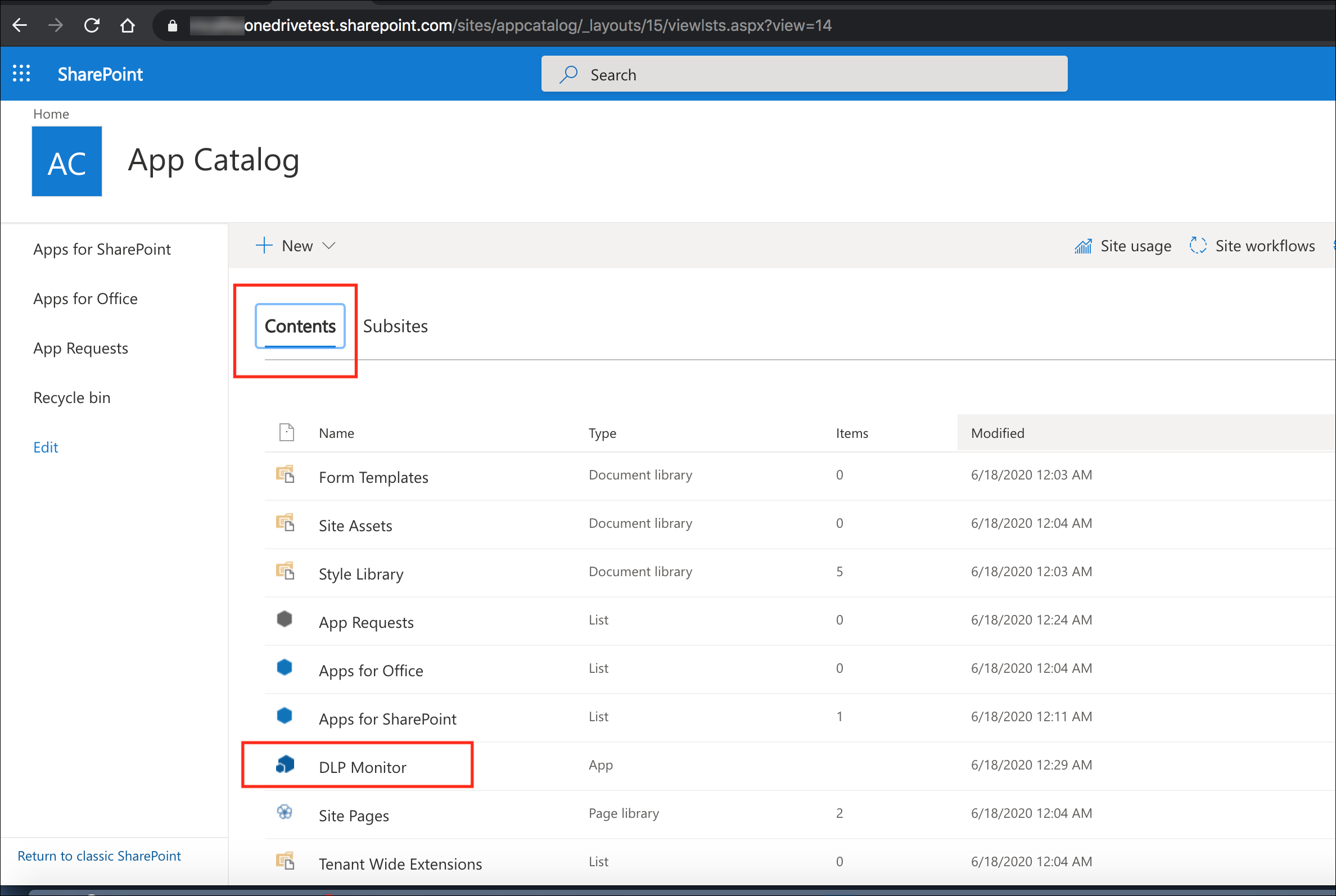
... or ...
- The browser session is redirected to the Skyhigh CASB Azure Web app. When asked which sites to monitor, enter the SharePoint admin URL and choose one of the following:
- Automatically monitor all site collections to monitor all current and future site collections without manually setting sites up for monitoring.
NOTE: If you choose this option, all the SharePoint sites will be monitored for DLP. It is not possible to exclude only a few sites from DLP monitoring once this option is chosen.
- Manually select sites to select specific sites you'd like to monitor.
NOTE: This option can be used to do event monitoring only on select SharePoint sites. Please note that even if you choose to stop monitoring a few sites for DLP, Activity Monitoring will continue to work for all sites.
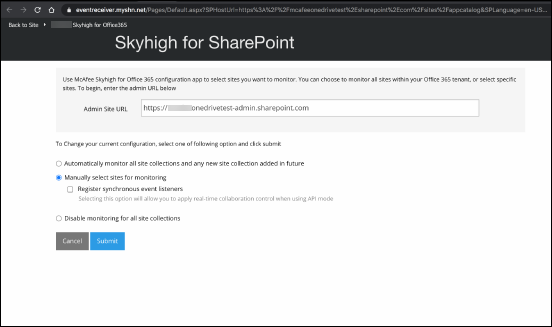
- Click Submit.
- The Skyhigh CASB site collections management page appears. If you chose to manually select sites for monitoring, search for the SharePoint sites and select them to monitor for DLP.
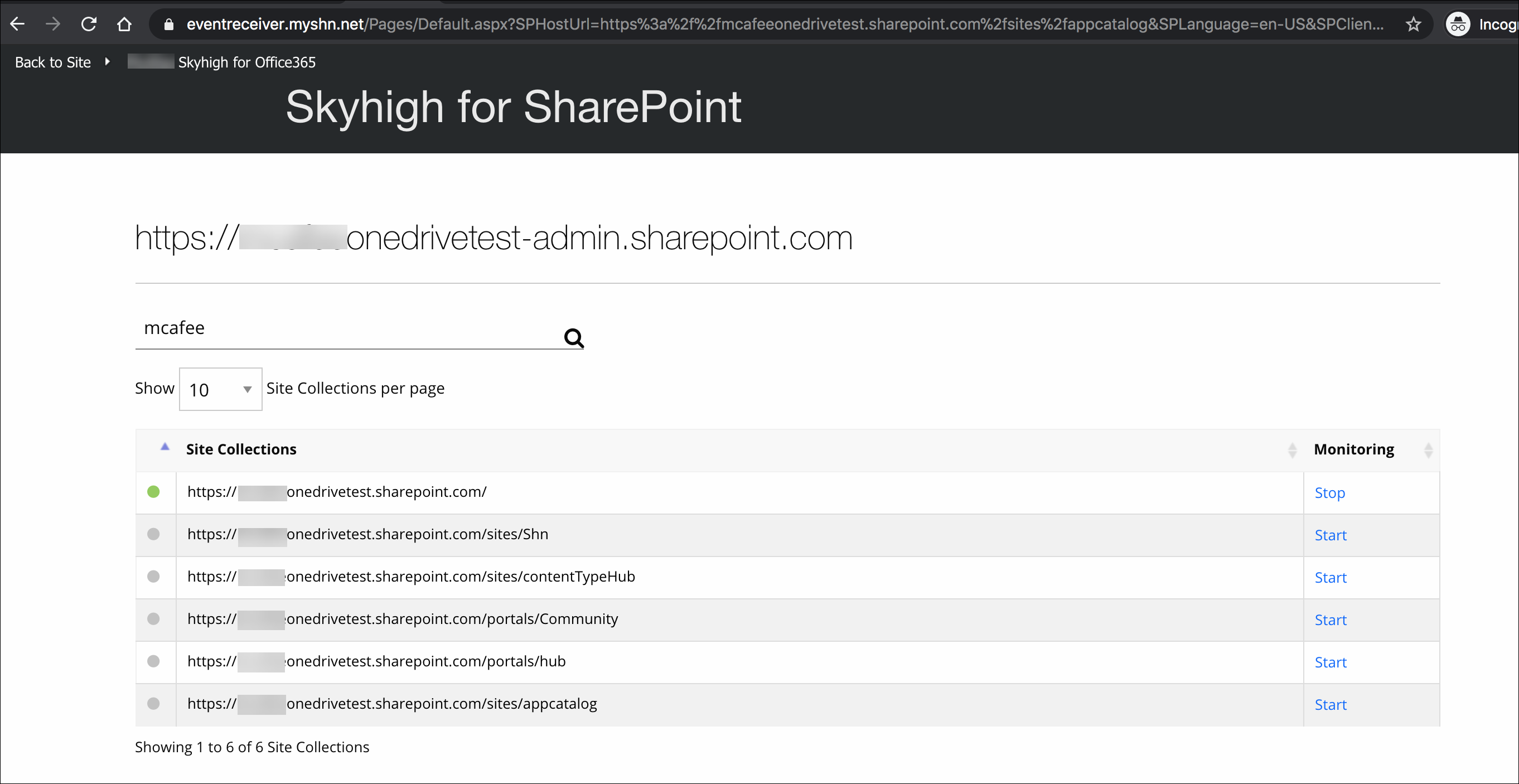
Clear the search box and you will see the list of sites is currently monitored.
