Request a Service
The cloud services landscape is evolving dramatically each year with several hundred new cloud services introduced while existing services update their services and security posture. The Skyhigh Security Service Intelligence team, responsible for updating and maintaining the Skyhigh Cloud Registry, works constantly to make sure that the Cloud Registry reflects the most current information about cloud services.
To keep existing cloud service information updated, the Service Intelligence team reviews and updates attribute values using a combination of automated and manual update processes. Updates to the Cloud Registry use rigorous validation protocols, often requiring companies to submit evidence of changes in attribute values before updates are processed.
If you use a service that is not part of the Cloud Registry, you can request a service on the Cloud Registry page. You can also request an update to an existing service, such as adding a new URL, an SSL attribute, or a new vulnerability (CVE).
When you request a service, a ticket is automatically opened with Skyhigh Security Support, and your request is sent to the Service Intelligence team for review. You will receive an automatic email when your request is complete, including details about why the service was added or not to the Cloud Registry.
NOTE: The following steps apply to both CASB and AI categories of SWG Cloud.
Request a Service
Follow the steps below to request the addition of a service to the cloud registry for CASB and AI categories of SWG Cloud:
- Go to Governance > Cloud Registry.
- Click Actions > Request a Service.
- In the Request a Service dialog, you can request a service that is new to the Cloud Registry, or request an update to an existing service, such as adding a new URL.
- For a service that is new to the Cloud Registry:
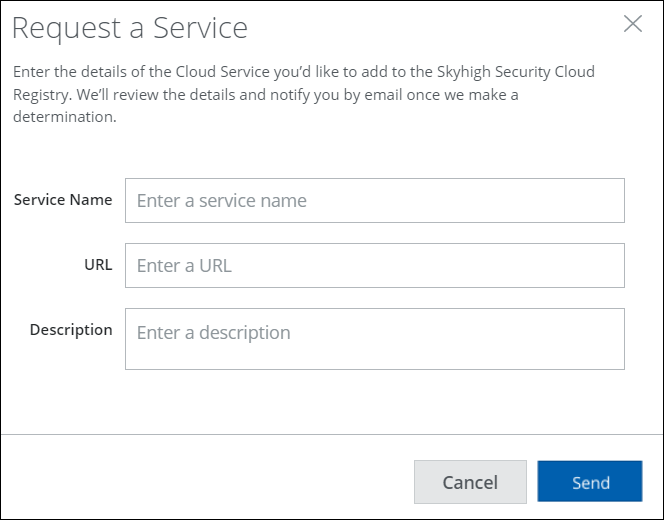
- Service Name. Enter the name of the service and select it from the automatic suggestion list that displays.
- URL. Enter the URL of the service.
- Description. Enter a description of the service.
- For a service that already exists in the Cloud Registry:
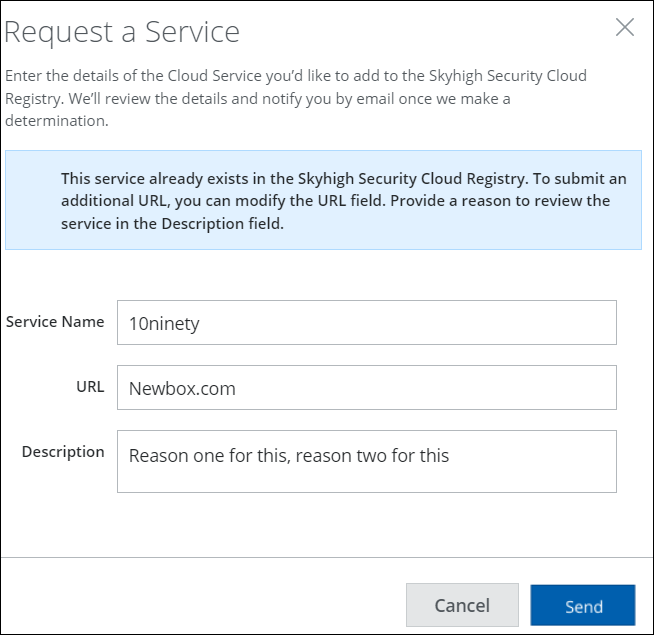
- Service Name. Enter the name of the existing service and select it from the automatic suggestion list that displays.
- URL. Enter any additional URL of the service.
- Description. Enter a description of the service or a reason for the change, such as a new SSL attribute or vulnerability (CVE).
- For a service that is new to the Cloud Registry:
- Click Send.
