About the Users Page
IMPORTANT: Skyhigh recommends using the CASB dashboard (Settings > User Management > Users) to create a new user on the GovCloud tenant and not from the Identity Provider (found under product selection) page.
The Users page provides a unified location for managing existing users and adding new users. This page is only displayed for Administrator users with User Management permissions.
It's located at Settings > User Management > Users.
NOTE: You can also manage the existing users or add a new user from the Manage Users (found under product selection) page.
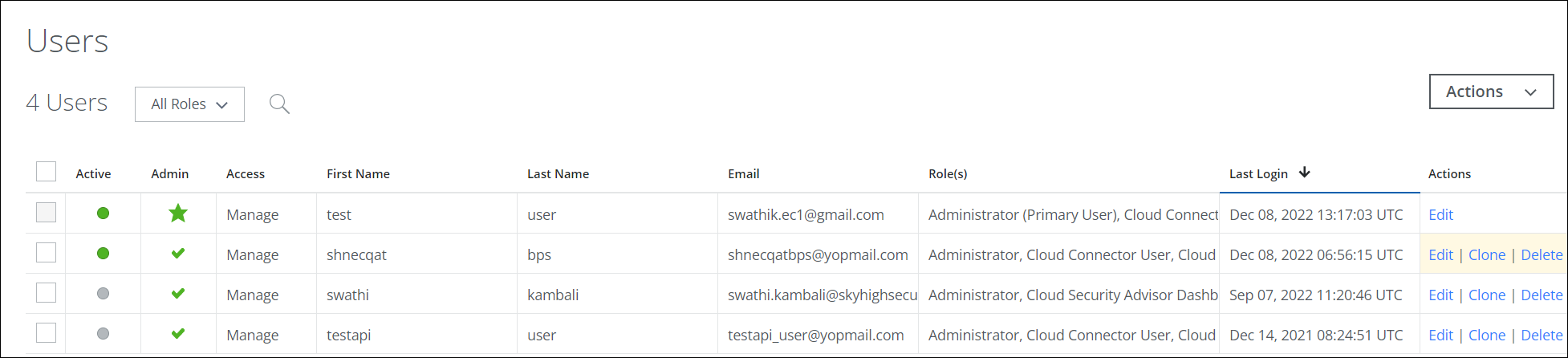
NOTE: You must have a User Manager role with Manage access to configure SAML and SSO from the Trellix Identity Provider page.
The Users page provides the following actions and information:
- All Roles. Click to sort the table by roles.
- Actions.
- Create New User. Click to Create a New User.
- Clone User. Click to Clone a User from an existing account.
- Export CSV. Click to export Users and Roles to a CSV file.
- Bulk User Edit: Select multiple users and then click to bulk edit user permissions.
- Settings:
- Edit Table Columns. Select columns you'd like to show; deselect columns you'd like to hide. Click Save Table Settings.
- Search. Enter a first name, last name, or email address to find users.
- Select. Click to select the user.
- Active. Green in the Active column indicates the user is active, while grey indicates that the user is disabled and will not be able to log in.
- Admin. Indicates if the user has administrative permissions. A user with a star in this column is considered the primary user of the tenant.
- Access. Displays the user's access level, Manage or Read Only.
- First Name. Displays the user's first name. Click to sort alphabetically.
- Last Name. Displays the user's last name. Click to sort alphabetically.
- Email. Displays the user's email address.
- Role(s). Displays all the roles assigned to a user. Click to sort alphabetically by role name.
- Last Login. Last date and time the user logged in. Click to sort chronologically.
- Actions.
