Step 4: Install Custom OAuth App in Slack
After validating Skyhigh CASB's webhook URL in your Slack workspace, you must install the Custom OAuth application in Slack.
NOTE: While installing the Custom OAuth app in Slack, make a note of the Custom OAuth app credentials (Slack Workspace URL, Client ID, and Client Secret). You will need this in Step 5 to enable API access for your Slack Non-Enterprise instance in Skyhigh CASB.
To install the Custom OAuth application in Slack:
- Go to Settings > Install App.
- Under Install App to Your Team, click Install to Workspace.
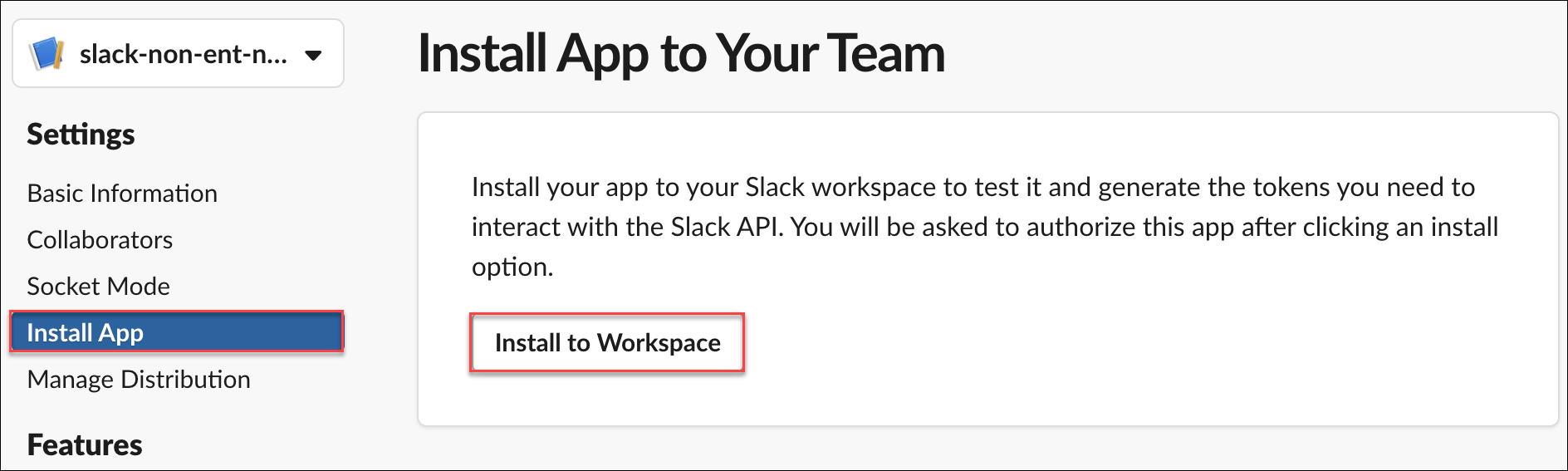
- Review the permissions and scopes for the app, and click Allow to authorize your Custom OAuth application for Slack.
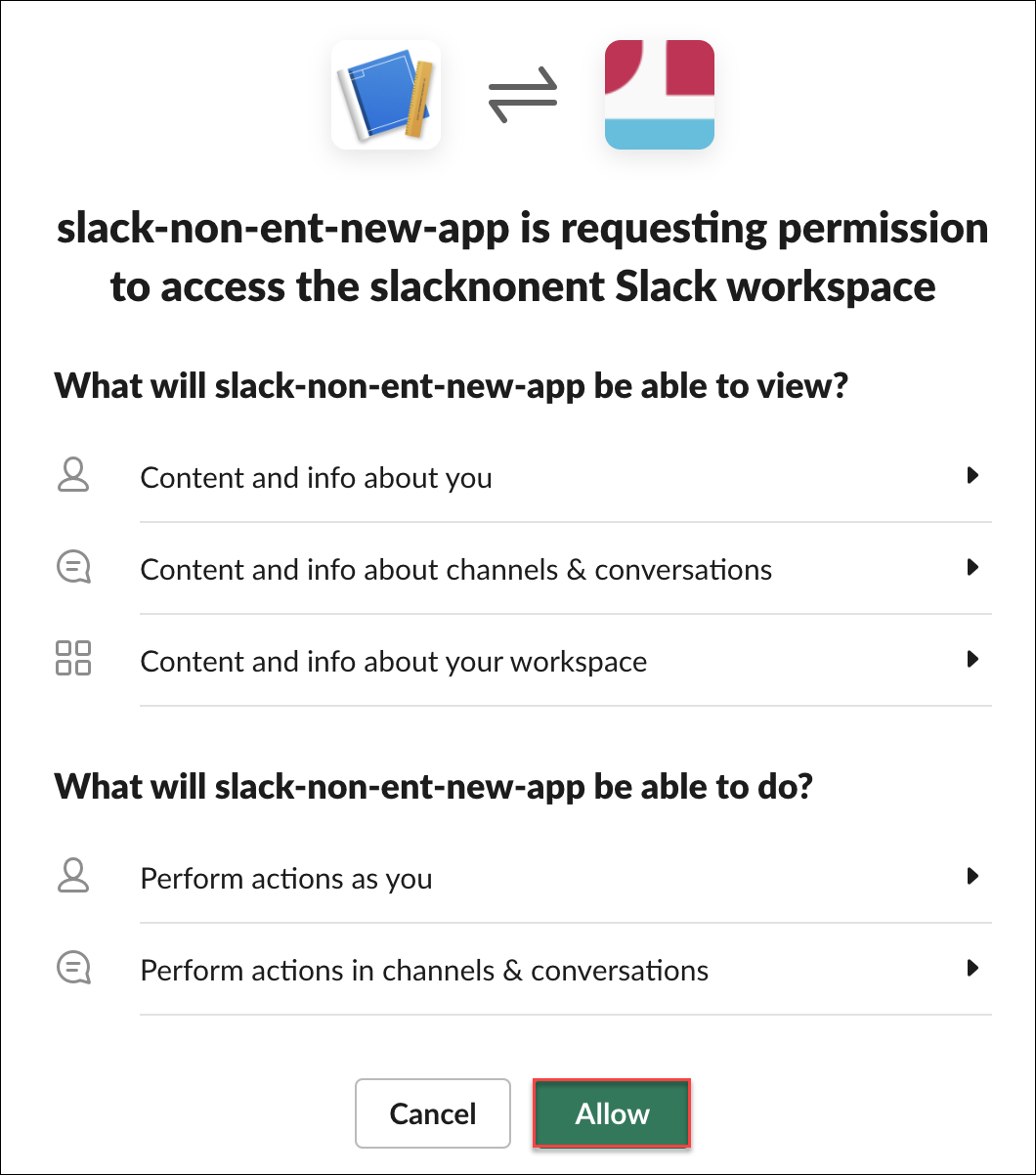
- Go to Settings > Basic Information.
- Under App Credentials:
- Client ID and Client Secret. Copy the Client ID and Client Secret to use in Step 5.
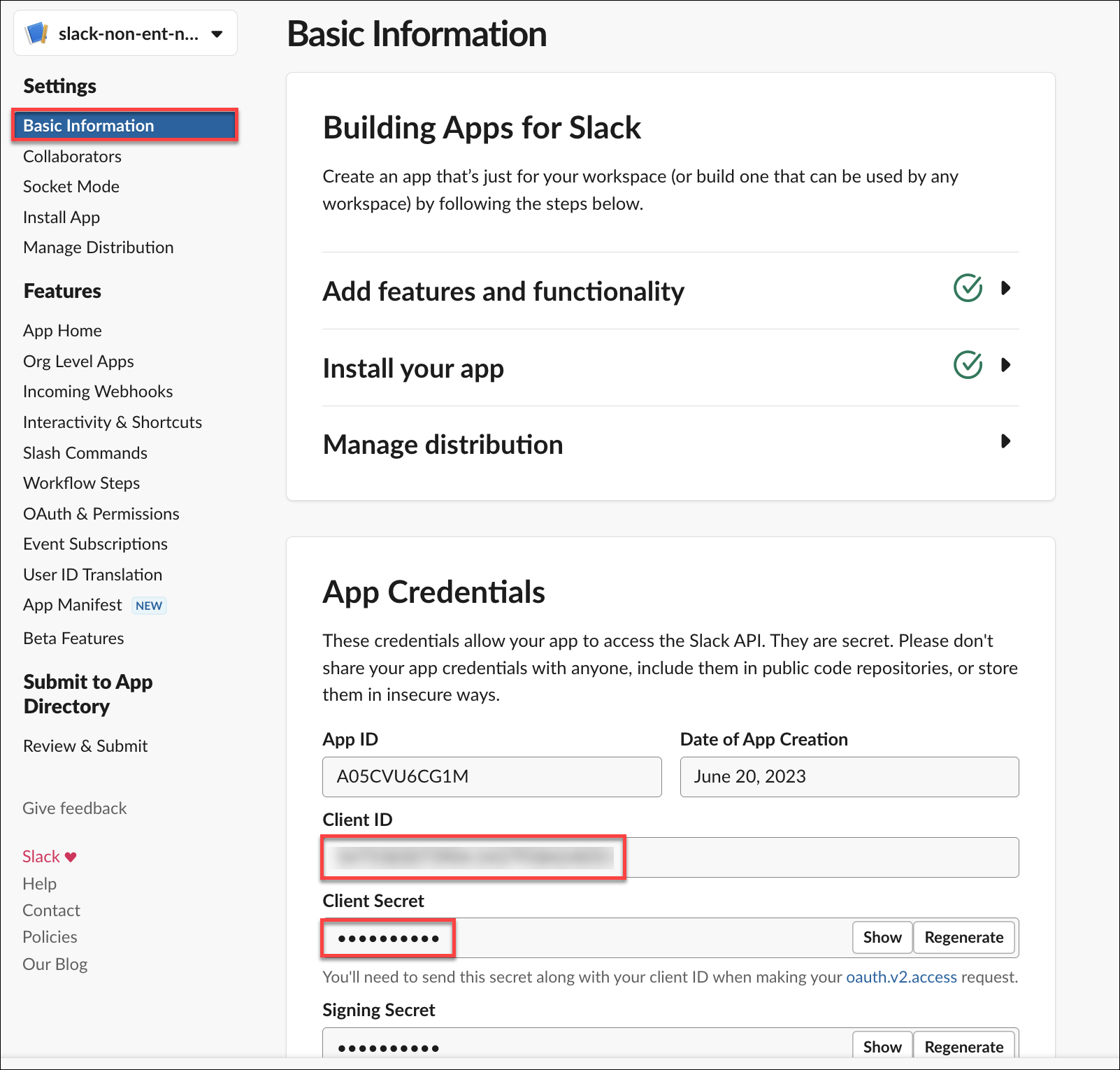
- Client ID and Client Secret. Copy the Client ID and Client Secret to use in Step 5.
