View Failed Incidents for Bulk Incident Remediation
You can view the failed incidents for bulk incident remediation based on their response actions and remediation status on the Policy Incidents page. This enables you to identify the failed incidents and retry the bulk remediation process.
To view the failed incidents:
- Go to Incidents > Policy Incidents.
- To narrow your search results on the Policy Incidents table, select the required filters from the Omnibar.
- Select the required response actions from Response Action. For example, select Quarantine Failed.

- Select Actions > Edit Table Columns.

- In the Edit Table Columns dialog, select the Remediation Status column to be displayed on the Policy Incidents table.
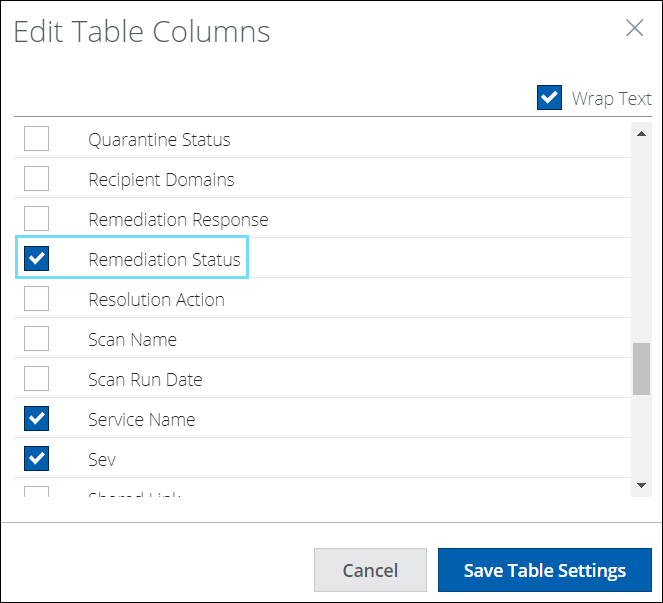
- Click Save Table Settings.
The Remediation Status column is added to the Policy Incidents table. - On the Policy Incidents table, click the up or down arrow corresponding to Remediation Status to sort the column for failed incidents based on the following status:
- Unsuccessful. Indicates that remediation was partially successful for the incident.
- Failed. Indicates that remediation has failed for the incident.

You can now view the failed incidents for bulk incident remediation.
