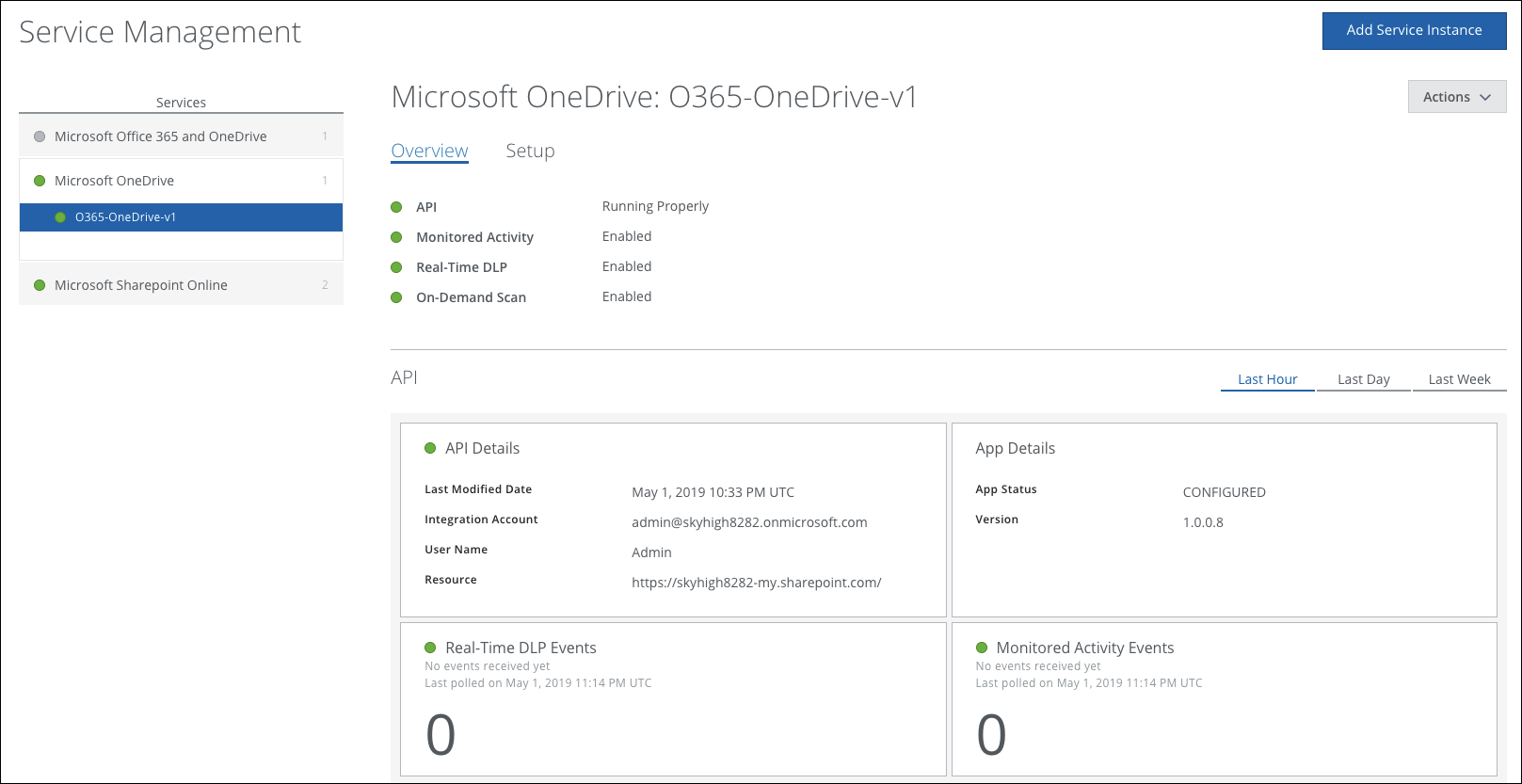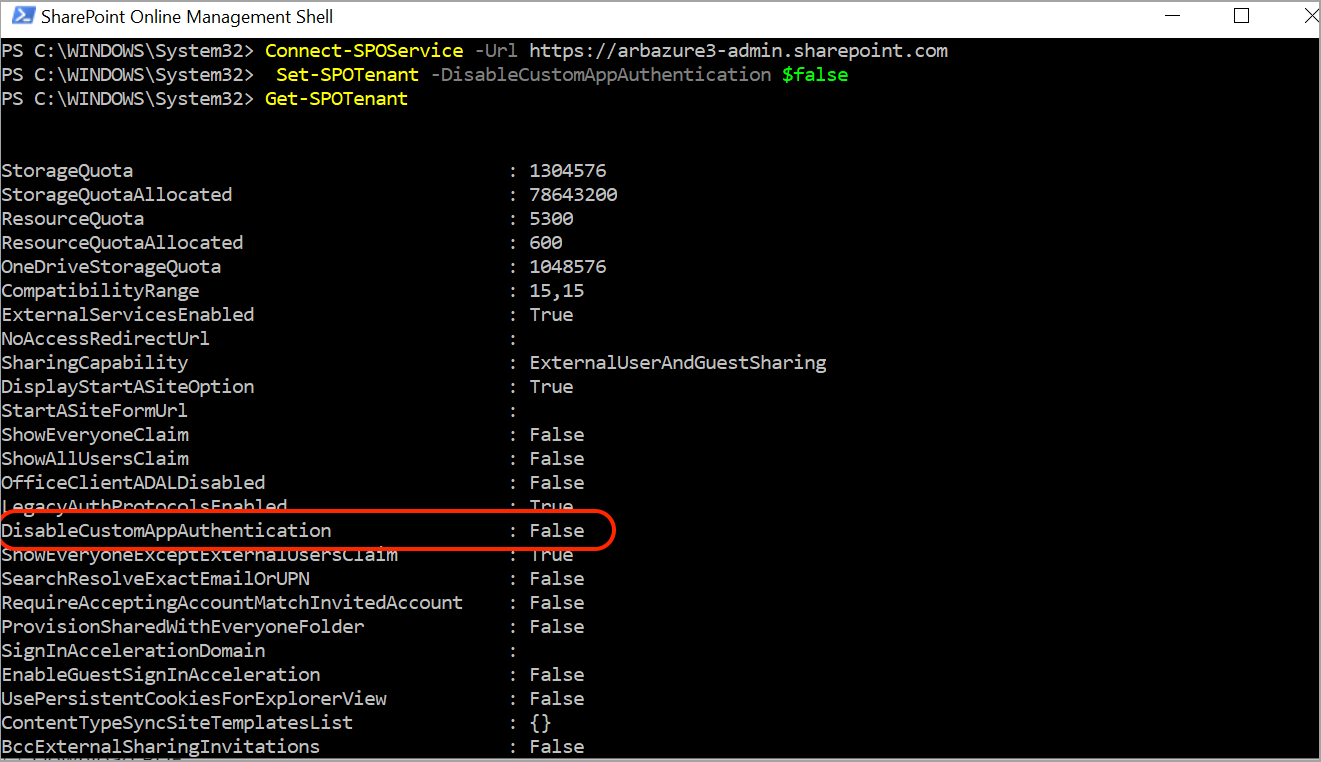Configure the DLP Monitor to Monitor OneDrive
Next, configure OneDrive for monitoring. Before beginning, make sure that API access is enabled properly for OneDrive and SharePoint.
IMPORTANT: If you are enabling Skyhigh CASB API access for Office 365 for the first time in a specific Office 365 tenant, due to a requirement of Office 365, it takes up to 24 hours for the first user activity to be received by Skyhigh CASB Threat Protection and User Activity monitoring. If no activity is received after 24 hours of enabling API access for the first time, contact Skyhigh CASB Support.
To configure OneDrive for monitoring:
- Log in to Office 365 as the global administrator account. (The same account you used to enable the API connection.)
- Start One Drive from the menu and then click Site settings. Click OneDrive Settings.
- Click More Settings, then select Site Collection Administrators.
- Next screen, select Apps.
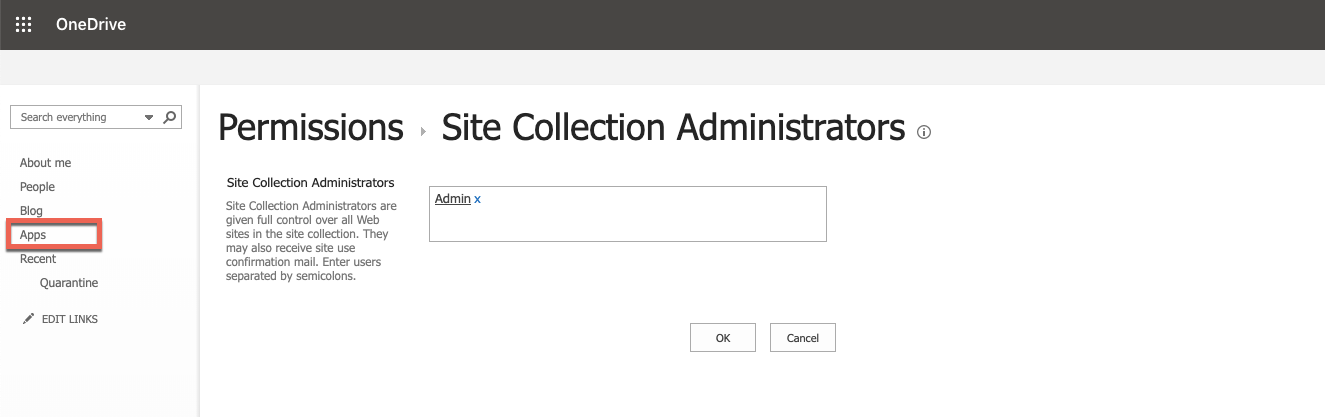
- Select App.
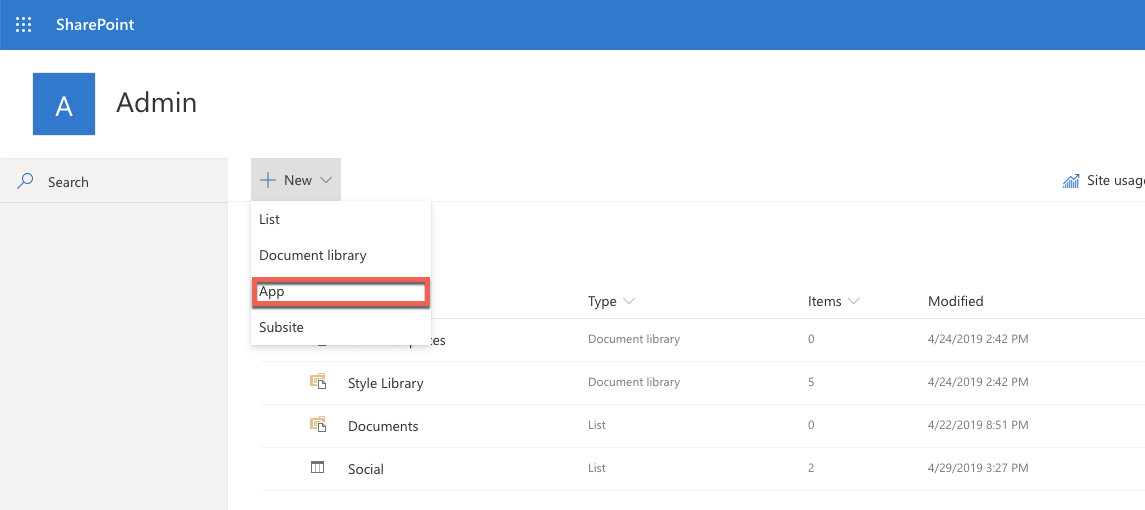
- Select DLP Monitor-sandbox.
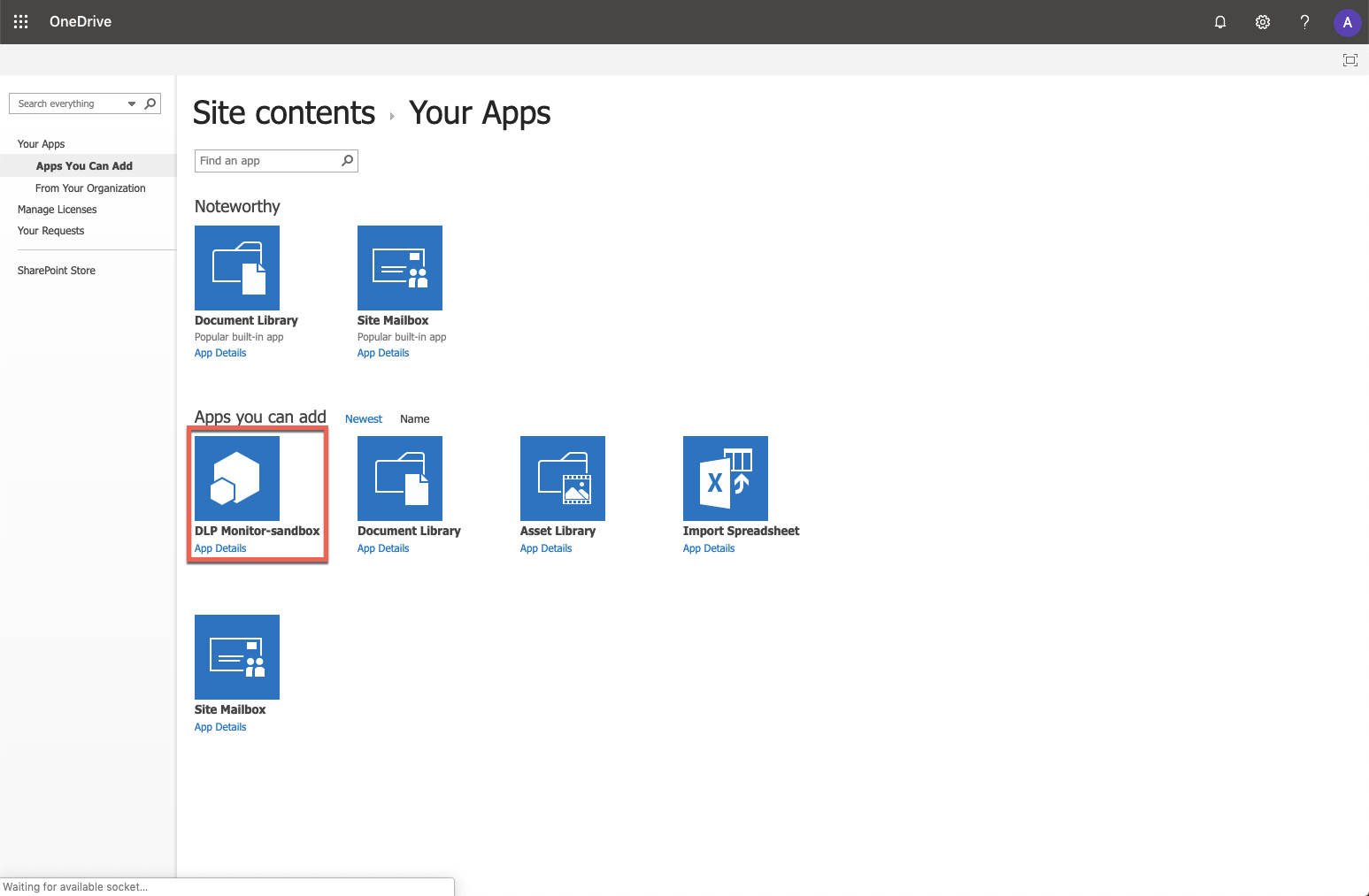
- When asked to trust the Skyhigh CASB app, click Trust It.
- Return to Settings > Site contents.
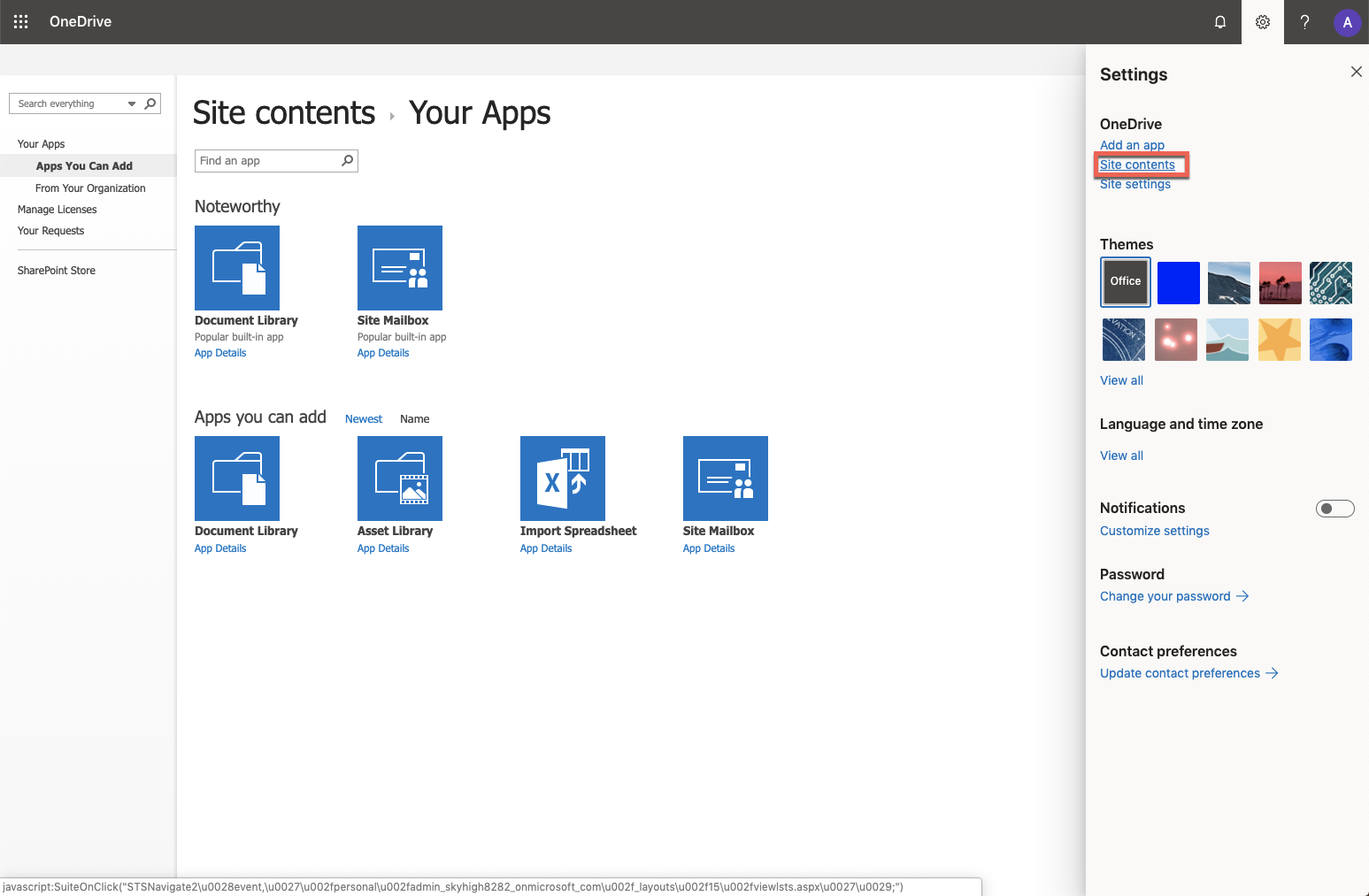
- Click DLP-Monitor.
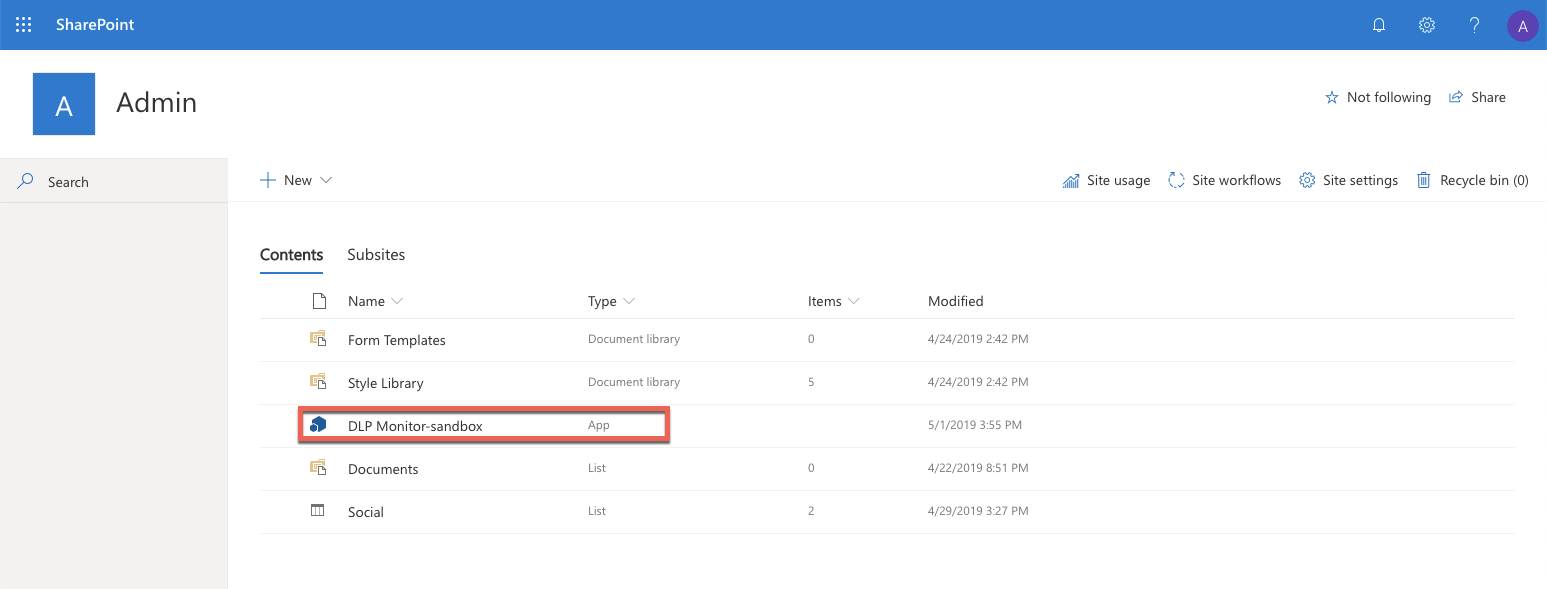
- Enter your SharePoint Admin Site URL. (To find your SharePoint admin URL, see Set up SharePoint API Integration. You can either manually select users to monitor, or automatically monitor all users.)
- Click Submit.
Troubleshooting
If the Content Integrator App is not fully provisioned within the O365 tenant, or the API from the Skyhigh CASB side is not established, you might see an error that says only admins can use the app. First, check that the specified URL (SharePoint Admin Site URL) is entered correctly. If you still see the error after editing the URL, contact Skyhigh CASB Support.
Also, confirm that API access from the Skyhigh CASB side has been established within Skyhigh CASB on the Service Management page.