Apply Web Policies to a Tag
After creating a tag, you can apply web policies to the tag using the Events option on the Web Policy page.
Apply Web Policies to a Tag
Perform the following steps to apply web policies to a tag:
- Go to Policy > Web Policy > Policy.
- Create a New Ruleset.
- Add a Custom rule to the new ruleset.
NOTE: You can add a tag to the existing Custom Rule.
- Select the required Criteria.
- Select an action from the Select Action.
NOTE: If you want to create a rule only to apply a tag, select Continue from the list of Actions.
- Click Add Event.

- Select Assign Tag from the list of events.
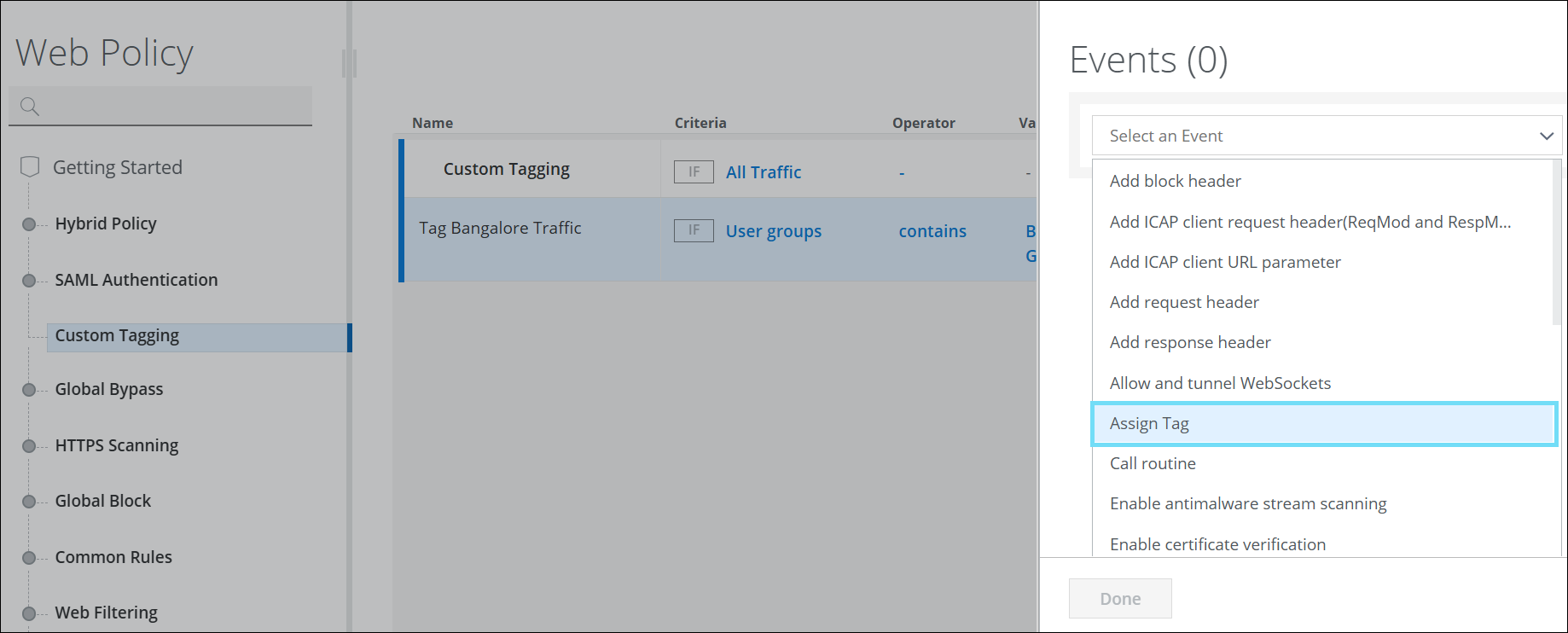
- Select the required tag from the list to associate the tag with the created rule, and click Done.
NOTE: You can assign only one tag to a rule.

- Click yellow badge to publish the policy.

Now, the policies are applied to the selected tag.
For example, to identify traffic from a user group, create a rule on the Web Policy page with User Groups Criteria and a Continue Action and then assign the required tag to the event. When the Web Gateway detects this action, it attaches the corresponding tag to the event. To view the events, go to the Services page and select the Tag Type that displays the activities associated with the tags. This helps Security Operations Centers (SOCs) respond to threats efficiently.
NOTES:
- To update the tag for an existing custom rule, click Event and select the required tag.
- When you create a tag on the Configure Tags page (Settings > Infrastructure > Tag Configuration), a tag ID is generated. You can verify the tags assigned on the Web Policy page using the corresponding tag ID.
