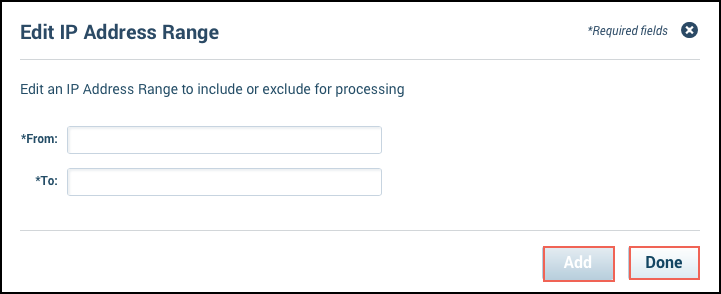Source IP Filter Configuration
To control the types of logs you are ingesting, you can instruct Skyhigh Cloud Connector to either discard all logs that originate from a range or multiple ranges of IP addresses, or restrict log processing only to logs that originate from a range or multiple ranges of IP addresses. This lets you either skip logs that you want to be excluded, or to limit log processing to a specific set of IP addresses you want to investigate.
To filter IP addresses:
- Open a web browser and enter the IP address you set during installation into the address bar.
- Log in using an email address and password with Cloud Connector permissions.
- Go to Log Processing > Source IP Filter.
- Select the filtration type from the menu labeled Select Source IP Filter Type:
- Include Matching IPs Only to create an allow list of IP addresses so that only those IP addresses are ingested.
- Exclude Matching IPs to create a block list of IP addresses that are not ingested.
- Click Add IP Range.
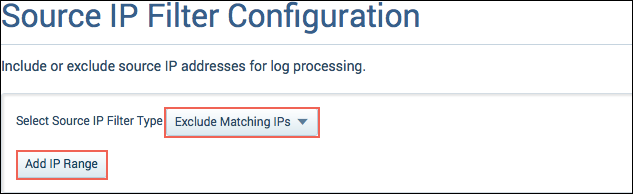
- In the Edit IP Address Range dialog, add the IP address range you want to filter. Add the lowest IP number in the From line and the highest number in the To line.
- Click Add to add this range to the filter.
- (Optional) To add more than one IP ranges to the filter, repeat steps 6 and 7 until you have added all the ranges you want to filter.
- Click Done to create the filter.
- Restart Cloud Connector to make the configurations take effect.