Configure Skyhigh CASB for Airtable
| Limited Availability: Skyhigh CASB for Airtable is a Limited Availability feature. To enable API access for Airtable, contact Skyhigh Support. |
To integrate Airtable with Skyhigh CASB, you must first make sure all prerequisites are met in Airtable, then enable API access for Airtable in Skyhigh CASB.
Prerequisites
Before you integrate Airtable with Skyhigh CASB, make sure you have the following prerequisites in place:
- Airtable Enterprise Scale License. Make sure you have an Airtable Enterprise Scale license to enable API access.
- Airtable Admin Account. To enable API access, you must be an admin in the Airtable account.
- Personal Access Token. Create a Personal Access Token (PAT) to authenticate Skyhigh CASB with the Airtable API. Follow these steps to create a PAT token:
- If your Airtable account is on the production environment (airtable.com), go to https://airtable.com/create/tokens/. If your Airtable account is on the staging environment (staging.airtable.com), go to https://staging.airtable.com/create/tokens/.
- On the Personal access tokens page, click Create token.
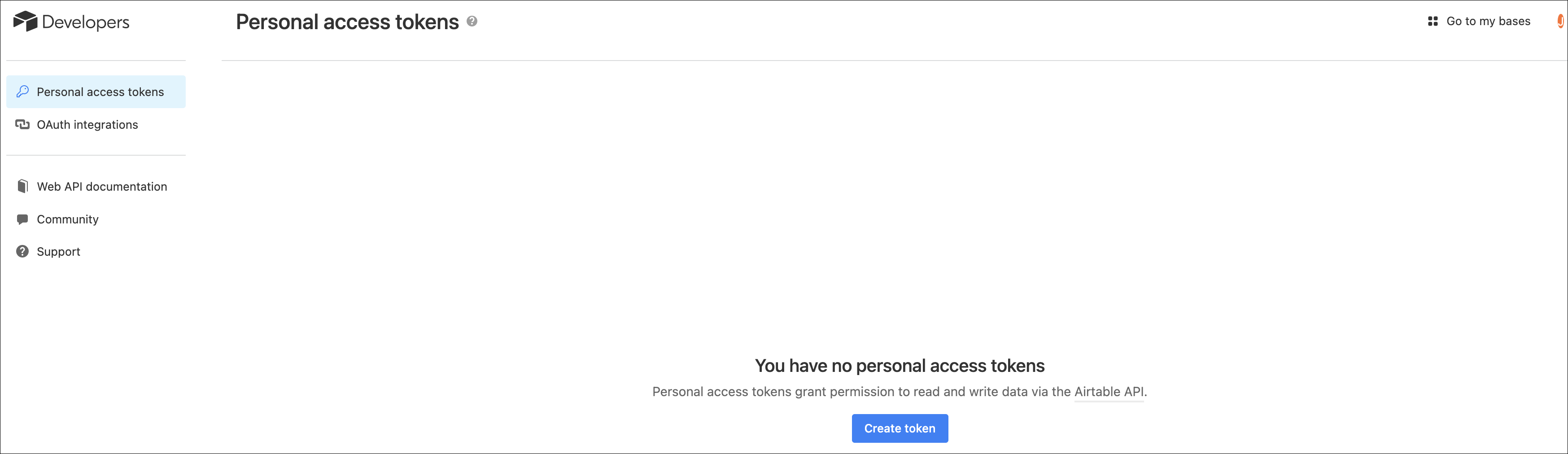
- Name. Enter a name for your PAT.
- Scopes. Assign the following permissions to your PAT:
- data.records:read
- data.records:write
- data.recordComments:read
- data.recordComments:write
- data.records:manage
- enterprise.user:read
- enterprise.changeEvents:read
- Access. Select the bases and workspaces in Airtable that Skyhigh CASB can access.
- All current and future bases in this workspace.
- Click Create token.

- Copy the PAT token, and click Done.
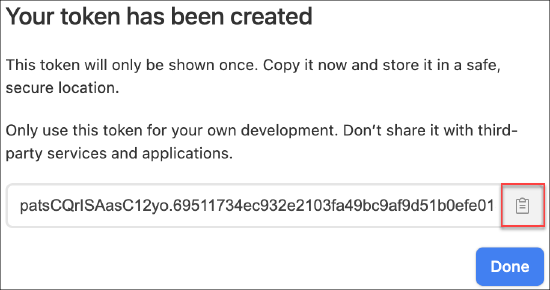
This newly created PAT token is used to enable API access for Airtable in Skyhigh CASB.
- Enable Change Event Logging. You must enable change event logging in Airtable so that Skyhigh CASB can receive Airtable events. Follow these steps to enable change event logging:
- In the Airtable admin console, select the Settings tab from the Admin Panel.
- On the Settings page, under Security & Authentication, turn ON the Enable Change Events toggle button so that Skyhigh CASB receives Airtable events.

Enable API Access
To configure Skyhigh CASB for Airtable:
- Log in to Skyhigh CASB.
- Go to Settings > Service Management.
- Click Add Service Instance.
- Select Airtable, add a unique name for the instance and click Done.
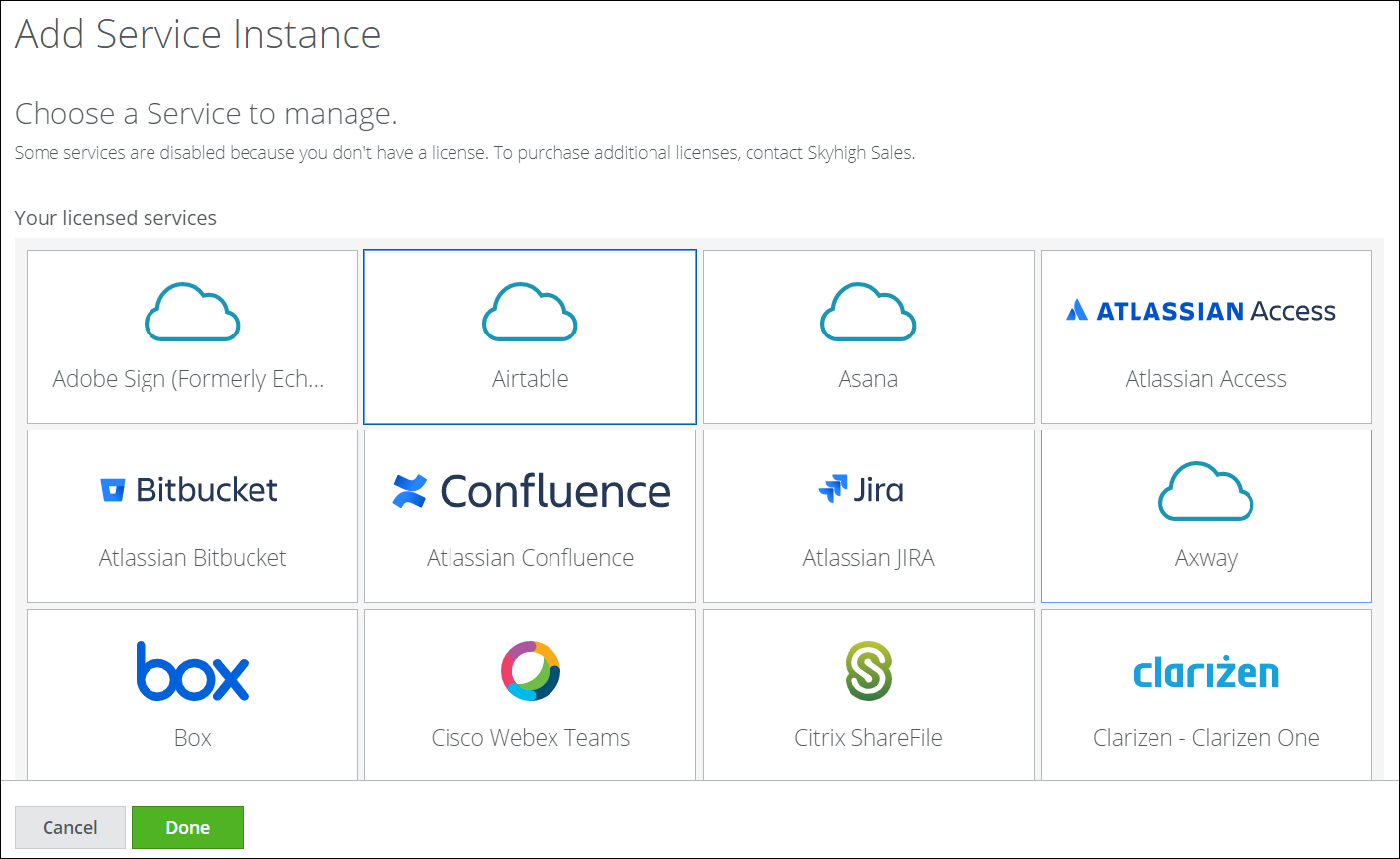
- Select the newly added Airtable instance from the Services list.
- Click Enable on the setup page for the Airtable instance.
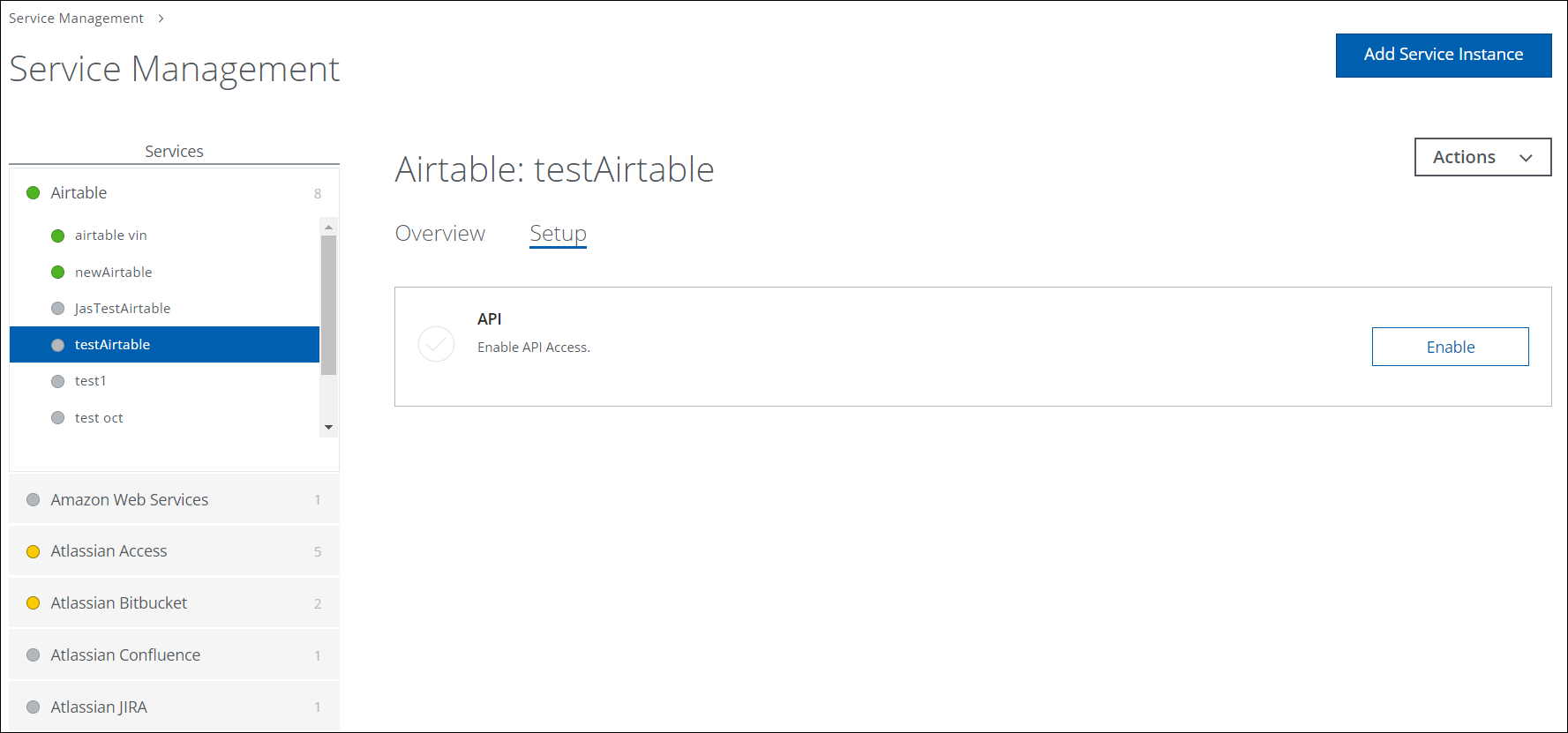
- Click Provide API Credentials.
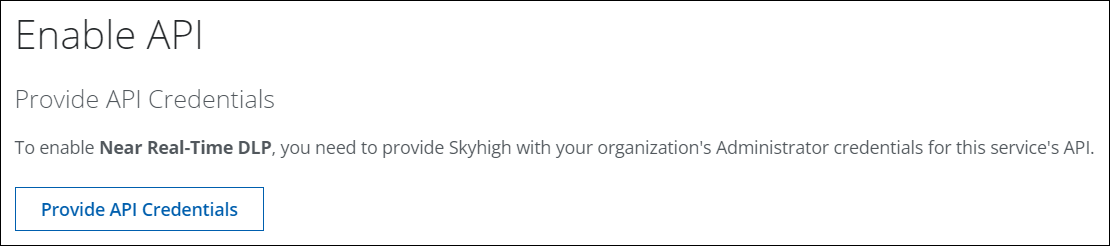
- Enter the API credentials:
- Enterprise Account Id. The Enterprise Account ID for your Airtable admin account.
- Personal Access Token. The PAT token created by your Airtable admin account.
- Api domain. For Airtable users in the production environment (airtable.com), enter api.airtable.com and for Airtable users in the staging environment (staging.airtable.com), enter api-staging.airtable.com.
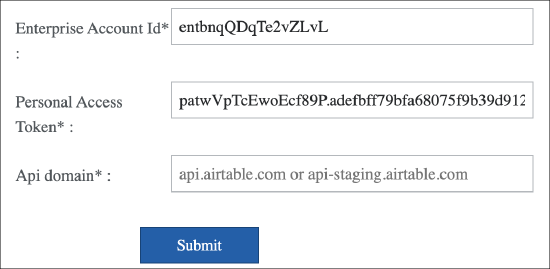
- Click Submit.
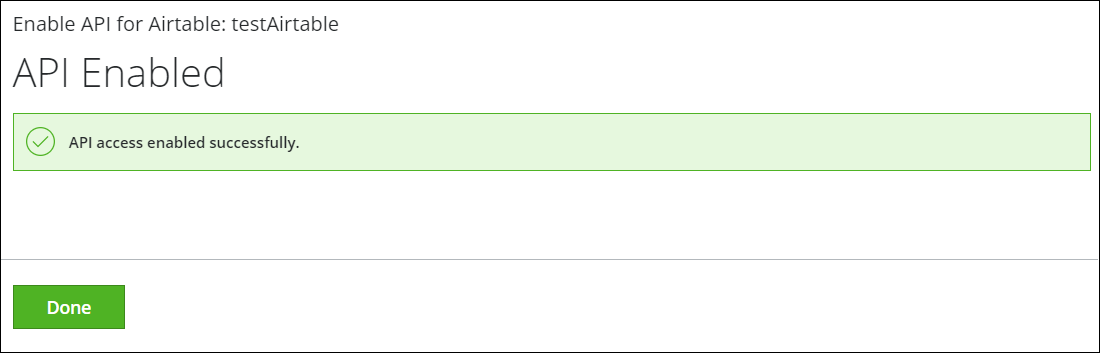
- The Overview and Setup tabs for the Airtable instance display the status as enabled.
Once authenticated, Airtable events are received by Skyhigh CASB.
IMPORTANT: After integrating Skyhigh CASB with Airtable successfully, you can define DLP policies and attach them to your Airtable Enterprise Scale instance in Skyhigh CASB. For details on supported DLP Policy Rules & Response Actions, see About Skyhigh CASB with Airtable.
