Create Custom Service Attributes
Custom Service Attributes can be used across all Services in the Cloud Registry. Once created, you can associate Values to the Attributes for an individual Service on the Service Details page to search for that attribute in the Omnibar. You can also create Saved Views, and create cards for My Dashboard.
LIMITATION: Reports cannot be generated for Custom Service Attributes and will be available in future releases.
Custom Service Attributes and Values are primarily used to attach name-value pairs to a specific Service.
For example, create the Custom Service Attribute Reviewer Name to be used across all services. Then, for Amazon S3, associate the attribute Reviewer Name with the value Bob, and for Microsoft Azure associate the attribute Reviewer Name with the value Sarah.
You could also create Custom Service Attributes such as Review Date or Approver. Then, you can search via Omnibar for <Custom Service Attribute> approver=Bob.
NOTE: There is a limit of 10 Sanctioned Custom Service Attributes that can be mapped.
To Create a Custom Service Attribute:
- Go to Governance > Cloud Registry.
- Click Actions > Create Custom Service Attributes.
- Click Add Attribute.
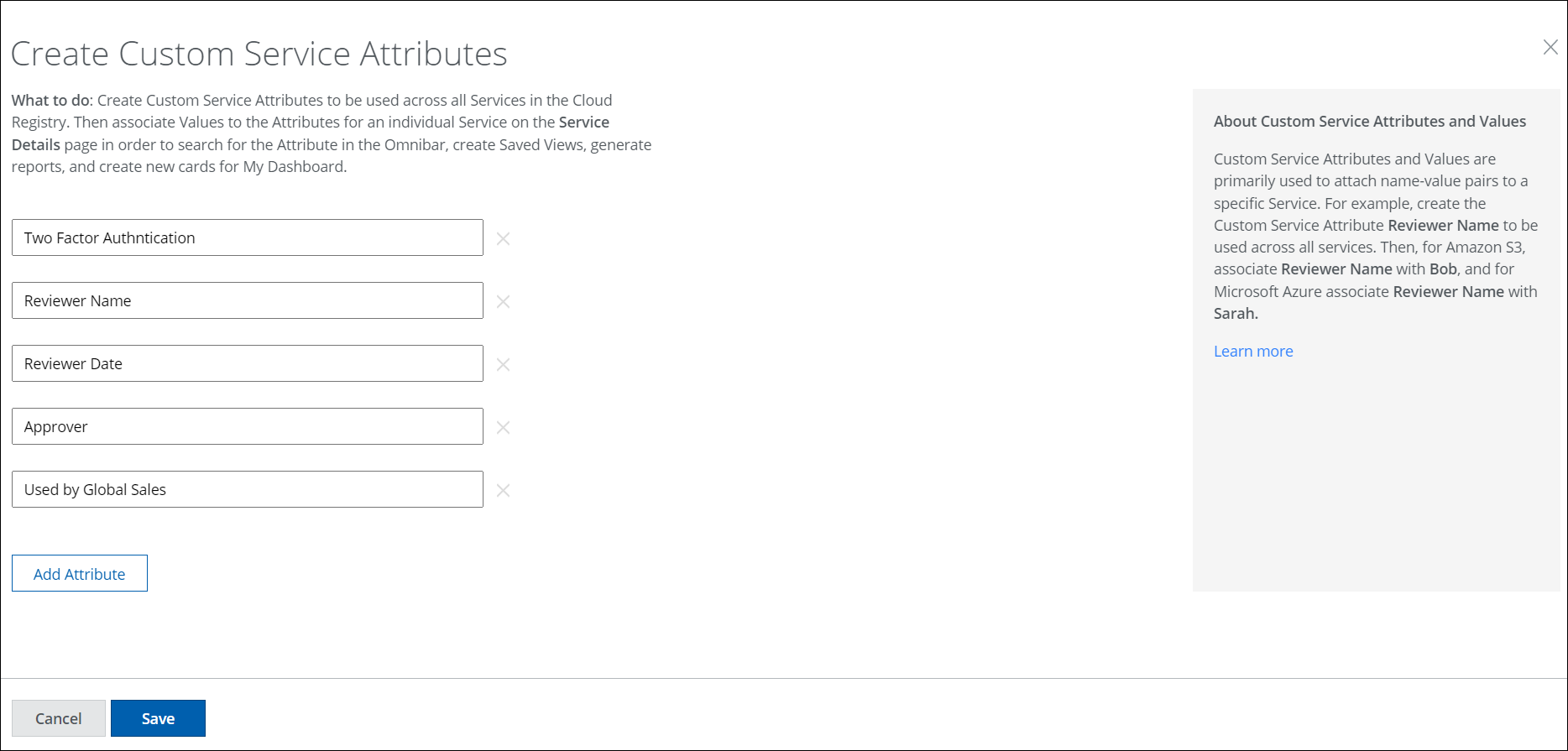
- Add the Custom Service Attributes you want to use across all Services.
- Click Save.
Next, Define Values for Custom Service Attributes.
Or to manage Custom Service Attributes Values in bulk for multiple services at once, see Manage Custom Service Attributes Values.
