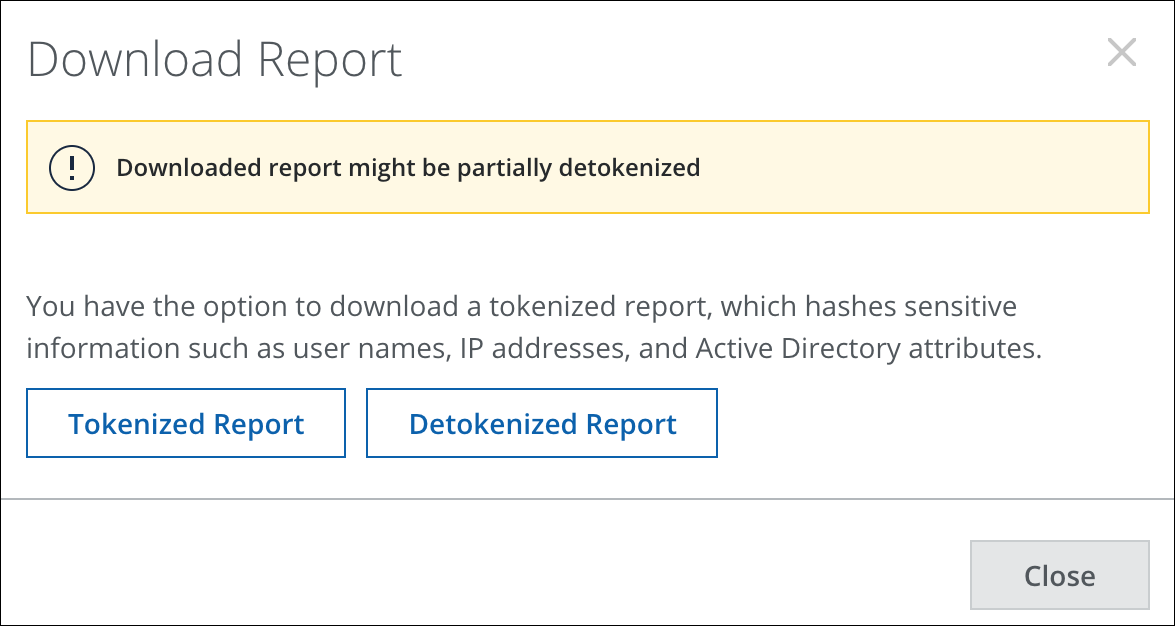Detokenize a Report
On the Report Manager page, you can either detokenize a tokenized report, or directly download a tokenized report. However, you must have the detokenization privilege.
Detokenization is supported only for CSV and XLSX files. If you download a PDF file from the Schedules or History tab, the Detokenize Report button is not visible.
The maximum file size supported for detokenization is 10MB.
Detokenize a Tokenized File
To detokenize a tokenized file, perform the following steps:
- Go to Reports > Report Manger > Scheduled Reports and click Detokenize Report.

- Click Browse and select an existing tokenized report.
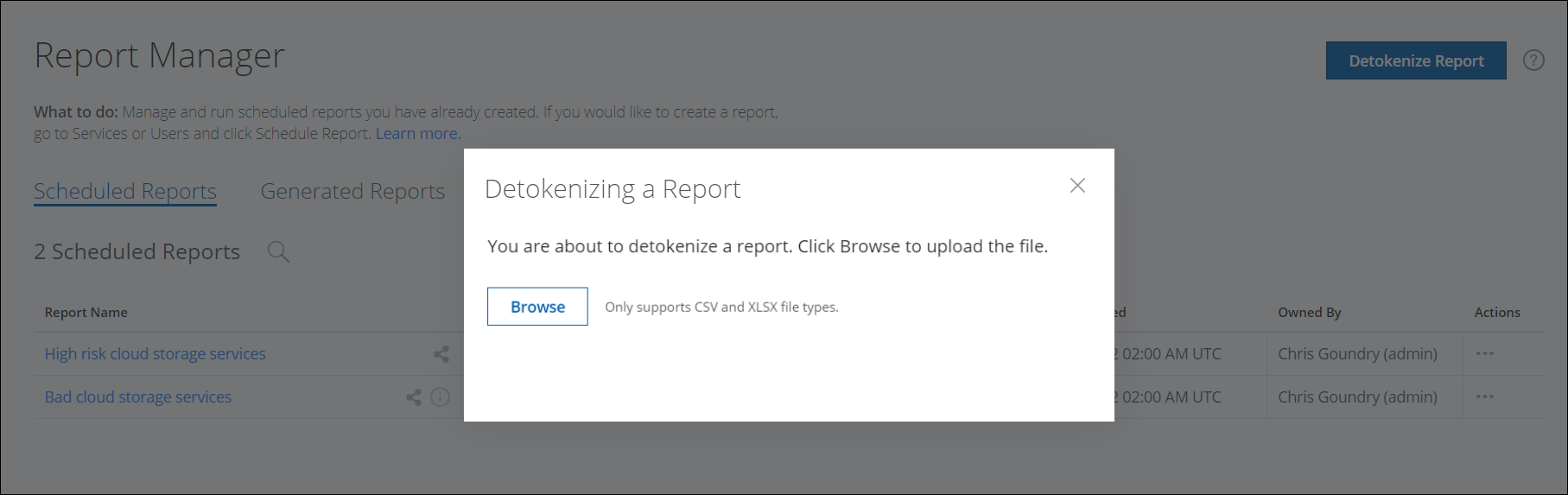
- Click Detokenize.
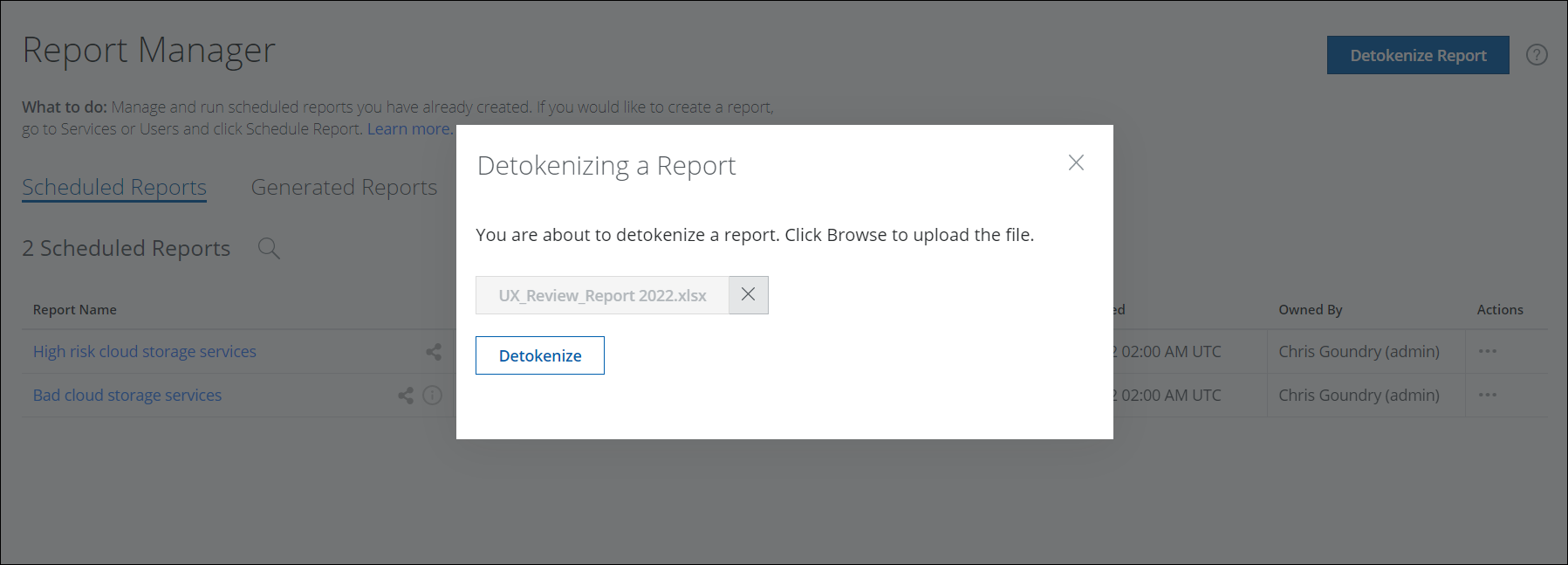
Download a Detokenized Report
To download a detokenized file, perform the following steps:
- Go to Reports > Scheduled Reports or History tab.
- Select a Report.
- Click the Download Last Generated icon.
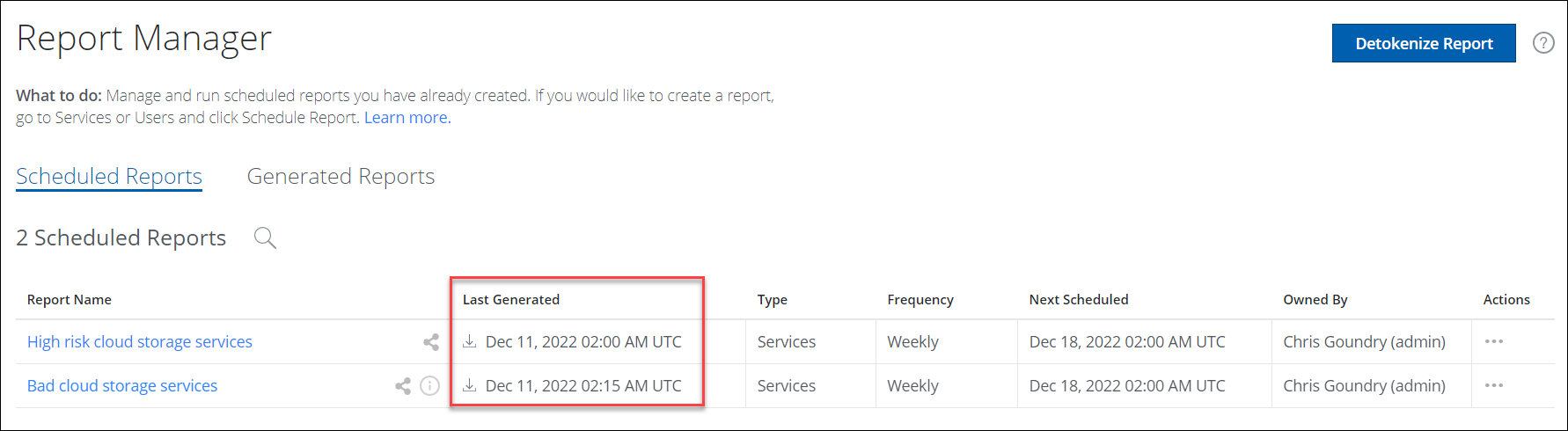
- Select Detokenized Report.
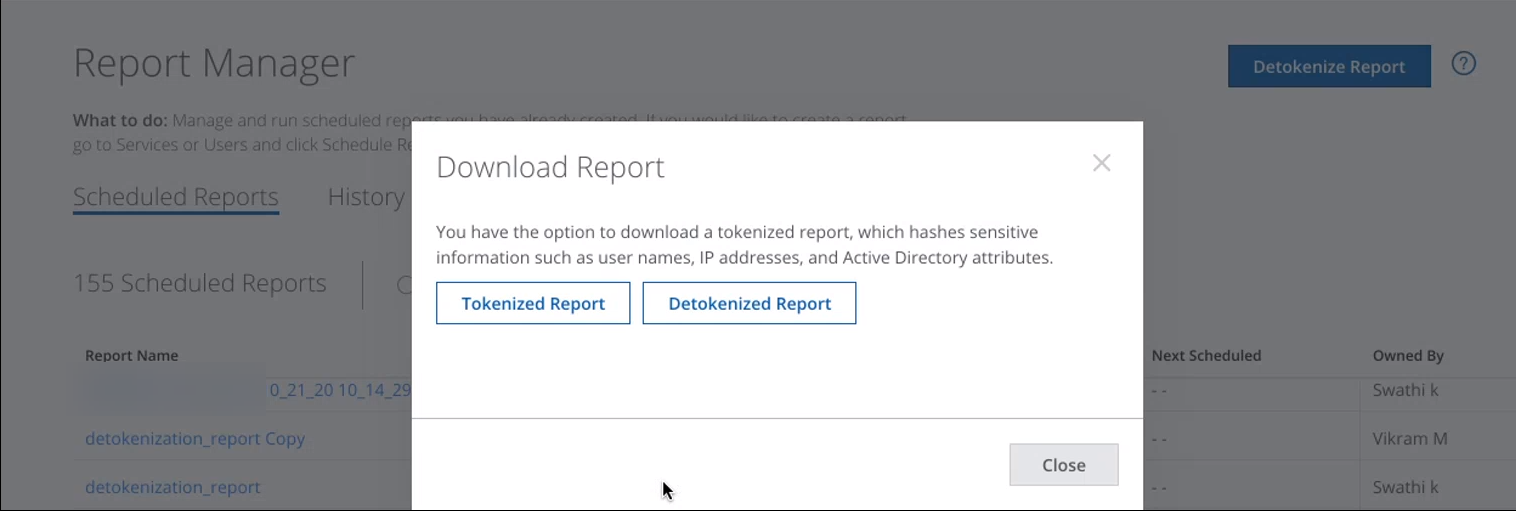
Known Issues
- If detokenization fails for some reason (because the file is too large, or if Cloud Connector is down, or any other connectivity issues), the following error is displayed:
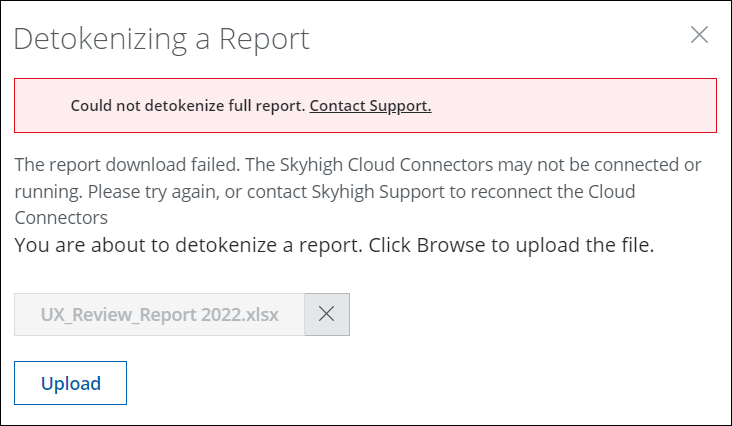
- If remote detokenization is not enabled, it can lead to the file being partially detokenization. The following warning message is displayed: