Cloud Connector Config IP-User Mapping
Map IP addresses to usernames based on login and logout events.
IMPORTANT:
- You must have the Skyhigh Cloud Connector user role to configure Cloud Connector. For details, see About User Roles and Access Levels.
- You must access the Skyhigh CASB user interface from the same network that your Cloud Connector is on. Otherwise, you cannot enable the feature or configure settings. An error message displays, "AD settings cannot be accessed outside of your company's network. You need to be inside your company's network to turn on the feature."
Configure IP-User Mapping using Active Directory
- On the IP-User Mapping tab, toggle IP-User Mapping ON. Then click Configure.
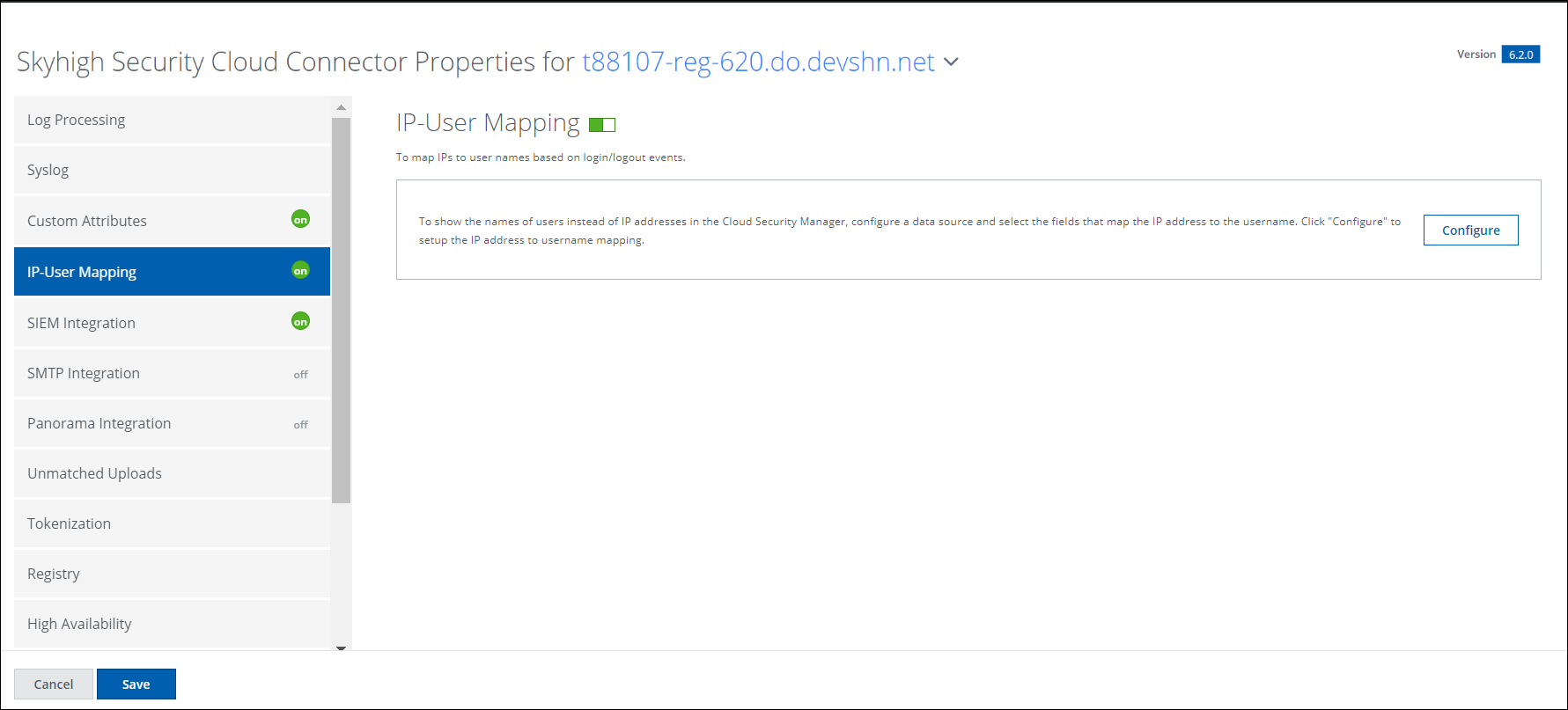
- Select the data source Active Directory.
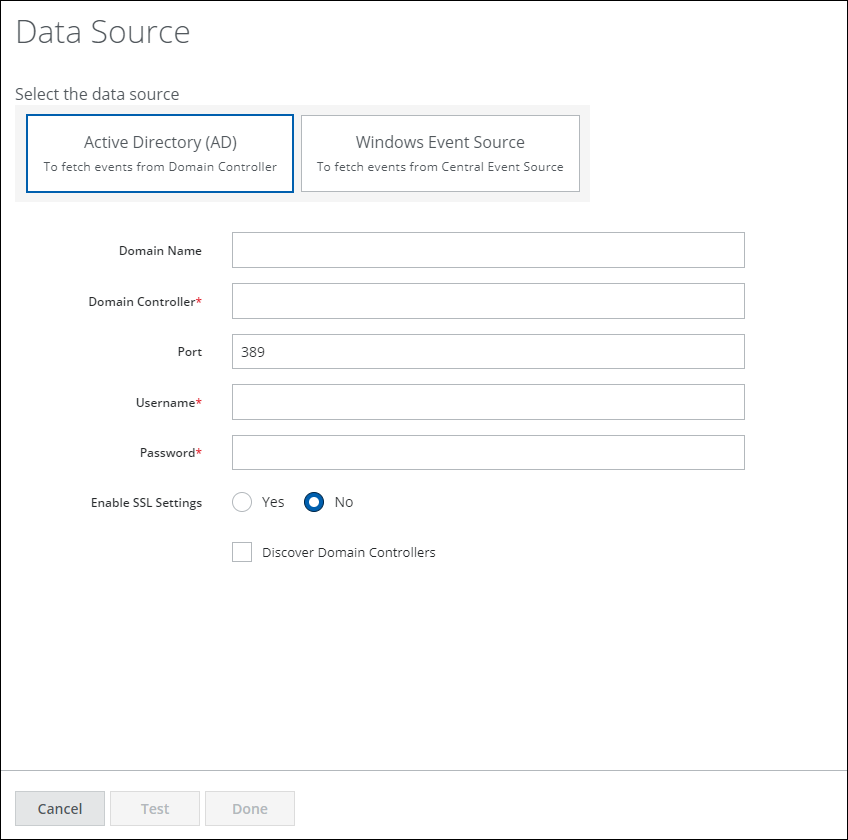
- Fill in the required fields.
| Field | Description |
|---|---|
| Domain Name | Enter the name of the domain. |
| Domain Controller | Enter the Domain Controller IP or Host. |
| Port | Enter the port number used for Active Directory. |
| Username | Enter the Active Directory username. |
| Password | Enter the Active Directory password. |
| Enable SSL Settings | Select Yes to enable SSL settings for AD. Select No to disable. |
| Trust Store Path | Enter the SSL settings path. |
| Trust Store Password | Enter the SSL settings password. |
| Discover Domain Controllers | Select to discover all domain controllers in a forest. |
- Click Test Connection.
- Click Done.
Configure IP-User Mapping using Windows Event Source
- Select the data source Windows Event Source.
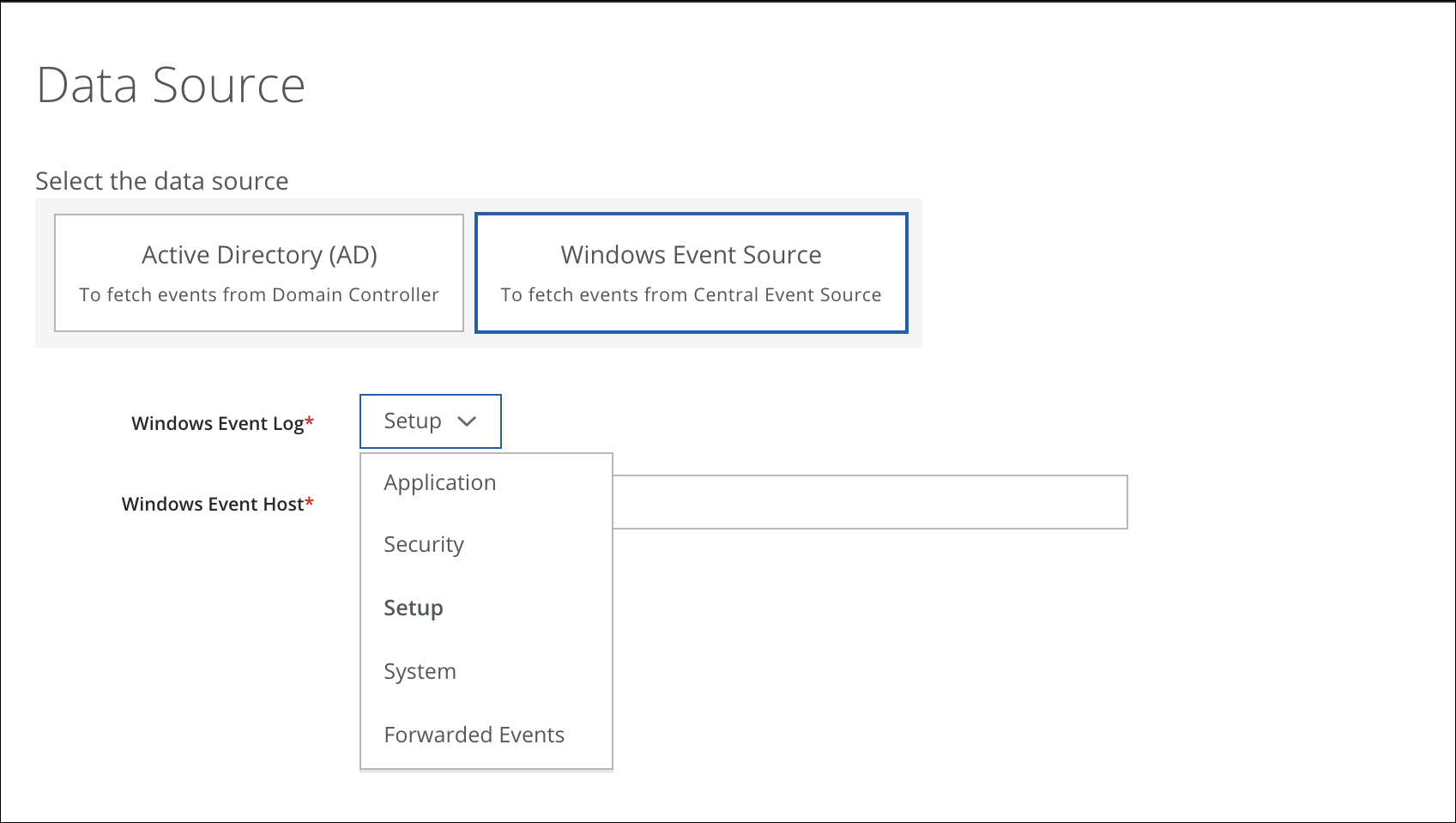
- Select the Windows Event Log from the dropdown.
- Enter the Windows Event Host, or the Event Collector IP address.
- Click Test Connection.
- Click Done.
