Cloud Connector Config Panorama Integration
Use these options to configure your Palo Alto Networks Panorama CLR integration.
IMPORTANT: You must have the Skyhigh Cloud Connector user role to configure Cloud Connector. For details, see About User Roles and Access Levels.
KNOWN ISSUE: The Skyhigh Cloud Connector Panorama integration is not supported for Panorama 7.1 or later, as the endpoints include the version number, and the request payload structure has also changed. If you have Panorama 7.1 or later, and you want to pull the Service Group information from Skyhigh CASB, use the Publish URL method instead of configuring Cloud Connector.
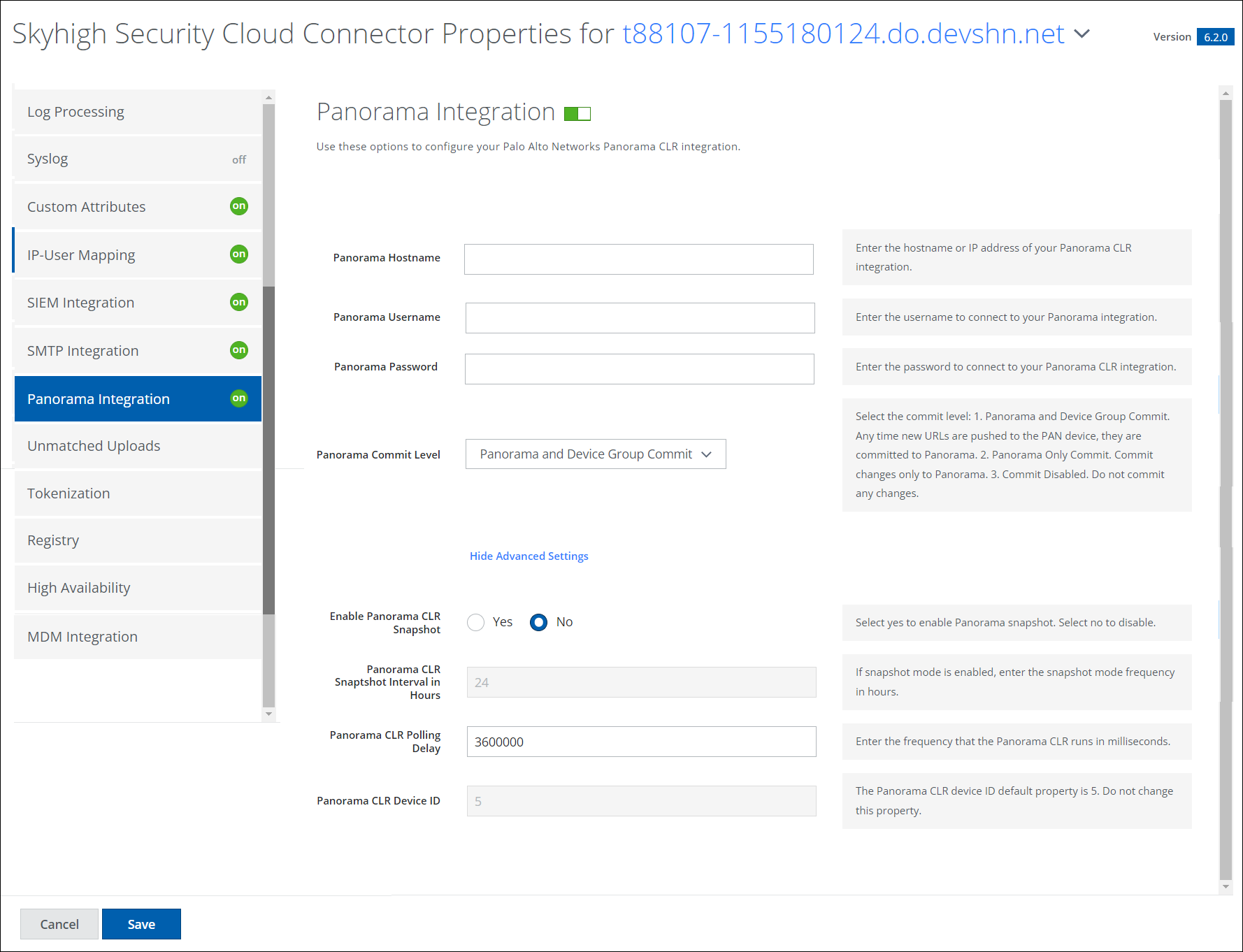
| Field | Description |
|---|---|
| Panorama Hostname | Enter the hostname or IP address of your Panorama CLR integration. |
| Panorama Username | Enter the username to connect to your Panorama integration. |
| Panorama Password | Enter the password to connect to your Panorama CLR integration. |
| Panorama Commit Level | Select the commit level:
|
Advanced Settings
Click Show Advanced Settings to display.
| Field | Description |
|---|---|
| Enable Panorama CLR Snapshot | Select Yes to enable Panorama CLR Snapshot. Select No to disable. |
| Panorama CLR Snapshot Interval in Hours | If Snapshot mode is enabled, enter the Snapshot mode frequency in hours. |
| Panorama CLR Polling Delay | Enter the frequency that the Panorama CLR runs in milliseconds. |
| Panorama CLR Device ID | The Panorama CLR Device ID default property is 5. Do not change this property. |
