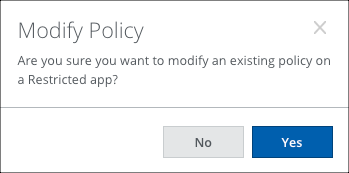Restricted Apps
On the Connected Apps page, you can restrict access implicitly to users or user groups. For individual users, you can add them to a restriction manually or with a dictionary.
NOTE: User groups and individual users cannot be added together. To add individual users in addition to a user group, first, add those users to a group, then include the new user group.
To create a Connected Apps policy and restrict access to users explicitly, see Create a Connected Apps Policy.
Restrict Apps by User Group
- Go to Analytics > Connected Apps.
- Select the checkbox or checkboxes for the application(s) you want to restrict.
- Click Actions > Restrict.
- Select the User Groups that you want to allow to access this app.
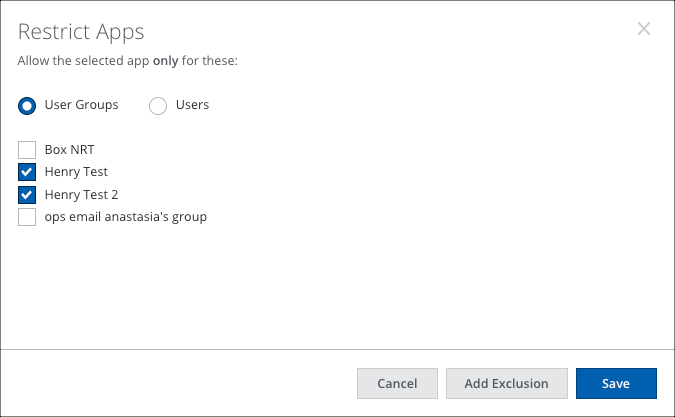
- If you would like to add an exclusion, click Add Exclusion.
- Select a User Group to exclude from the previous selection.
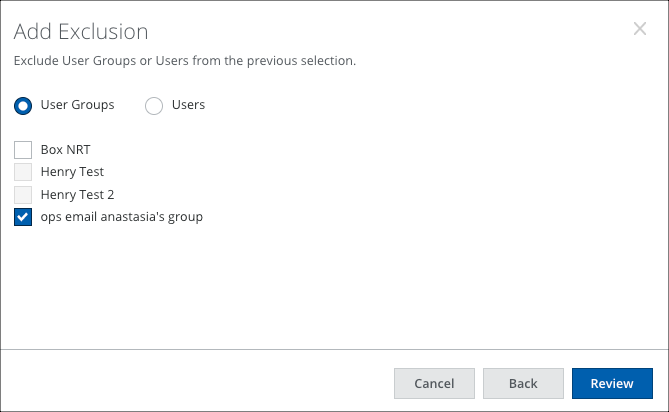
- Click Review.
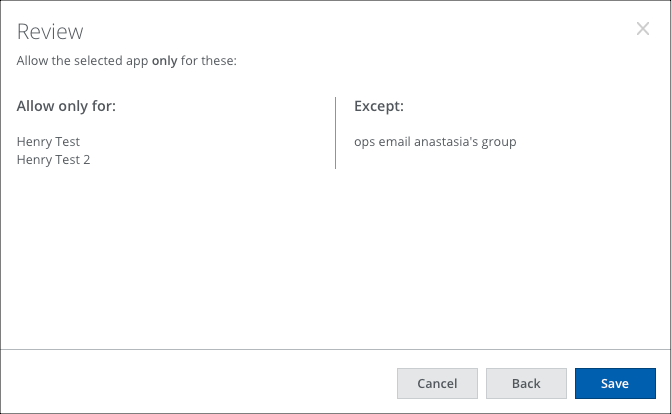
- Click Save.
Restrict Apps by Users
- Go to Analytics > Connected Apps.
- Select the checkbox or checkboxes for the application(s) you want to restrict.
- Click Actions > Restrict.
- Select the Users that you want to allow to access this app. Then, do one of the following:
- Manually enter users in a comma-separated list.
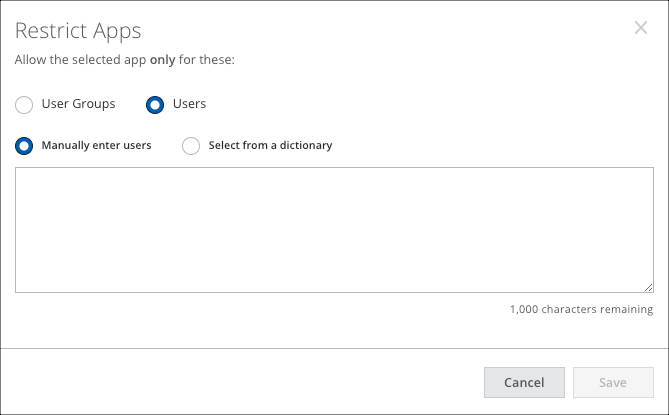
- Select from a dictionary.
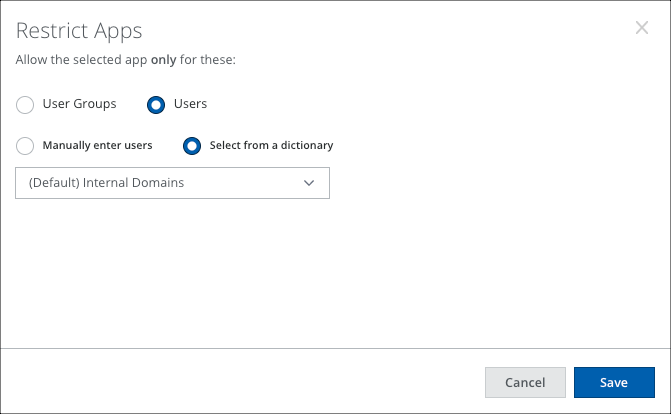
- Manually enter users in a comma-separated list.
- Click Save.
Modify Restricted Apps
You can modify a restriction once you have created it in the Connected Apps Cloud Card.
- In the Connected Apps table view, click an app to display the Cloud Card.
- For example, click the x next to the restriction you want to remove. If there is only one user group left and you remove it, the app ceases to be Restricted and is changed to Unassigned.
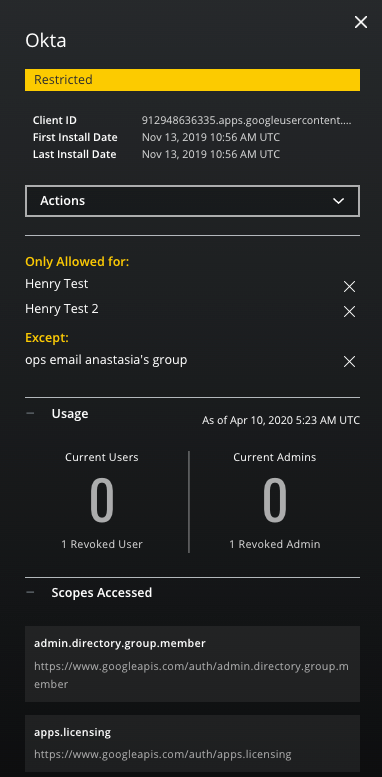
- In the Modify Policy dialog, to confirm your change, click Yes.