About the Service Management Page
The Settings > Service Management page provides one centralized location for managing all cloud service providers you've integrated with Skyhigh CASB. All functions related to editing or adding service instances are handled here. You can select a service and view details on any incident within that service.
If your organization uses the Multi-Instance features, you'll manage the following:
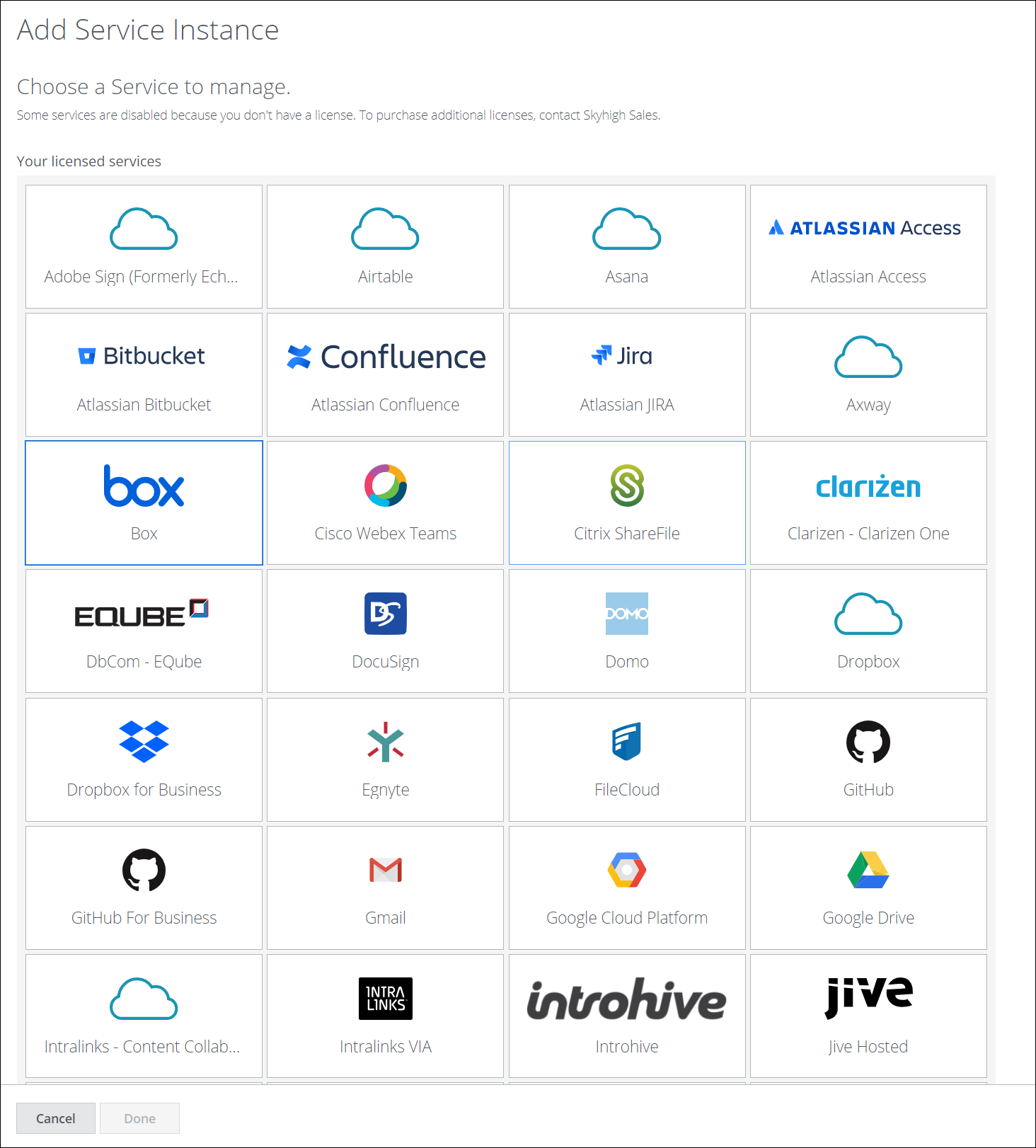
For instructions on how to enable a specific Cloud Service, see Skyhigh CASB for Sanctioned Apps.
Add an Instance of a Service
You can add multiple instances of service and manage them from one Skyhigh CASB tenant.
- Go to Settings > Service Management.
- Click Add Service Instance.
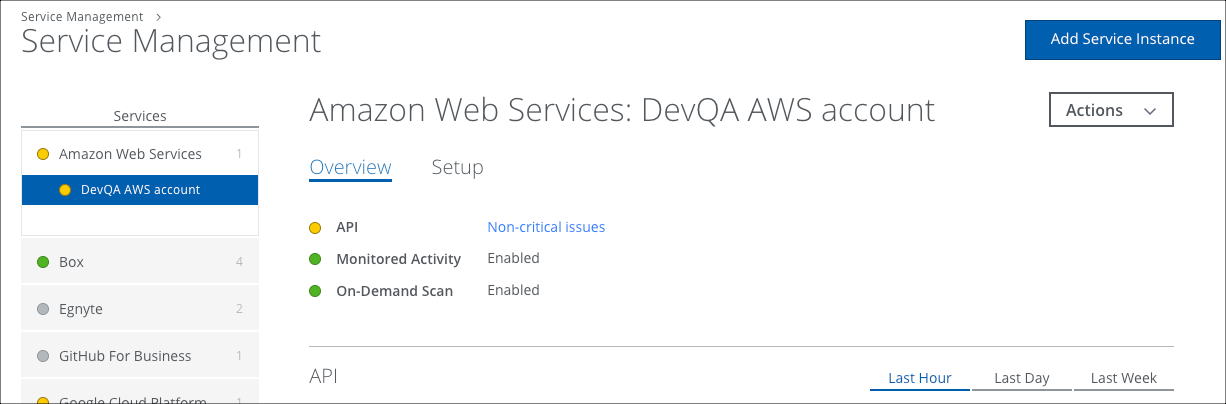
- Service. Select the service from the menu.
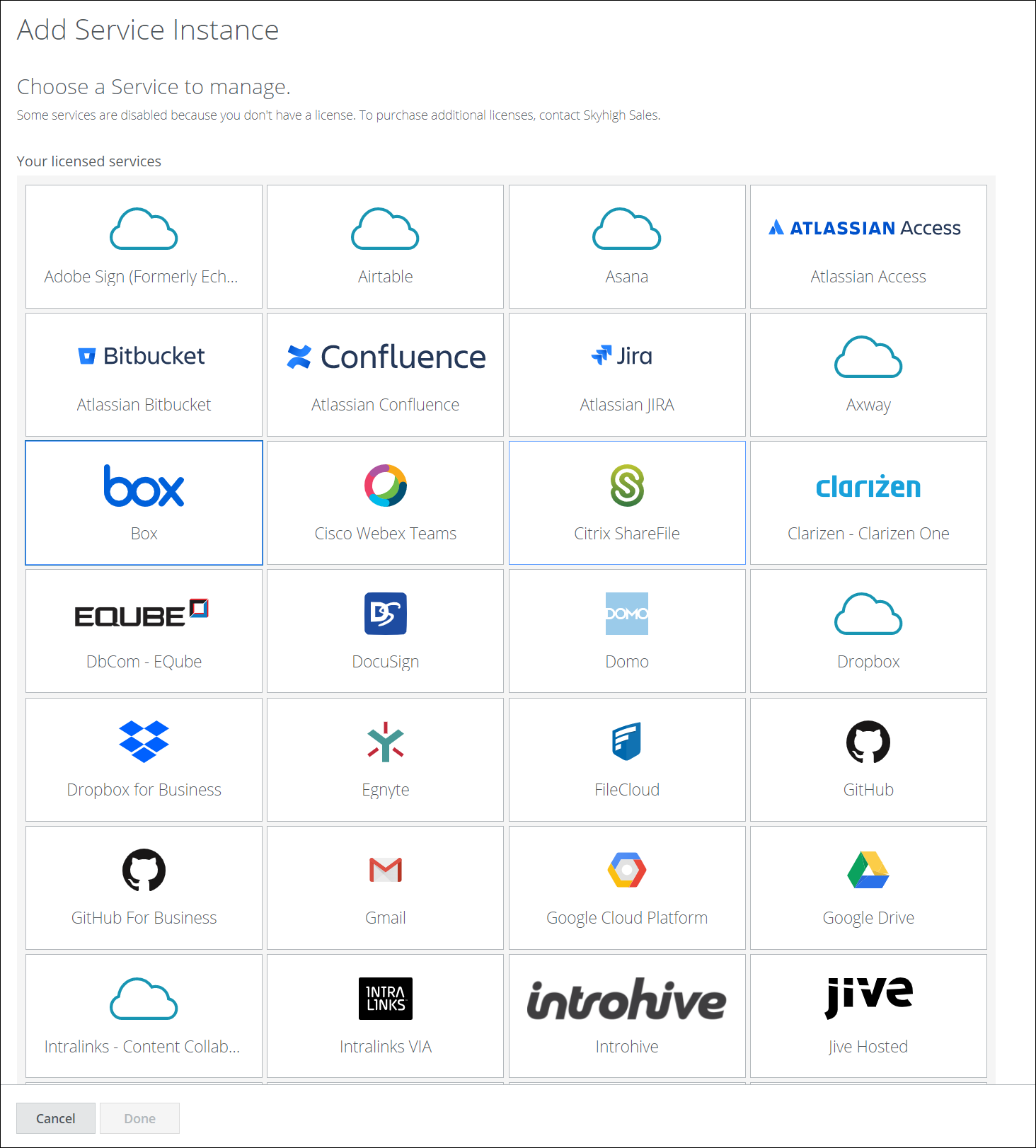
- Instance Name. Enter a unique name for the service instance.
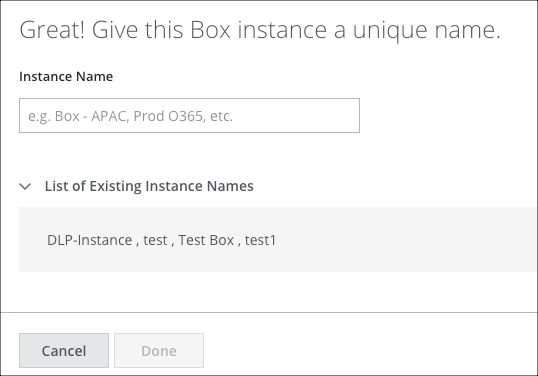
- Click DONE.
For instructions on how to enable your Cloud Service, see Skyhigh CASB for Sanctioned Apps.
Edit an Instance Name
Once a service instance is created, you cannot delete it. This is to prevent accidental deletions.
But you can edit the name of an instance once you have created it, perhaps to clarify that it is no longer used.
Service instance names must be unique.
- Go to Settings > Service Management.
- Click the instance in the list.
- Click Actions > Edit Instance Name.
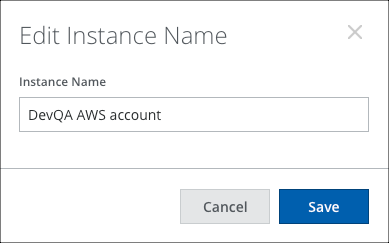
- Edit the Instance Name.
- Click Save.
