Create Data Jurisdictions for Shadow IT
Shadow Data Jurisdictions are the second layer of access control for Skyhigh CASB users. Data Jurisdictions for Shadow IT are based on Active Directory Attributes or Cloud Connector Tags.
- Go to Settings > User Management > Data Jurisdiction.
- On the Data Jurisdictions page, click New Jurisdiction.
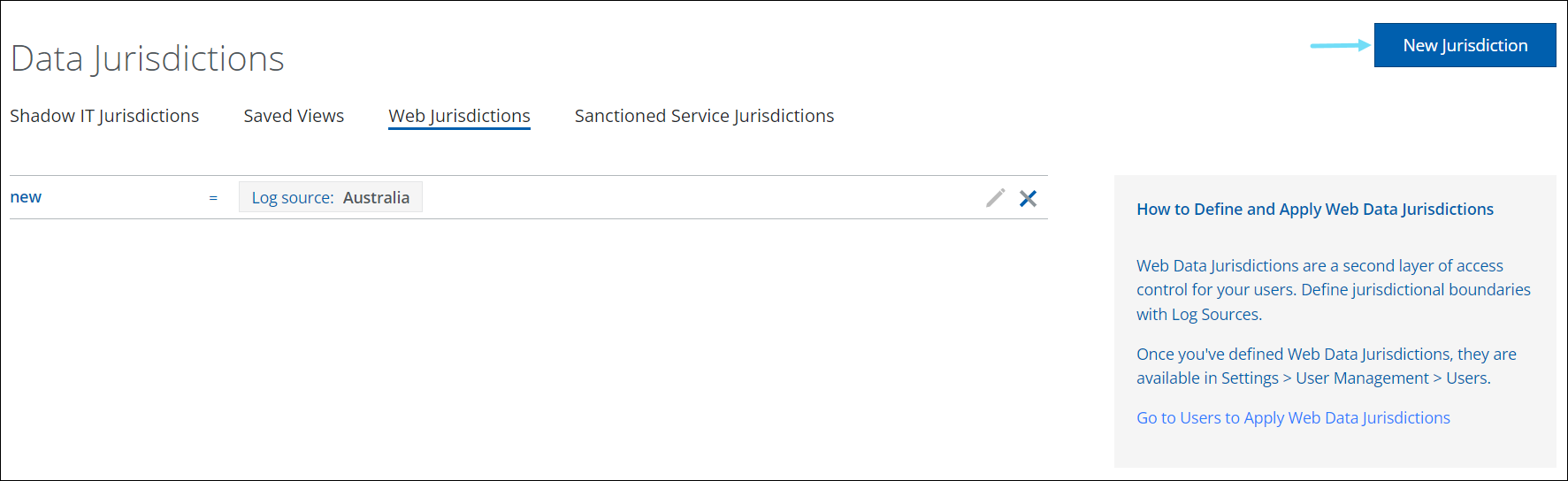
- Click Shadow IT.
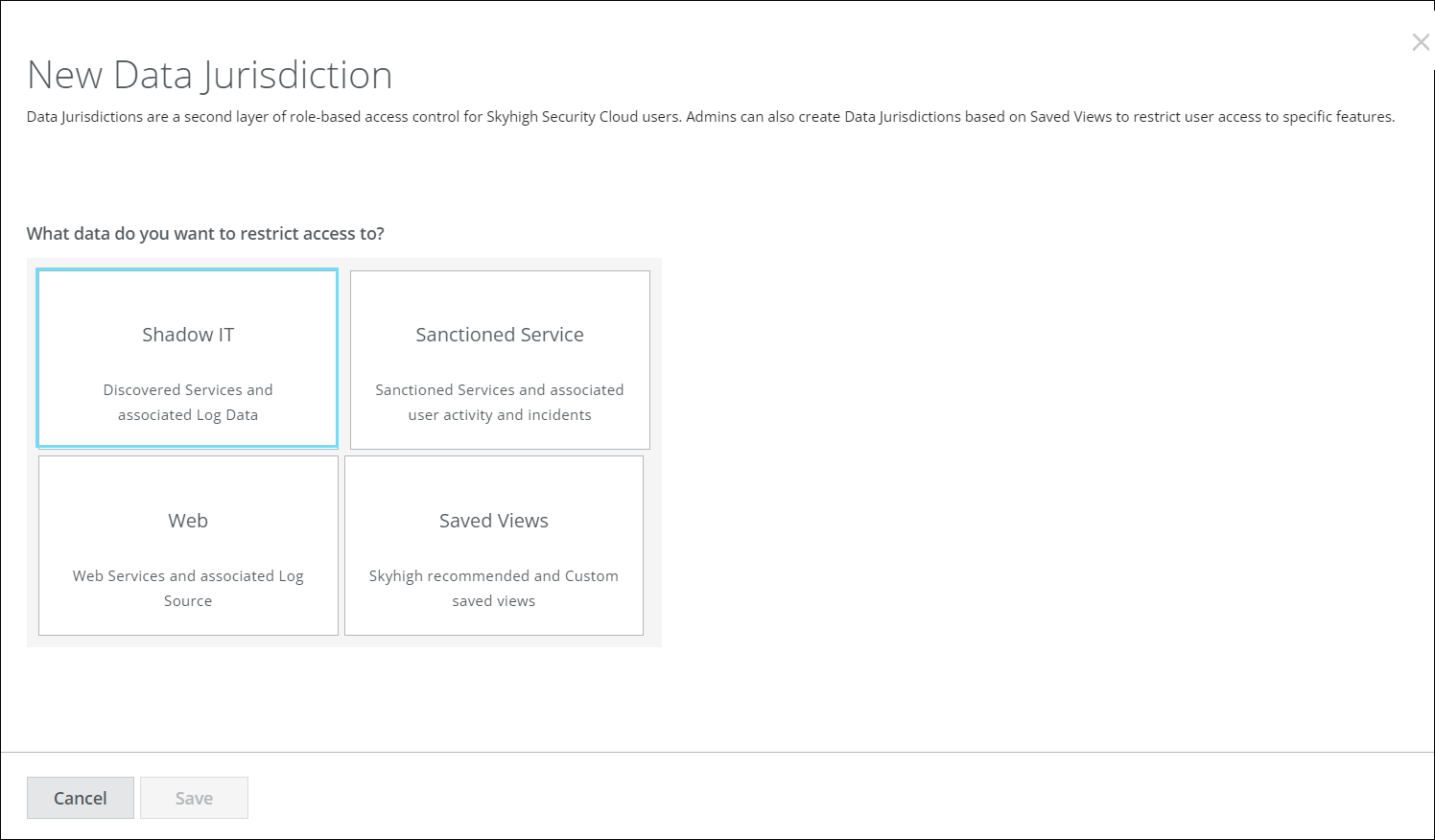
- On the New Shadow IT Data Jurisdiction page, configure the following details:
- Name. Enter a name for your Data Jurisdiction.
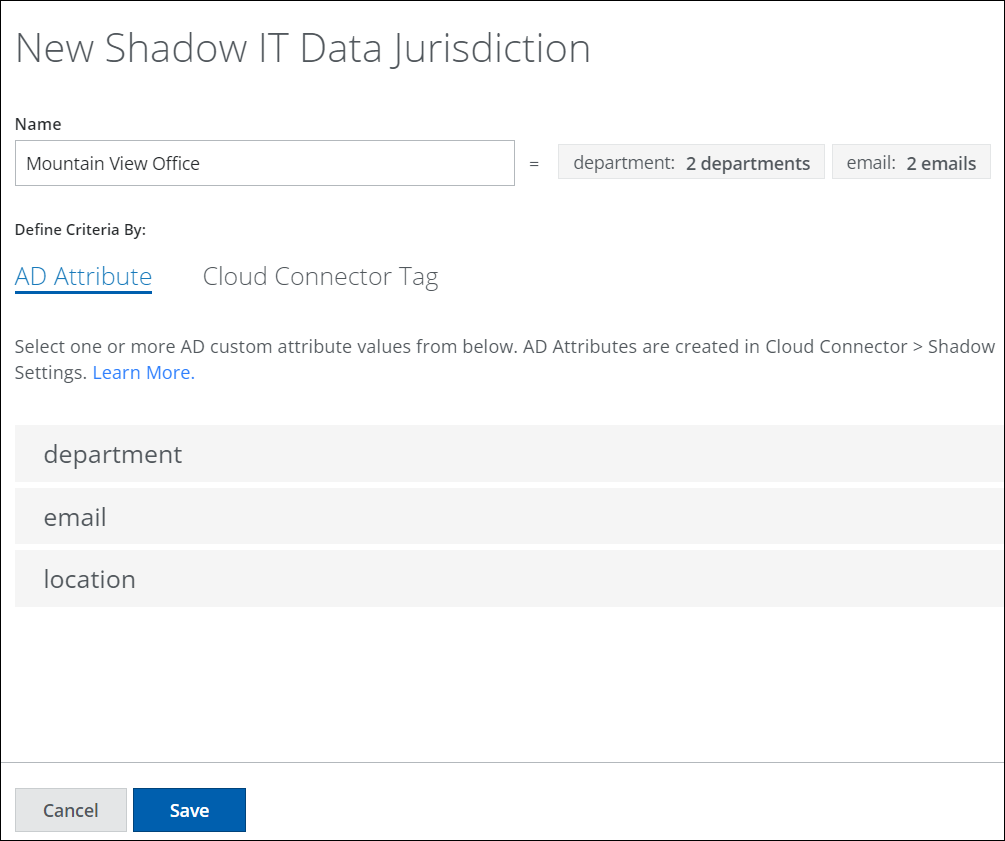
- AD Attribute. Define your Data Jurisdiction by selecting one or more AD custom attributes and/or attribute values to associate it with.
- Cloud Connector Tag. Define your Data Jurisdiction by selecting one or more Cloud Connector Tags to associate it with.
- Name. Enter a name for your Data Jurisdiction.
- Click Save.
Once your Data Jurisdiction is defined, you can find Shadow Data Jurisdictions in the Settings > User Management > Users page. Here you can assign users to limit access to the selected Shadow IT data. For more details on users, see About the Users Page.
Edit a Data Jurisdiction
To edit a data jurisdiction:
- Go to Settings > User Management > Data Jurisdiction.
- On the Shadow IT Jurisdictions tab, select the pencil icon to edit.
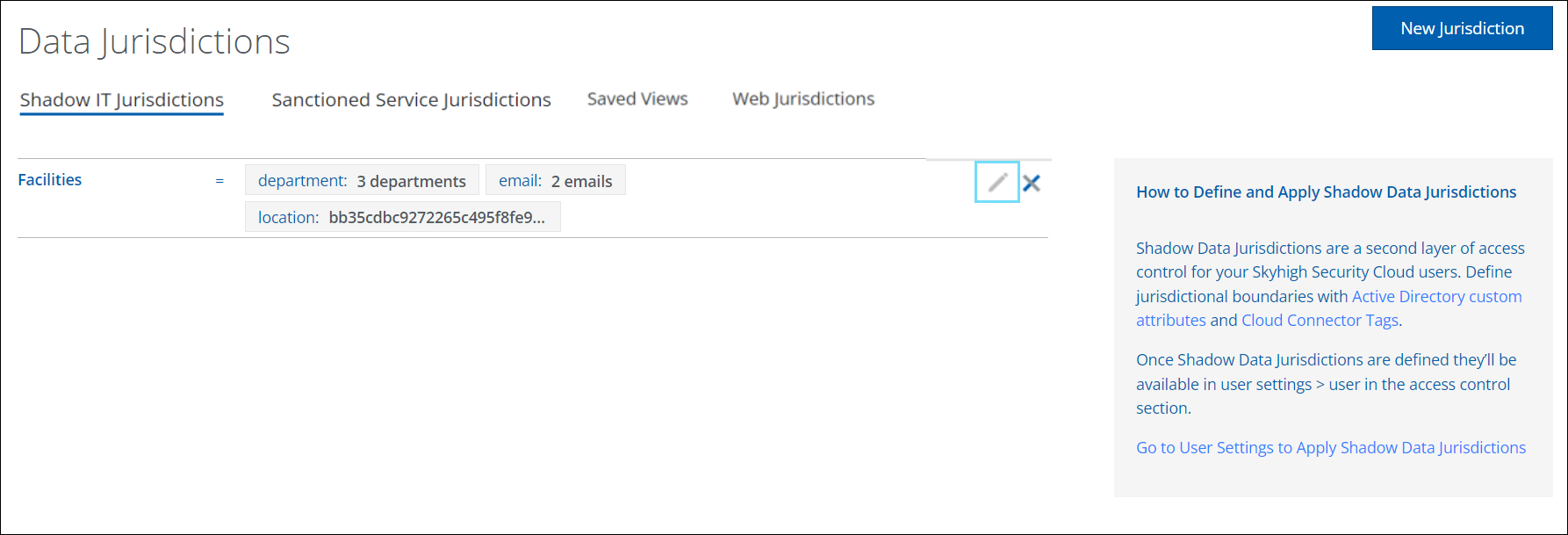
- Edit the criteria of the Data Jurisdiction by selecting new AD Attributes or Cloud Connector Tags.
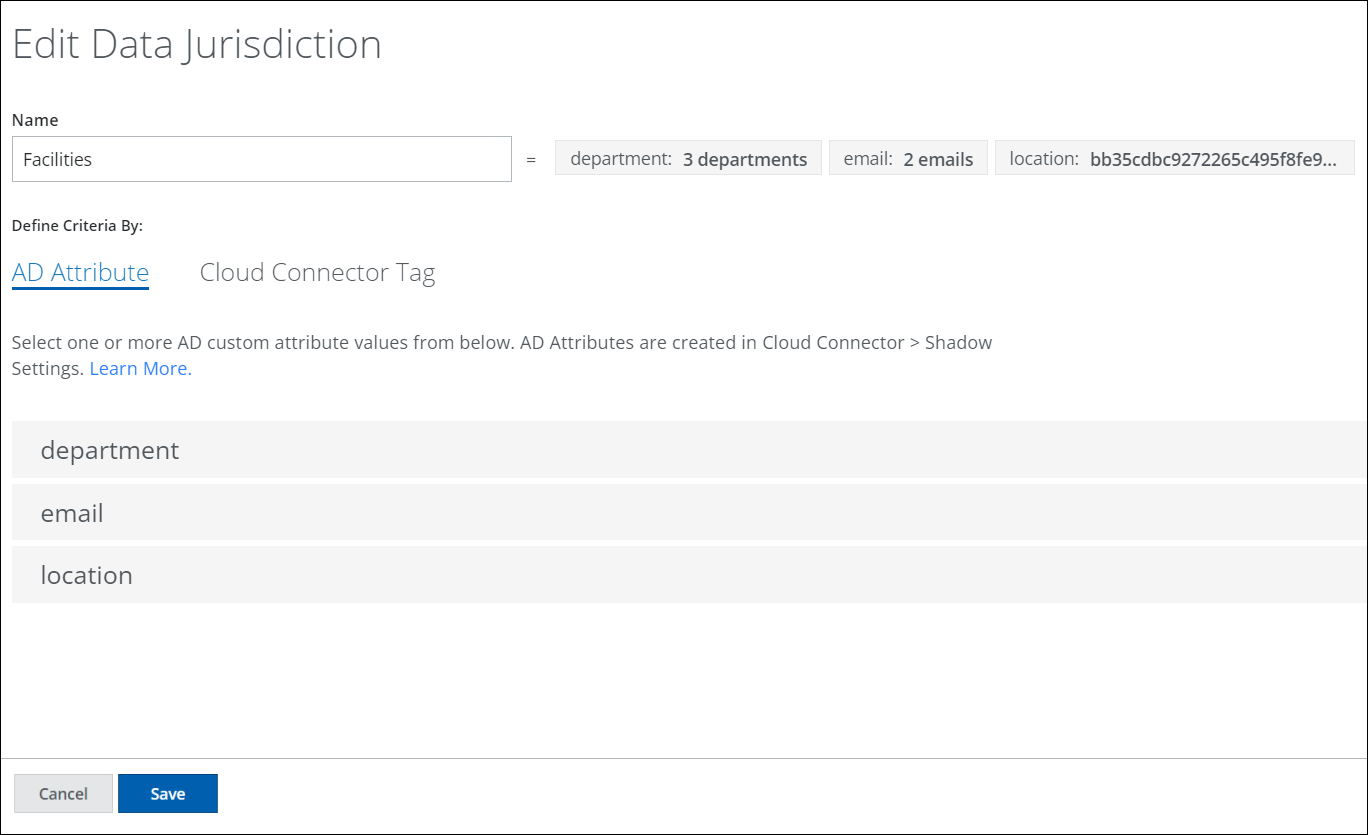
- Click Save.
