Troubleshoot Skyhigh SSE Login via Chrome/Edge
Some users are unable to login or access the Skyhigh CASB console via Google Chrome or Microsoft Edge browsers in the Skyhigh Security (US and EU) production environments. This issue is due to a login loop in Chrome browsers, and a persistent loading screen in Edge browser, preventing users from accessing the Skyhigh CASB console.
You must configure the settings of the following browsers to disable storage/state partition and access the Skyhigh CASB console successfully:
NOTE: Skyhigh CASB also allows you to use alternative browsers to access the Skyhigh CASB console. For details, see Supported Web Browsers.
Configure Google Chrome
IMPORTANT: Skyhigh recommends updating to Chrome version 127 or higher. Configure the settings as specified in the following section if you are using a version below 127.
You must configure the settings of your Chrome browser to disable storage partitioning and access the Skyhigh CASB console successfully. Follow these steps to configure your Chrome browser settings:
- Open Google Chrome.
- Go to Chrome Flags at chrome://flags/#third-party-storage-partitioning.
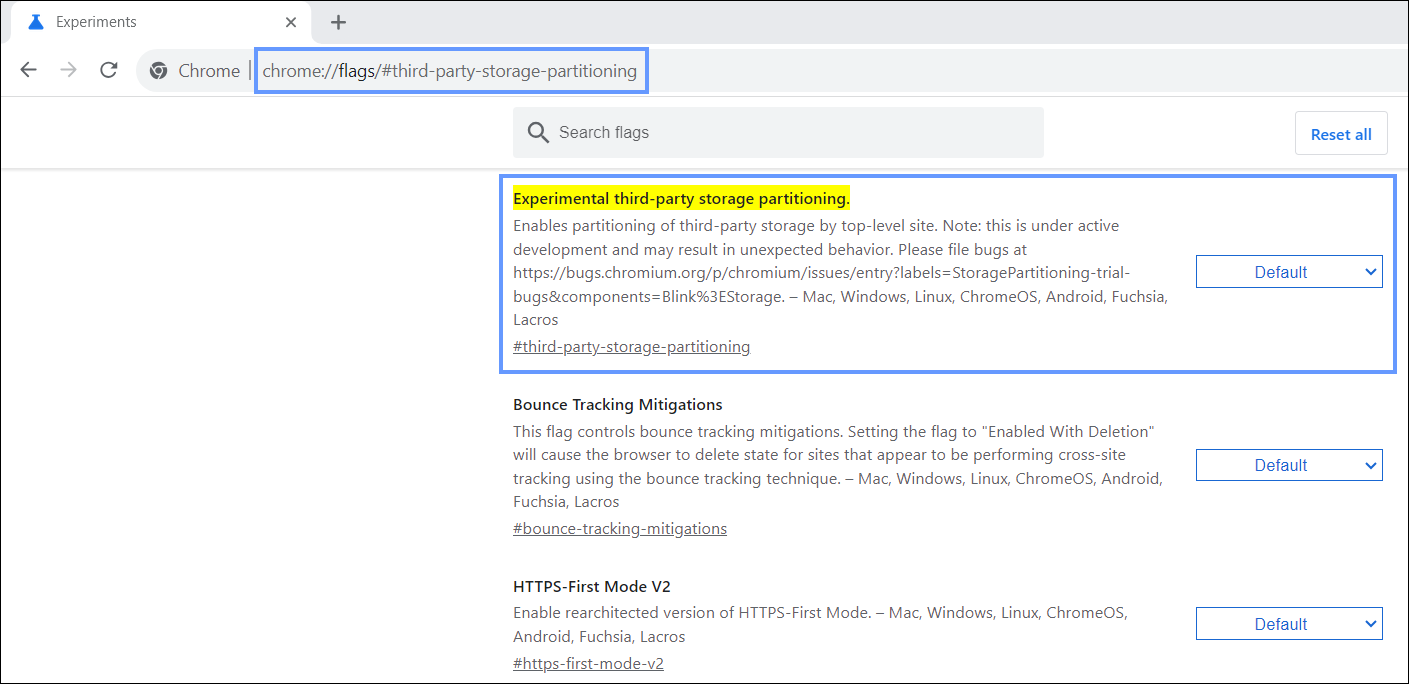
- Set the status for Experimental third-party storage partitioning. as Disabled.
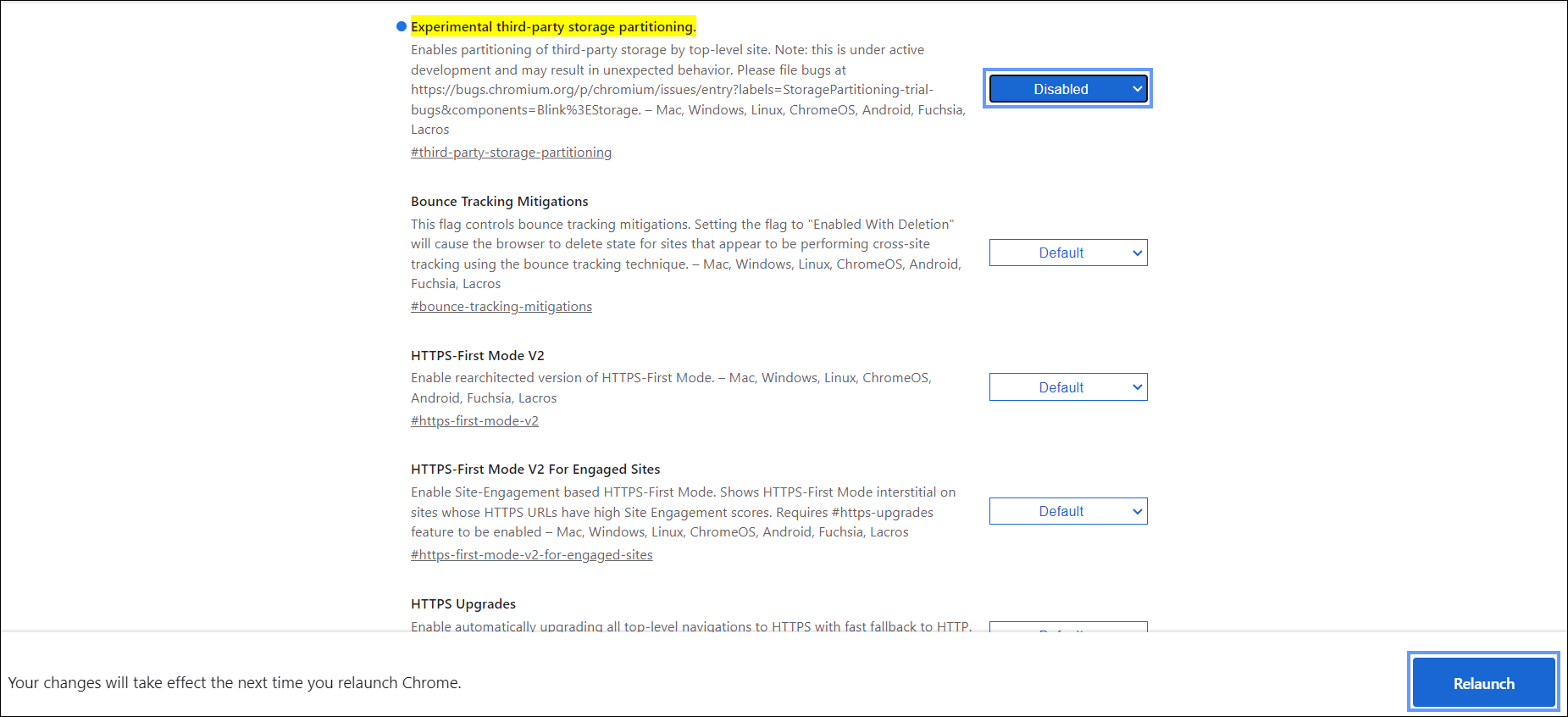
You are now prompted to relaunch Chrome. - Click Relaunch to apply the changes and restart Chrome.
Once Chrome restarts, you can access the Skyhigh CASB console successfully.
Configure Microsoft Edge
You must configure the settings of your Edge browser to disable storage partitioning and access the Skyhigh CASB console successfully. Follow these steps to configure your Edge browser settings:
- Open Microsoft Edge.
- Go to Edge Flags at edge://flags/#third-party-storage-partitioning.
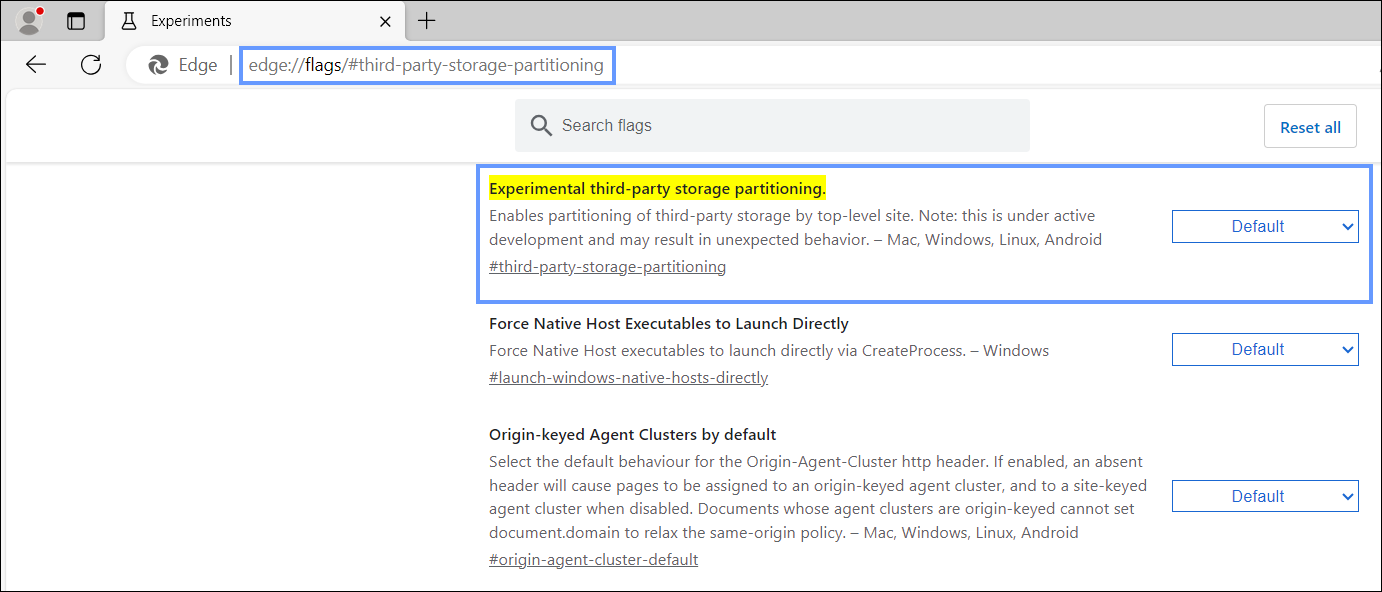
- Set the status for Experimental third-party storage partitioning. as Disabled.
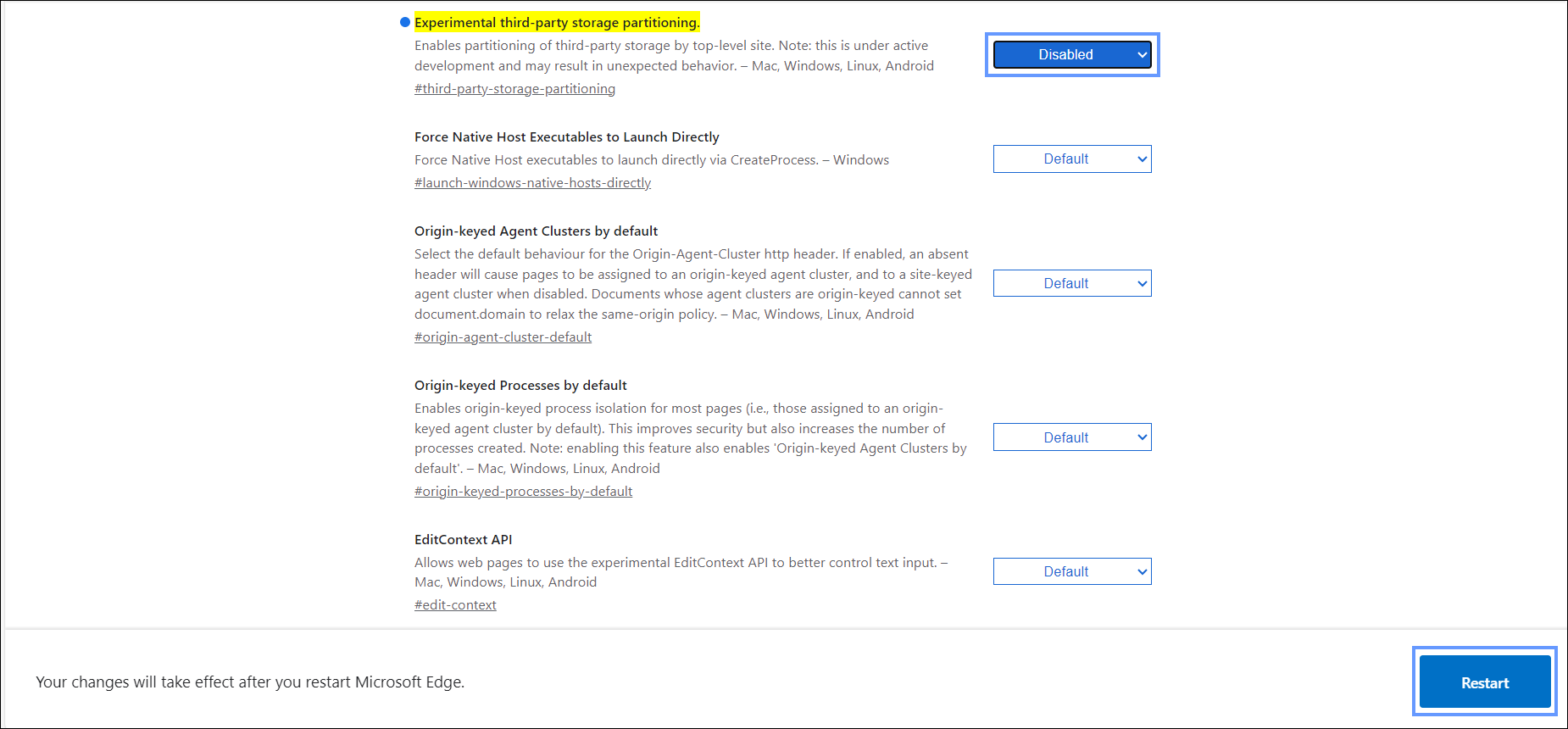
You are now prompted to restart Edge. - Click Restart to apply the changes and restart Edge.
Once Edge restarts, you can access the Skyhigh CASB console successfully.
