Cloud Connector Config Unmatched Uploads
IMPORTANT: You must have the Skyhigh Cloud Connector user role to configure Cloud Connector. For details, see About User Roles and Access Levels.
Use these settings to configure aggregating unmatched events against the Cloud Registry.
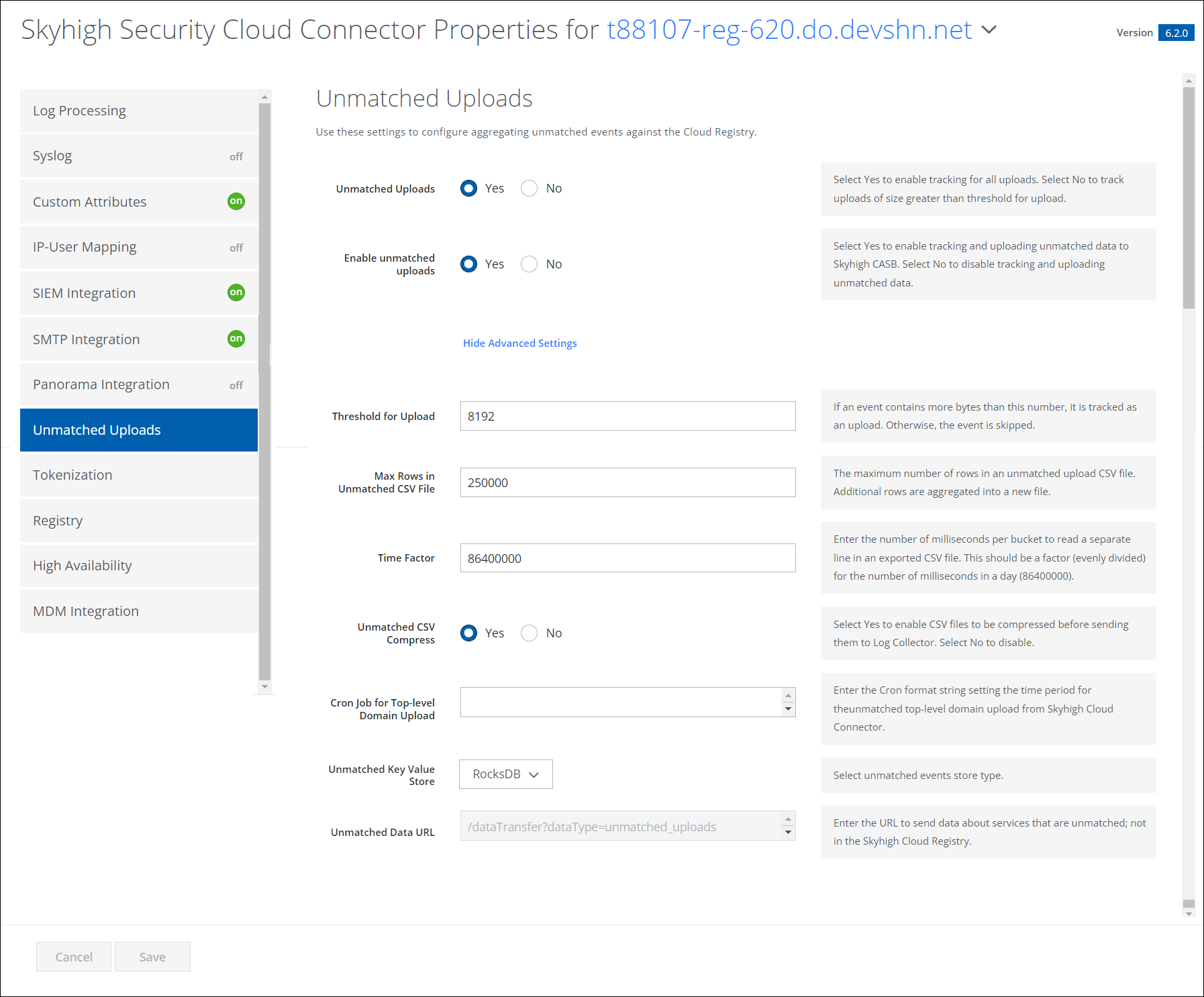
| Field | Description |
|---|---|
| Unmatched Uploads | Select Yes to enable tracking for all uploads. Select No to track uploads of size greater than the threshold for upload. |
| Enable Unmatched Uploads | Select Yes to enable tracking and uploading unmatched data to Skyhigh CASB. Select No to disable tracking and uploading unmatched data. |
Advanced Settings
Click Show Advanced Settings to display.
| Field | Description |
|---|---|
| Threshold for Upload | If an event contains more bytes than this number, it is tracked as an upload. Otherwise, the event is skipped. |
| Max Rows in Unmatched CSV File | The maximum number of rows in an unmatched upload CSV file. Additional rows are aggregated into a new file. |
| Time Factor | Enter the number of milliseconds per bucket to read a separate line in an exported CSV file. Add a factor (evenly divided) for the number of milliseconds in a day (86400000). |
| Unmatched CSV Compress | Select Yes to enable CSV files to be compressed before sending them to Log Collector. Select No to disable. |
| Cron Job for Top-level Domain Upload | Enter the Cron format string setting the time period for the unmatched top-level domain upload from Enterprise Connector. |
| Unmatched Key Value Store | Select LevelDB or RocksDB to store unmatched event details. |
| Unmatched Data URL | Enter the URL to send data about services that are unmatched; not in the Skyhigh CASB Registry. |
