Microsoft Intune Company Portal App Support via Reverse Proxy
Microsoft Intune is a cloud-based service focusing on Mobile Device Management (MDM) and Mobile Application Management (MAM) which helps manage and secure Office 365 apps and resources on your device. Integrating the Intune Company Portal app with Skyhigh CASB allows you to securely access the organization's resources on personal or company-owned devices like smartphones, tablets, and laptops. You can prevent sensitive or confidential data exfiltration by enforcing policies that control how the data is accessed, shared, and protected across devices and applications.
The MDM and MAM solutions are used to secure and manage mobile devices and applications:
- MDM. Allow admins to manage devices (such as smartphones, tablets, and laptops), whether company-owned or BYOD (Bring Your Own Device).
- MAM. Allow admins to control specific applications.
Prerequisites
You must configure reverse proxy for Office 365. For details about configuring the reverse proxy, see Reverse Proxy for Office 365 via Azure AD.
Integrate Intune via Reverse Proxy
To enroll your device with the Intune Company Portal app via reverse proxy, you must:
Configure the Access Policy
Perform the steps below to configure the access policy:
NOTE: The Intune access policy should be listed first on the Cloud Access Policy page. If it is positioned lower in the list, drag it to the top.
- Go to Policy > Access Control > Access Policies to create an access policy.
- On the Cloud Access Policies page, click Create Policy.

- On the Create New Cloud Access Policy page, enter the name of the policy in the Name field. Make a note of the policy name to enter it in the Properties section listed below.
- Select conditions from the menu to define specific criteria for applying policy. You can select any number of conditions.
- From the Then take the following action menu, select Skip Cert Check: Redirect All action, and then click Save.

- Click OK.

You have successfully created a new policy. The Cloud Access Policies page now displays all the policies, including the newly created policy.
Add the Configuration Properties to the Office 365 Service Instance
Perform the steps below to add the configuration properties to the Office 365 service instance:
- Go to Settings > Service Management.
- On the Service Management page, select the desired instance from Microsoft 365 and OneDrive.
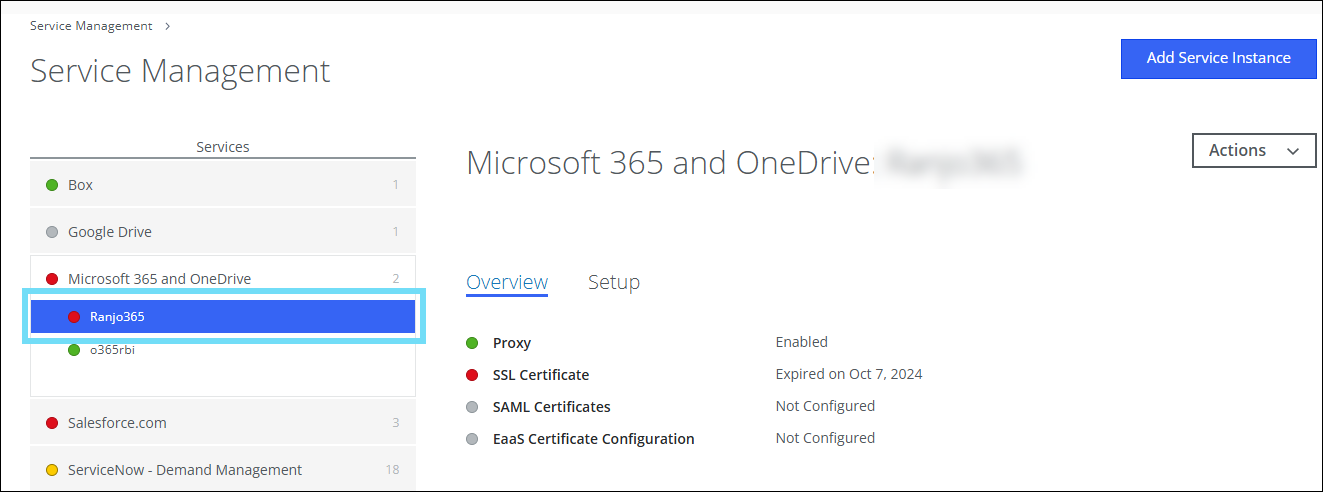
- On the Overview > Proxy section, select Properties.

- On the Edit Properties page, set the Name of the property to Intune.cap.policy.name and the Value to the name of the newly created access policy to add this property to the proxy configuration.
NOTE: On the Value field, you must enter the name of the access policy created during configuring the access policy.

- Click Save. The Properties field reflects the number of properties added to the proxy configuration.
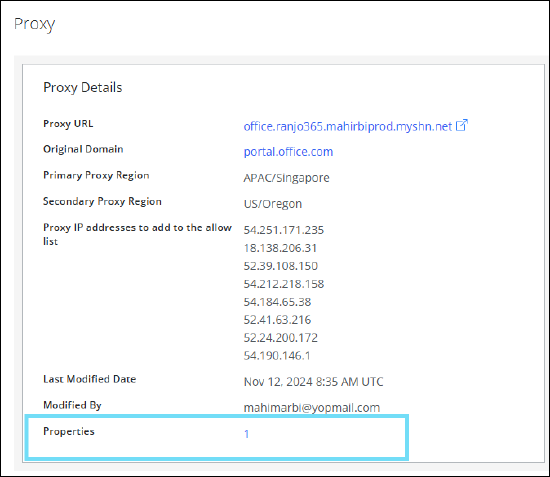
You have successfully enrolled your device with the Intune Company Portal app via reverse proxy. If you need any assistance, contact Skyhigh Support.
