Configure CASB Connect for Atlassian JIRA
To integrate Atlassian Jira with Skyhigh CASB, first you must create a Jira instance in Skyhigh CASB, enable Webhooks in Jira Cloud, then enable API access for Jira in Skyhigh CASB.
Step 1: Create an instance for Atlassian JIRA in Skyhigh CASB
- Go to Settings > Service Management.
- Click Add Instance. Select JIRA, provide an instance name, and click Done. Make a note of the name of the instance, as it will be required in later steps.
NOTE: Do not enable API access for this instance yet.
Step 2: Enable Webhooks in JIRA Cloud
IMPORTANT: One of the following steps requires you to contact Skyhigh Security Support to obtain the unique webhook URL for your JIRA instance.
- Log in to your JIRA cloud instance.
- Go to Settings > System.
- Select Webhooks in the navigation menu and click the Create a Webhook button.
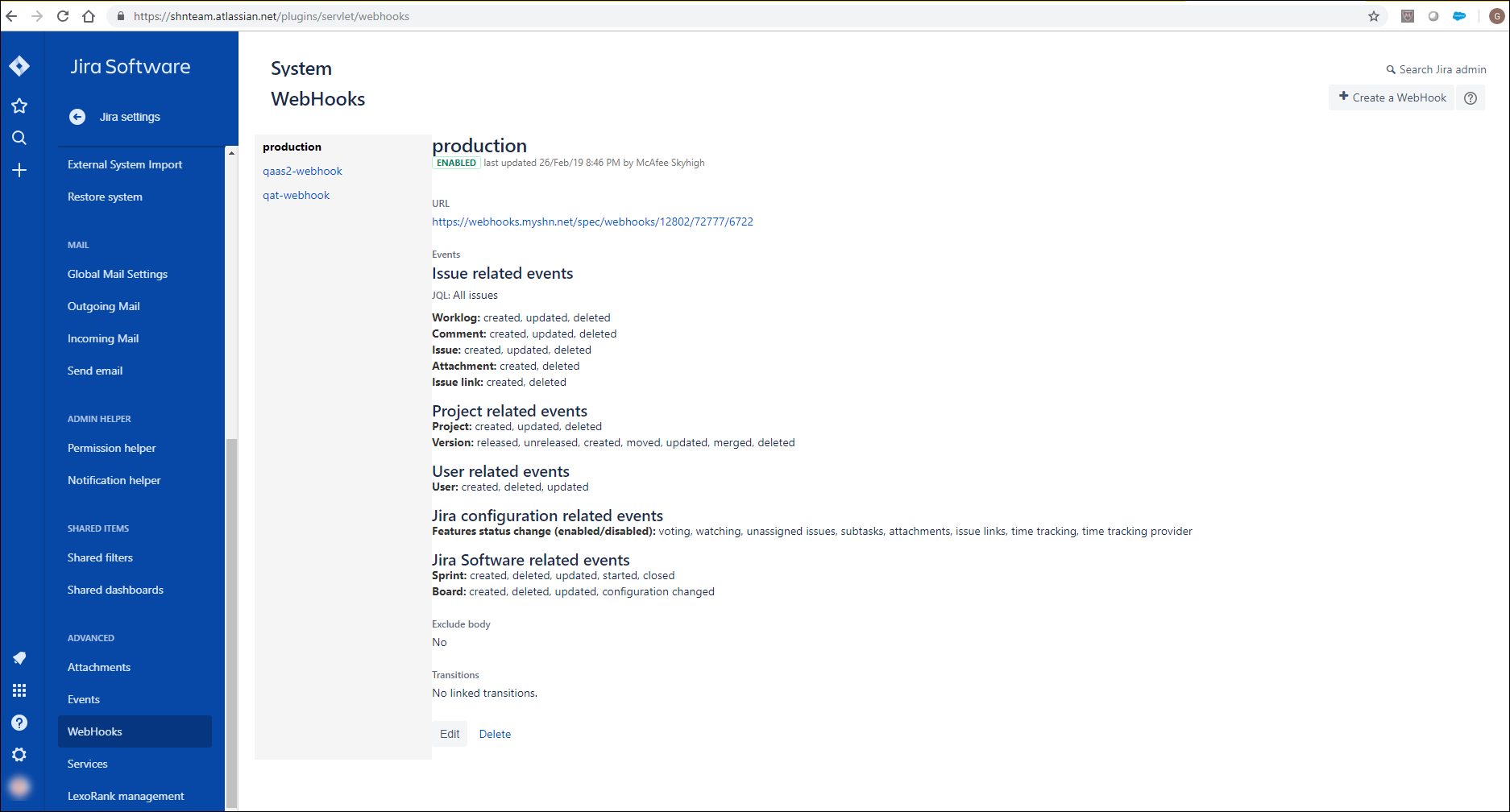
- Provide a name for the webhook.
- Contact Skyhigh Support to enter one of the webhook URLs for your JIRA instance in the URL field.
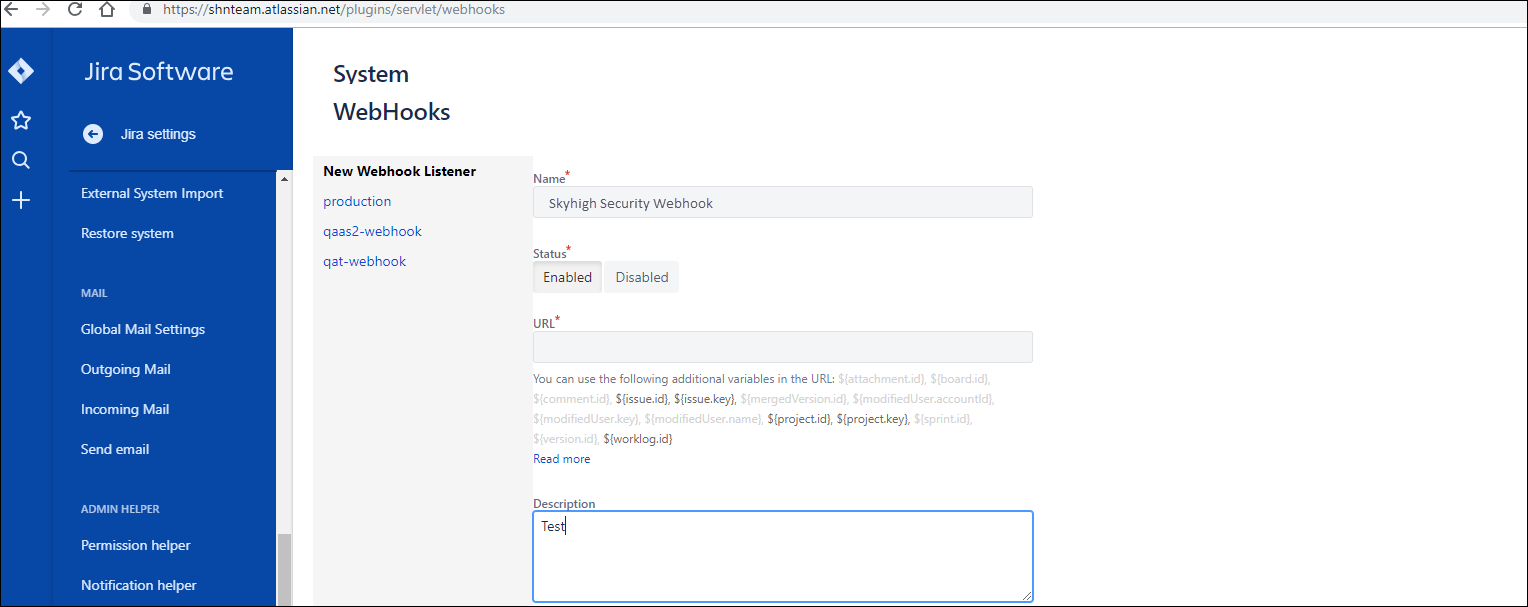
- Provide the name of the JIRA instance created in Skyhigh CASB (in step 1) while reaching out to the support team.
- Scroll down to the Events section and select all checkboxes in all categories.
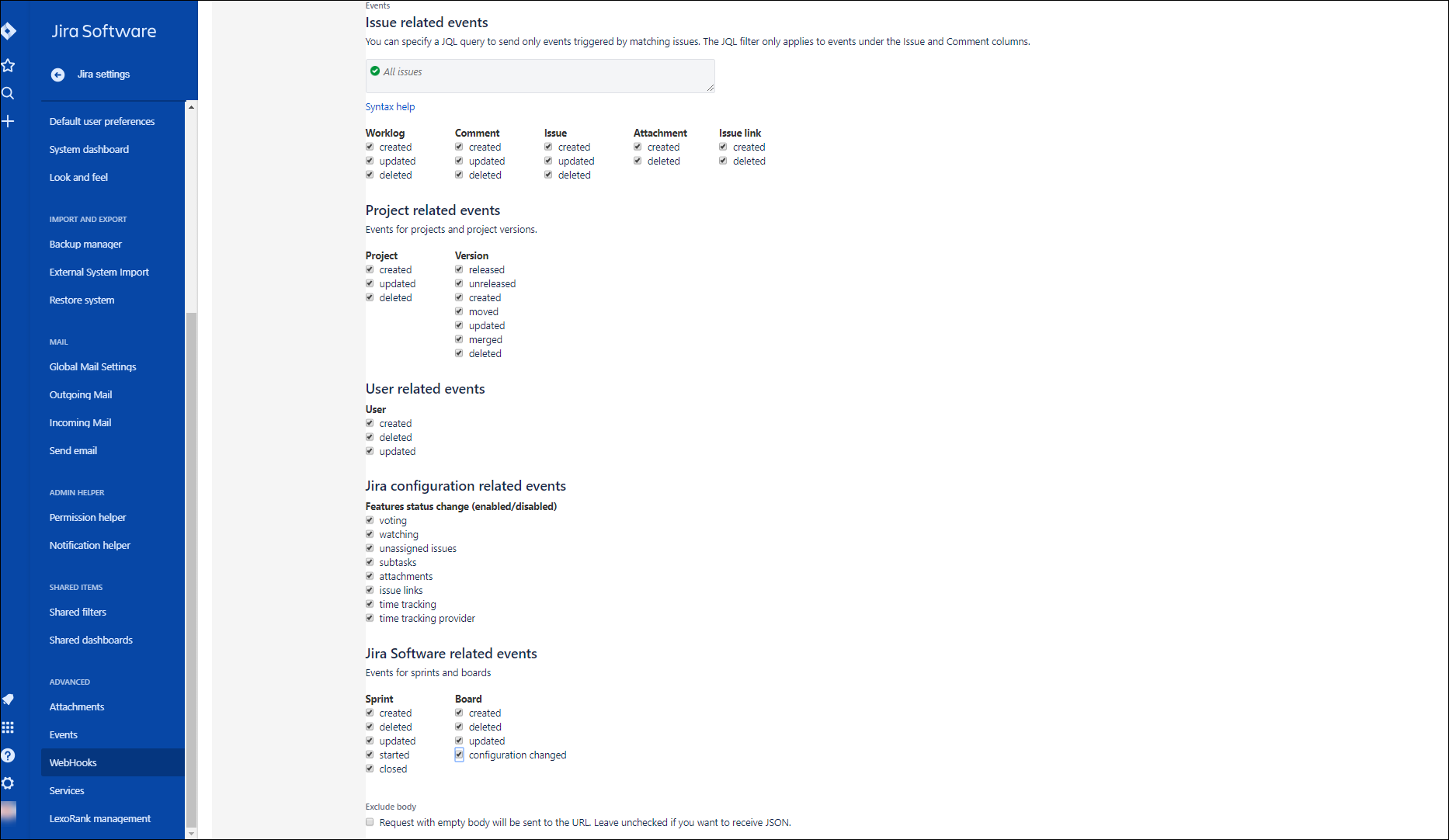
- In the WebHooks section, uncheck the Exclude body checkbox, and then click Create to complete the process of registering a webhook.

Step 3: Enable API access for JIRA in Skyhigh CASB
- Select the JIRA Instance created in Service Management, go to the Setup tab, and click Enable API access.
- Provide the domain name of your JIRA cloud account. If the domain name is "shn-xyz.atlassian.net", then enter the domain name as "shn-xyz".
- Authorize Skyhigh CASB application with appropriate permissions:

API access for JIRA is now enabled, and the JIRA integration is complete.
