Step 4: Set up SharePoint API Integration
IMPORTANT: If you are enabling Skyhigh CASB API access for Office 365 for the first time in a specific Office 365 tenant, due to a requirement of Office 365, it will take up to 24 hours for user activity to be received by Skyhigh CASB Threat Protection and User Activity monitoring. If no activity is received after 24 hours, contact Skyhigh CASB Support.
To integrate SharePoint with Skyhigh CASB via API:
- Go to Settings > Service Management.
- Click Add Service Instance.
- Select Microsoft SharePoint Online.

- Instance Name. Enter a unique name for your SharePoint instance.
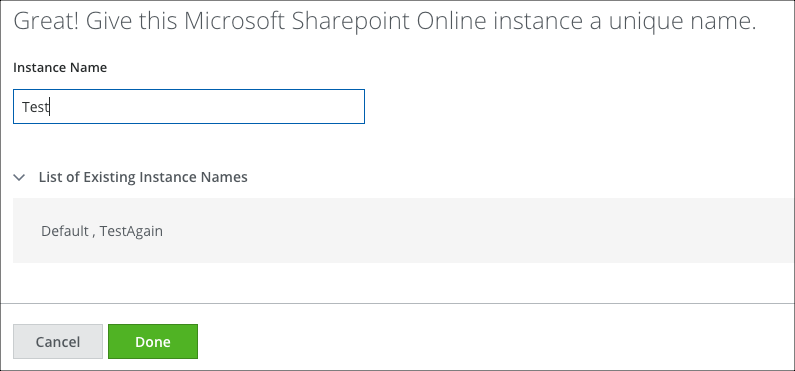
- Click Done.
- Select your new instance, then click the Setup tab.
- Under API, click Enable.

- On the Enable API screen, review the prerequisites, and activate the checkbox I have reviewed all prerequisites for enablement and completed any that are mandatory.
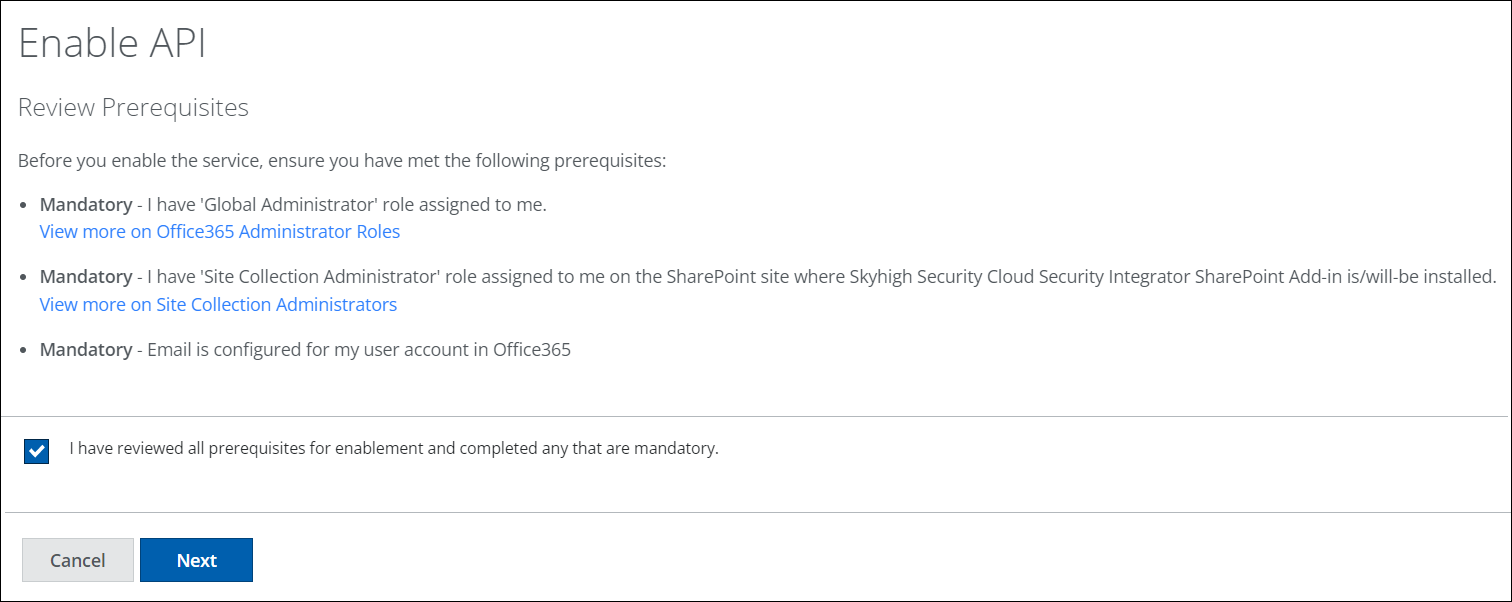
- Click Next.
- Click Provide API Credentials.

- Enter the SharePoint Admin Center URL when prompted. If you don't know the URL, follow the instructions at, Find the SharePoint Admin Center URL.
- Click Submit.
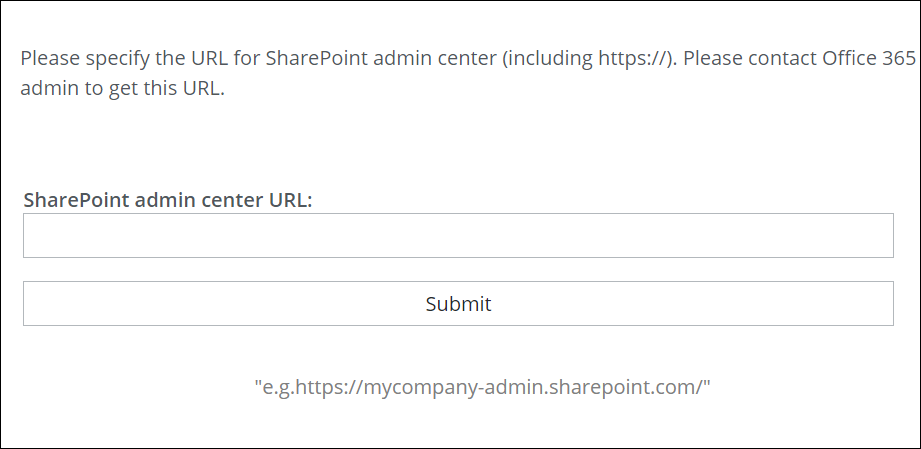
- Enter your Office 365 global admin account credentials when prompted. Click Sign In.
- When prompted, click Accept to establish the API connection. You can establish the API connection only if you accept all the listed permissions.

- When the integration is successful, you'll see a confirmation message.
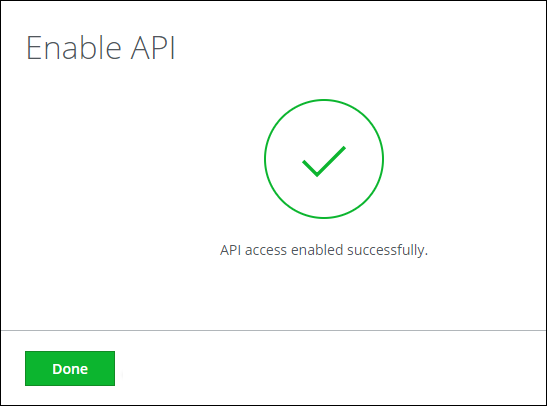
- Login to your Skyhigh CASB tenant and go to Settings > Service Management.
- Select your SharePoint instance and click the Setup tab.
- Confirm that the API is connected and running properly.
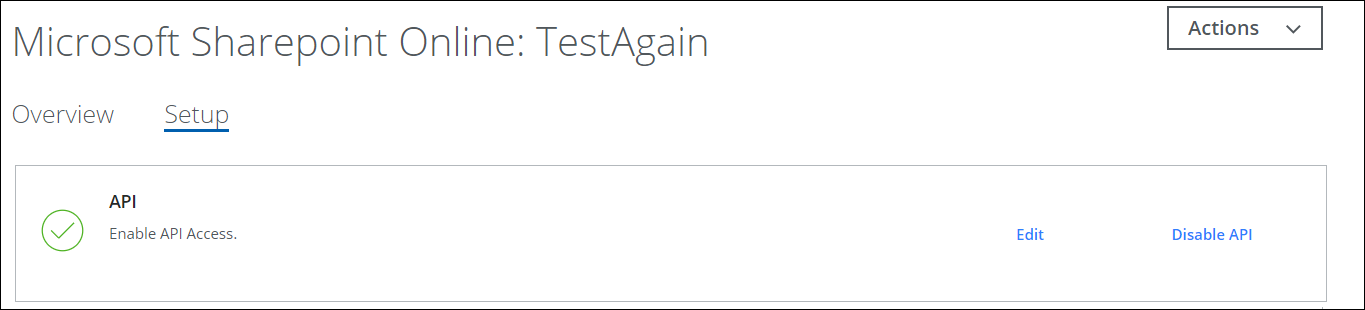
Find the SharePoint Admin Center URL
Your SharePoint admin center is typically https://<Office 365 tenant IT>-admin.sharepoint.com.
For example, if your tenant ID is abccorp.onmicrosoft.com, then your SharePoint Admin center URL will be https://abccorp-admin.sharepoint.com.
Confirm this by navigating to the SharePoint Admin console:
- Login to Office 365 dashboard using your Global Admin permissions.
- Go to the Admin section.
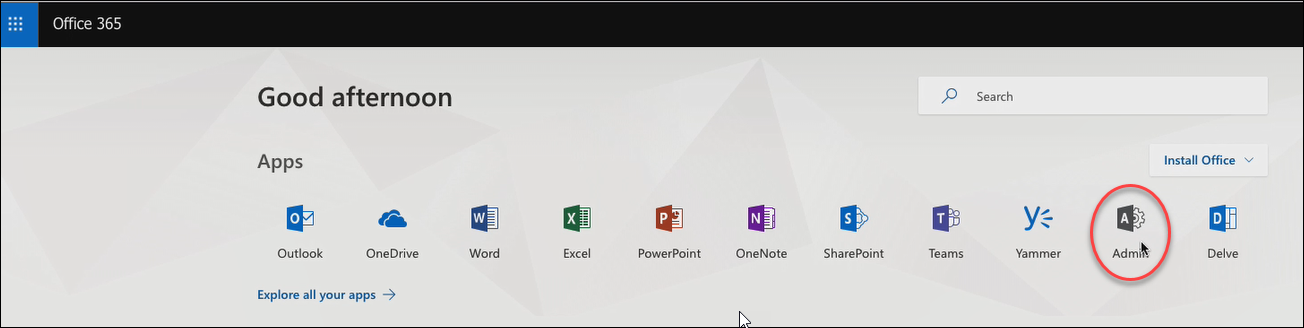
- Choose Admin centers > SharePoint.
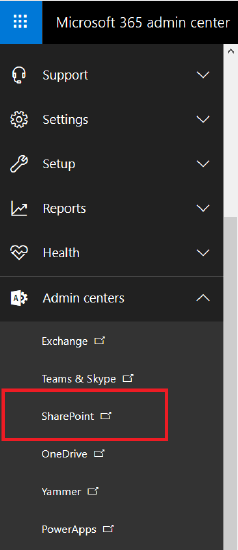
- Copy the base URL from the browser window as shown below.
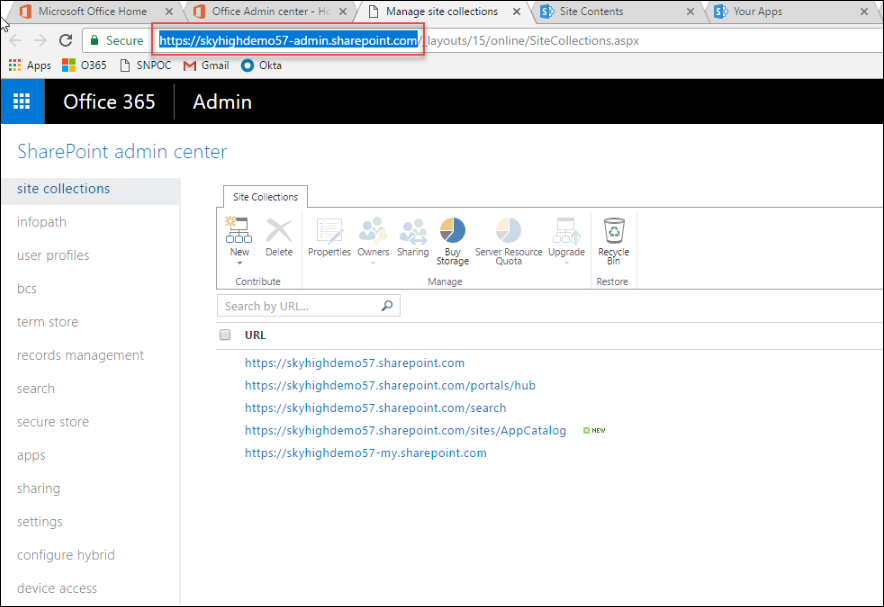
NOTE: This is the same URL that needs to be specified after opening the Azure web-app for monitoring SharePoint/OneDrive sites.
