View Anomaly Exceptions
The Anomaly Exceptions page provides details on each exception rule created in the tenant. To view Anomaly Exceptions, go to Go to Incidents > Anomalies > Anomaly Exceptions.
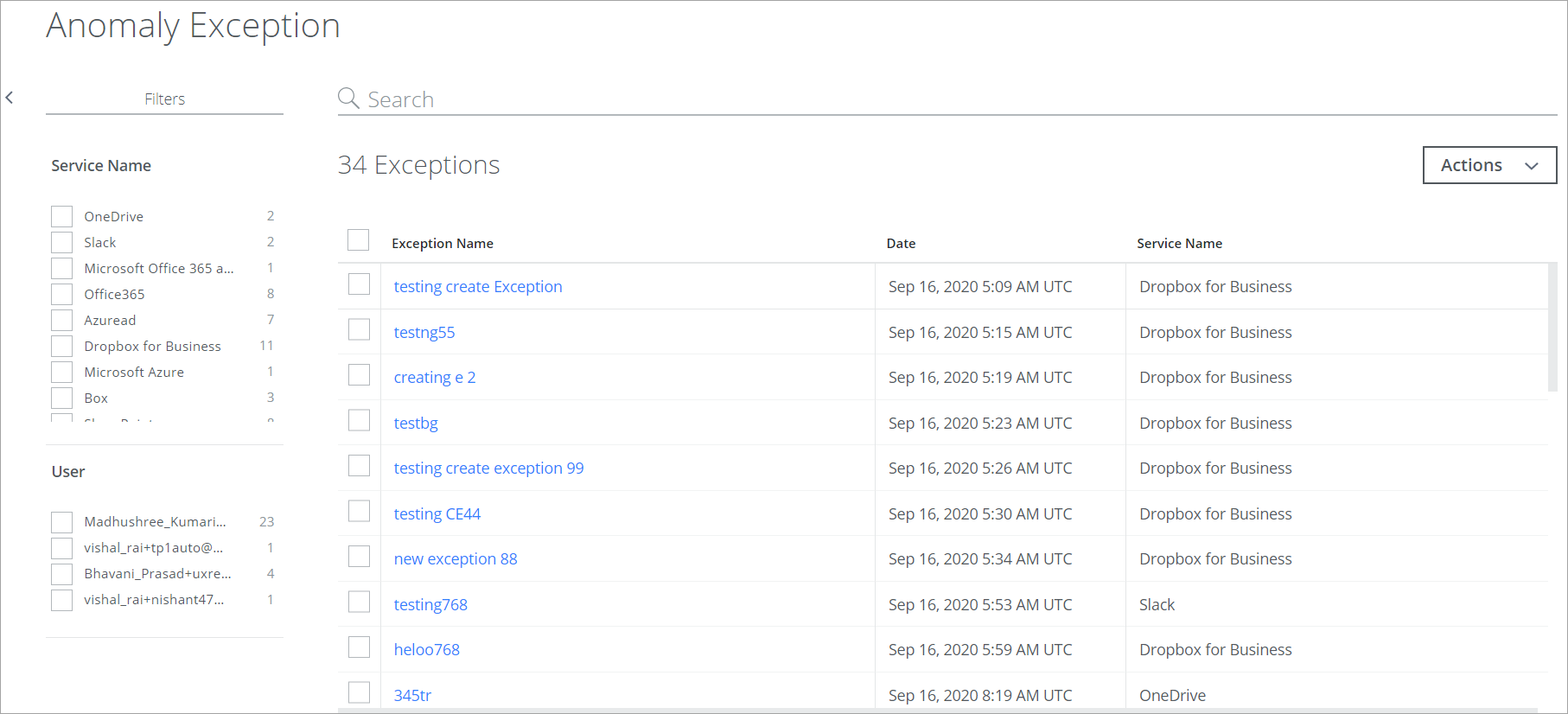
The Anomaly Exception page provides the following information and actions:
- Filters. Select options on the Filters tab to scope down your search. The following two filters are available:
- Service Name. The name of the service that the exception rule applies to.
- User. The name of the user who created the exception rule.
- Search. Search via the Omnibar.
- Actions. Click Actions to:
- Exception Name. The descriptive name is provided when creating the exception rule. Click any Exception Name to view the additional details of exceptions.
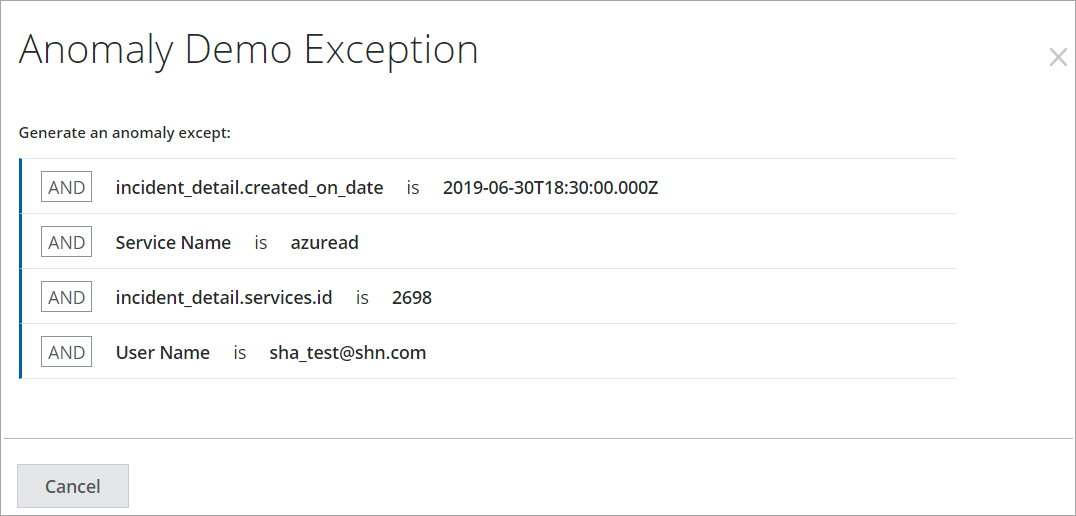
- Date. The date and time (based on your local time zone) when the exception rule was created.
- Service Name. The name of the service that the exception rule applies to.
