Create a New GitHub App
| Limited Availability: GitHub integration is a Limited Availability feature. To enable API access for your GitHub instance, contact Skyhigh Support. |
To integrate Skyhigh CASB with GitHub App, create a new GitHub App in the GitHub portal and install the app in your GitHub accounts.
Create a New GitHub App
Perform the steps below to create a new GitHub App:
- Go to https://github.com.
- Log in to your GitHub account.
- Click your profile picture, and then select Settings.

- From the left pane, select Developer settings.

- Click New GitHub App.

- On the Register new GitHub App page, perform the following actions corresponding to the fields mentioned in the table below:
- ► Click to view the image
-

| Fields | Actions |
|---|---|
| 1. GitHub App name | Enter the GitHub App name. |
| 2. Homepage URL | This is a placeholder that describes your app. You can enter your organization's URL (for example, https://integrate.skyhigh.com/my-github-app). GitHub doesn't use this URL. |
| 3. Callback URL |
Enter the below URLs according to your environment: |
| 4. Expire user authorization tokens | Uncheck the checkbox. |
| 5. Active | Uncheck the checkbox. |
| 6. Permissions |
For more information on GitHub App permissions, visit the GitHub portal. |
| 7. Where can this GitHub App be installed? | Select Any account. |
NOTE: Copy the Client ID and the Client secret to use them while enabling API for GitHub in Skyhigh CASB.
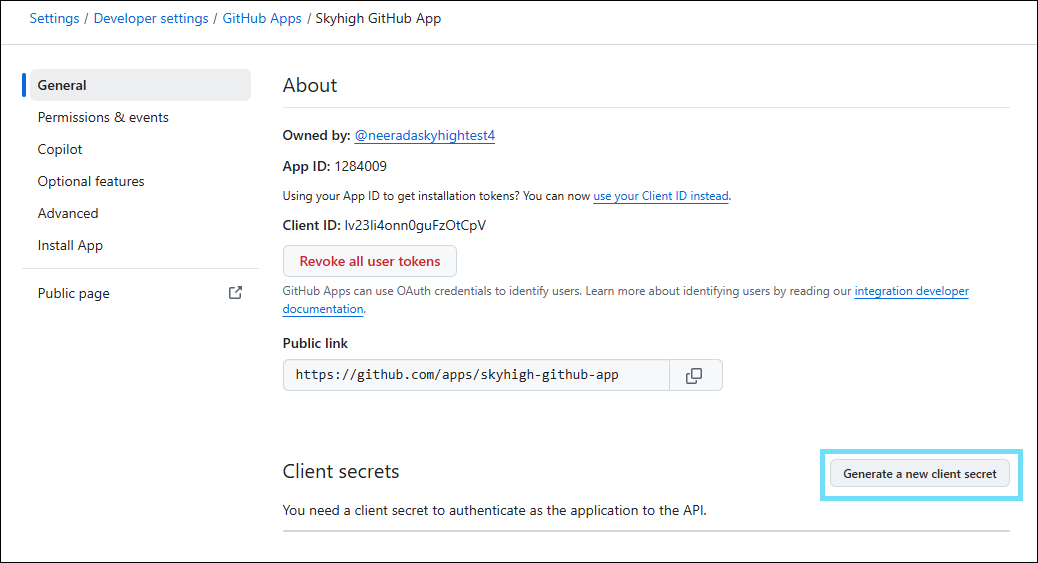

Install the GitHub App
Follow the steps below to install the newly created GitHub App:
- Select Install App from the left pane.

- Select an account from your organization's list of GitHub accounts, and click Install.

- In the dialog, select All repositories, and then click Install.
NOTE: If you want to restrict your GitHub App to access specific repositories, then select Only select repositories.

Update the Repository Access
To update the repository access level for the installed GitHub App:
- Click GitHub Apps on the left pane.

- Click Configure corresponding to your GitHub App.

- Update the repository access and click Save.


