Export and Import Proxy Properties for Service Instances
Skyhigh CASB allows you to set the proxy properties in one instance of a service, export it, then import those proxy properties into your other service instances.
For example, if you have multiple instances of Salesforce, then you can set the proxy properties in one instance, export them, and import them into all the other instances.
This topic describes the steps to import proxy properties from an existing service instance.
The following are the steps to import proxy properties:
- Login to Skyhigh CASB and go to Settings > Service Management.
- Select the Service > Existing Instance that has the proxy properties you want to export.
- Click Actions > Edit Properties.
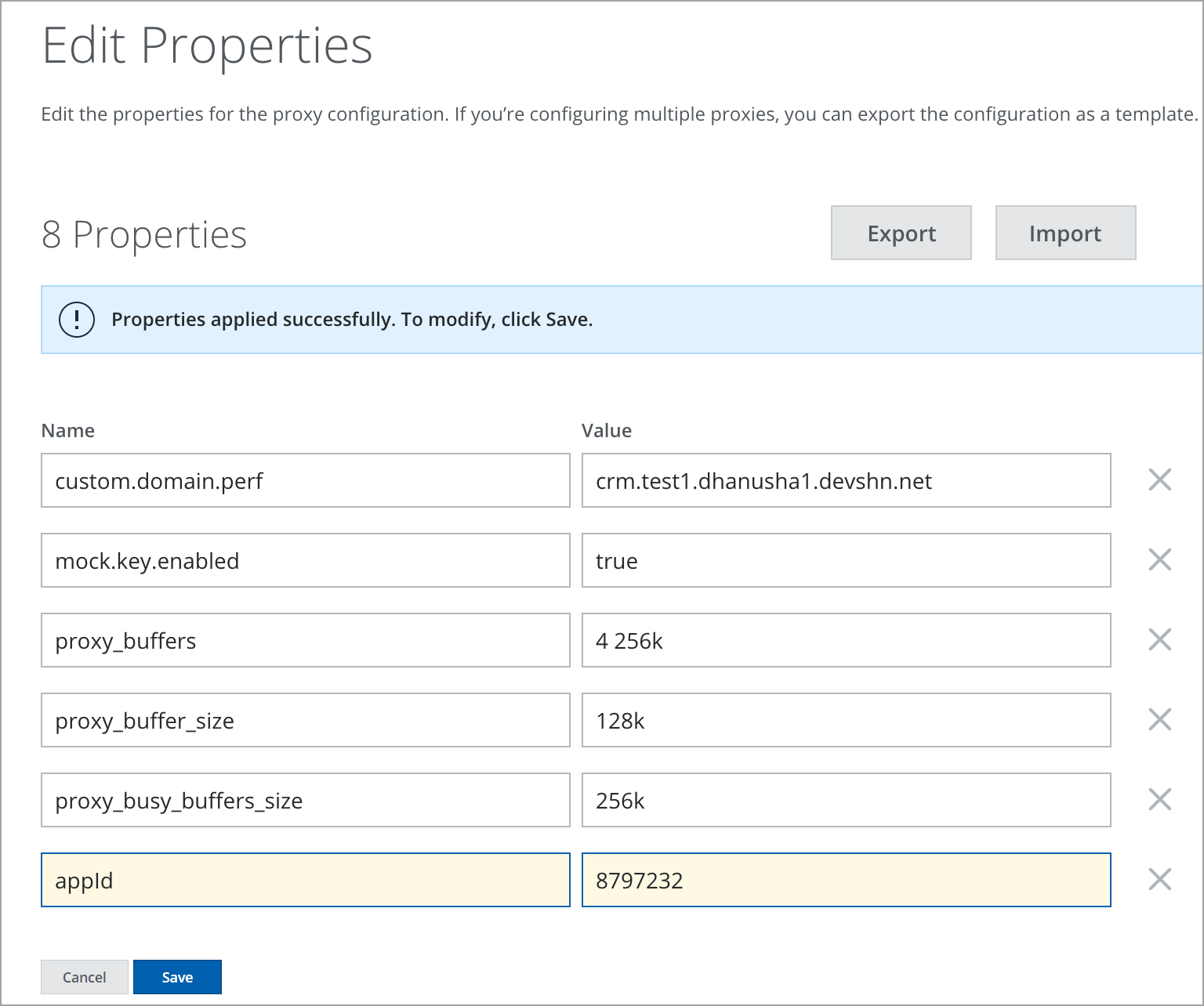
- Add any new values to the properties or edit the existing proxy properties and click Save.
- To export properties from the instance, click Export. Your service property file is downloaded in your local folder.
NOTE: The exported file should be in JSON format.
- Select the service instance where you want to import those properties.
- Click Actions > Edit Properties.
- To upload the service properties file, click Import.
- Once the import is successful, you can view the success message as Properties applied successfully.
- To complete the import, click Save.
- If the import is unsuccessful then you are redirected to Import JSON - Conflicts screen. Here, you can view the various conflict values.
- Select the required options to fix the conflicts:
- Keep. It continues the process with the rest of the values in the JSON that have no conflicts.
- Keep all. It keeps the old property values and continues the process with the new value in the JSON.
- Replace. This option overwrites the property value with the new value existing in the JSON and continues the process with the new value.
- Replace all. This option changes the property value to the new value in the JSON and this change is applicable for all the future conflicts. It continues the process by replacing all conflicts with the new value.
- Cancel. It stops the process and does not load any new values including old values that are previously processed.
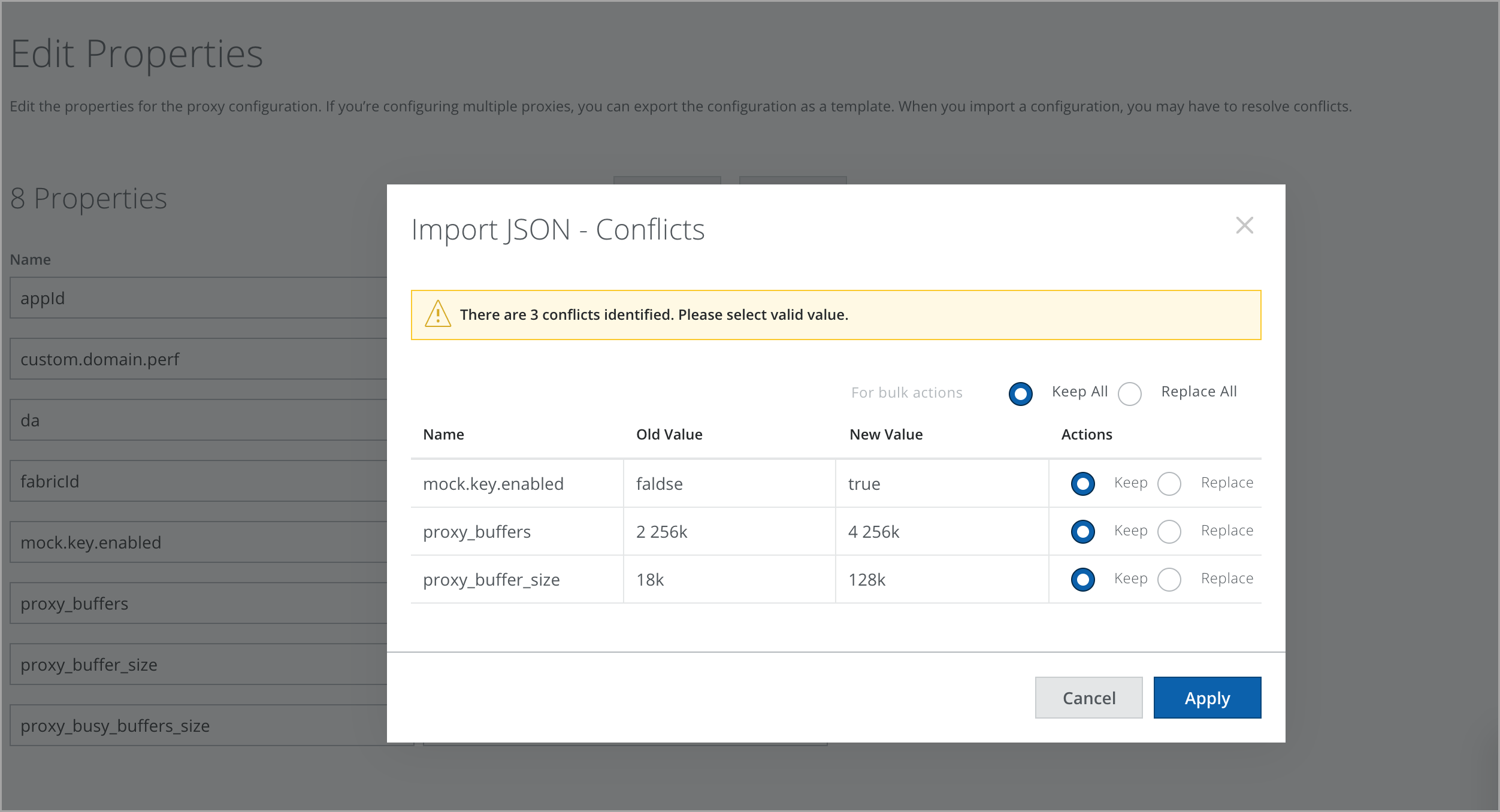
- Click Apply.
