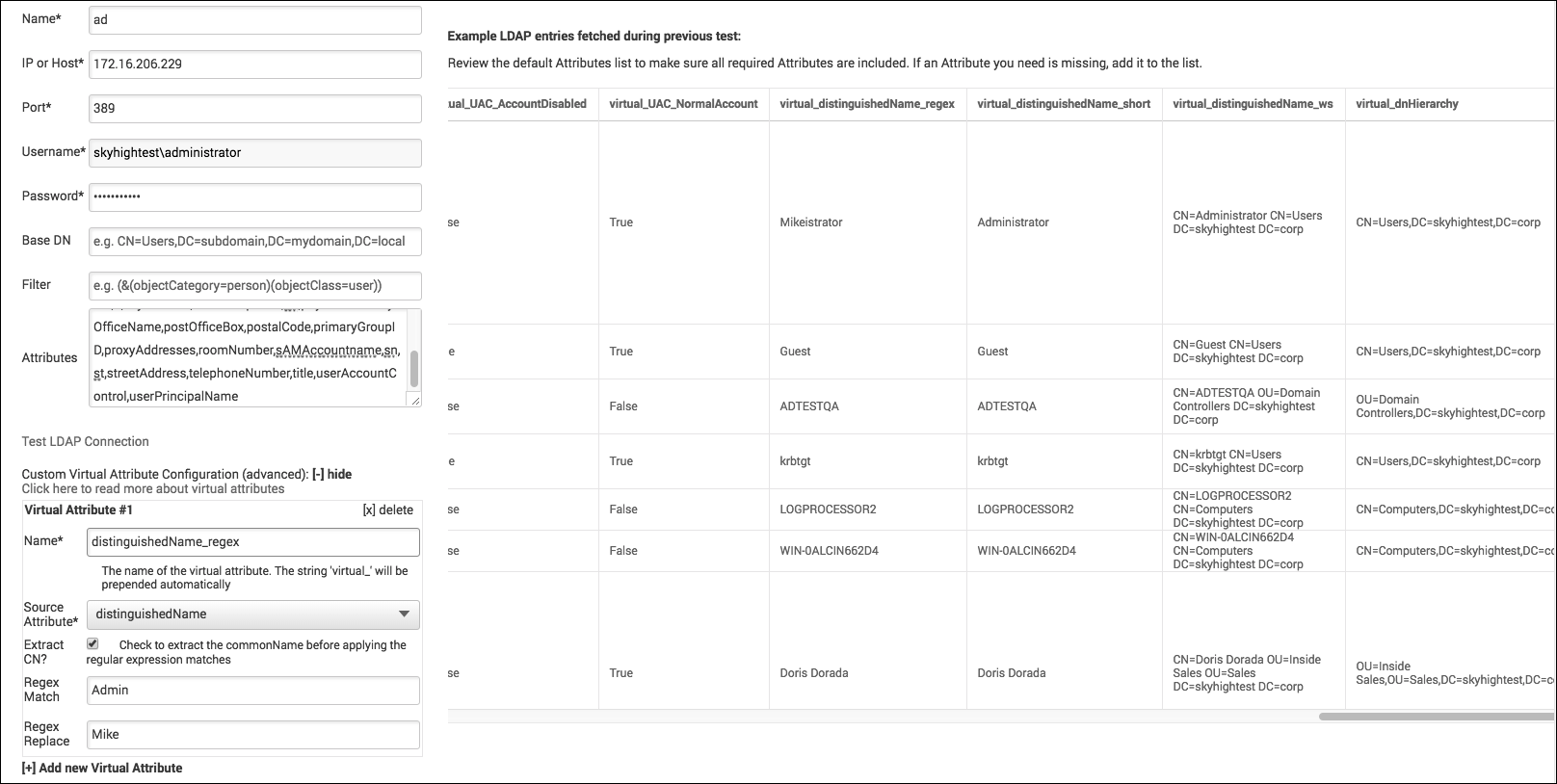Configure Custom Attributes for Shadow IT
NOTE: If you are on version 4.3.2 and above, click Cloud Connector Config Custom Attributes.
Once Skyhigh Cloud Connector has connected to your Directory Server or collected your CSV file, you can configure Custom Attributes for use with Shadow IT.
IMPORTANT: Custom Attributes with over 2,000 values should not be used.
- After connecting to the attribute source, click Shadow Settings.
- For Custom Attributes, select Enabled.
- For Unique Key, select an attribute from the list.
- Configure any other required attributes for your tenant. (At least two attributes must match.) If an Attribute you need it missing, add it to the default Attributes list on the Domain Configuration > Domain Setup page.
- Click Save.
When an event occurs that pertains to a Custom Attribute, the data for that Custom Attribute will be appended to the event.
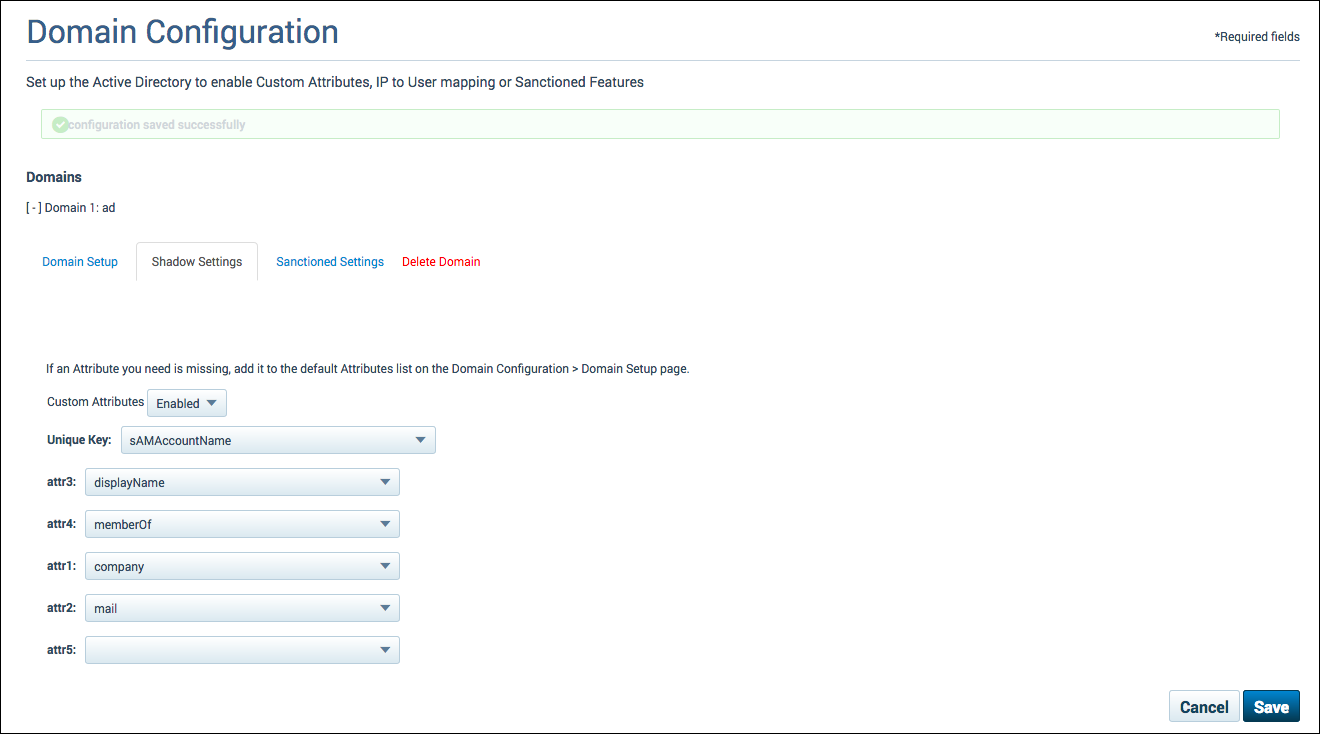
Custom Virtual Attributes
You can apply regular expressions to modify virtual attributes and create Custom Virtual Attributes.
- Open a web browser and enter the IP Address you set during installation into the address bar.
- Sign in using an email address and password with Cloud Connector permissions.
- Under Enterprise Integration, click Configure Custom Attributes.
- Select the Domain Setup tab.
- If the Custom Virtual Attribute configuration is not visible, Under Test LDAP Connection, click, [+] view. Then enter the following information:
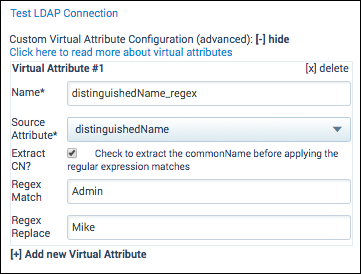
- Name. Add your Custom Virtual Attribute. (The string "virtual_" is prepended before the name.)
- Source Attribute. Select the Source Attribute from the list.
- Extract CN. Select to extract the commonName before applying the regular expression matches.
- Regex Match. Enter the regex match for the Custom Virtual Attribute.
- Regex Replace. Enter the regex to replace the matched item for the Custom Virtual Attribute.
- Click Save.
- Click Test LDAP Connection to display the new column in the table.