Compare Cloud Services
From the Services or the Cloud Registry page, you can select up to four Cloud Services and view their information side by side to compare Cloud Services to make better choices.
- Go to Services or Cloud Registry.
- On the table, select up to four Cloud Services.
- Click Actions > Compare Services.
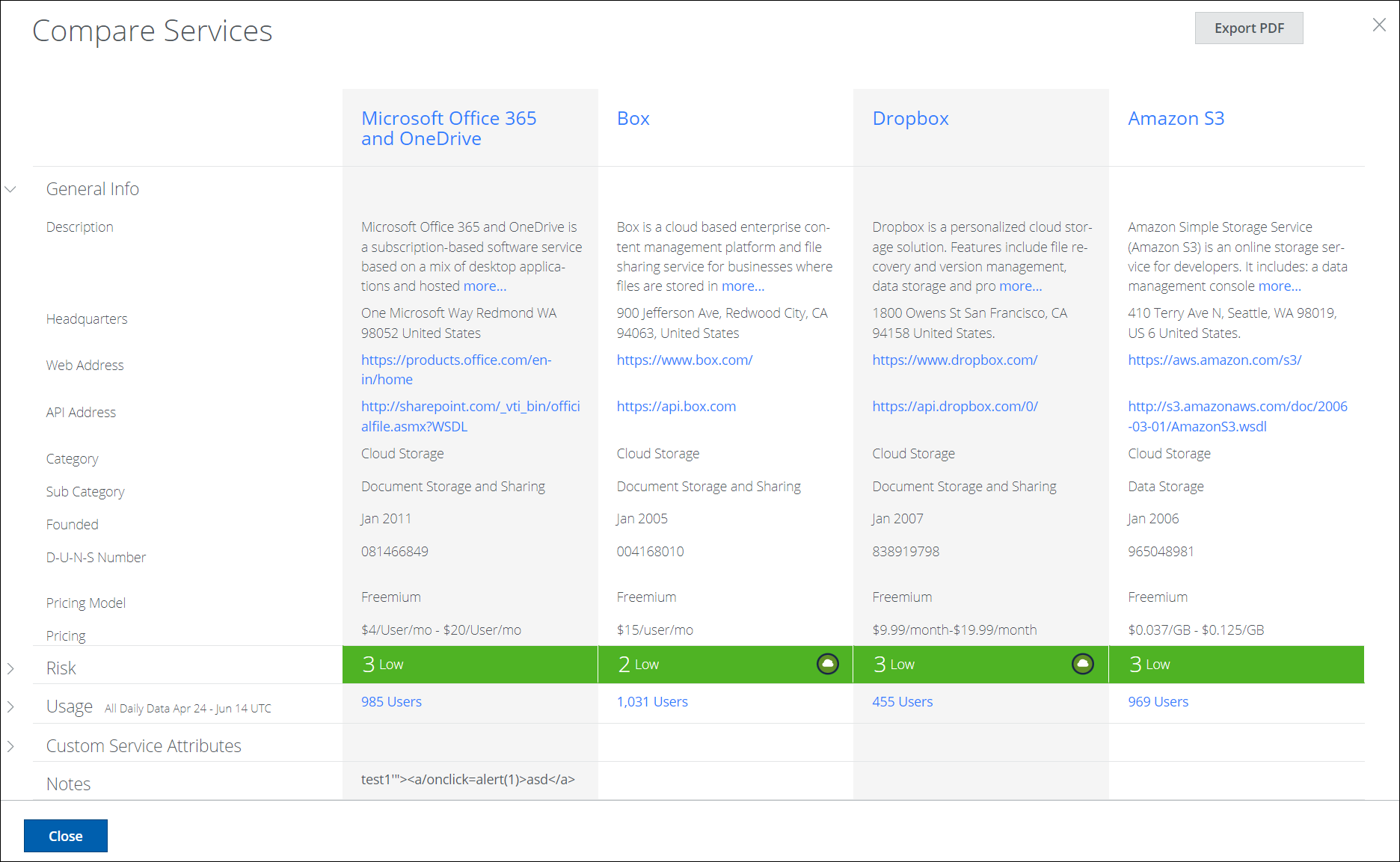
On the comparison table, you can:
- Click the Service name to go to the Service Details page.
- Click the arrows to toggle sections open or closed.
- For sanctioned services, click any of the API status icons next to the Service Name to view the list of sanctioned services that are supported for API integration. For details, see Manage Sanctioned Services via Skyhigh CASB.
- Click the number of Users to go to the Users page.
- To remove a Service, click the X at the top of the column.
- Click Export PDF to export a report of your compared services as a PDF file to your account's email address. The report also becomes available in Report Manager.
Information provided includes:
- General Info
- Description
- Headquarters
- Web Address
- API Address
- Category
- Sub Category
- Founded
- D-U-N-S Number
- Risk
- Data Risk
- User / Device Risk
- Service Risk
- Business Risk
- Legal Risk
- Usage.
- Total Data
- Total Uploaded
- Custom Service Attributes
- Notes
- When finished, click Close or the X at the top of the page.
