Domain Management
When deploying a Custom App, you will likely have several domains to manage for that app. On the Domain Management page, you'll see a list of all domains associated with an app. You can filter domains, add, or delete domains as well.
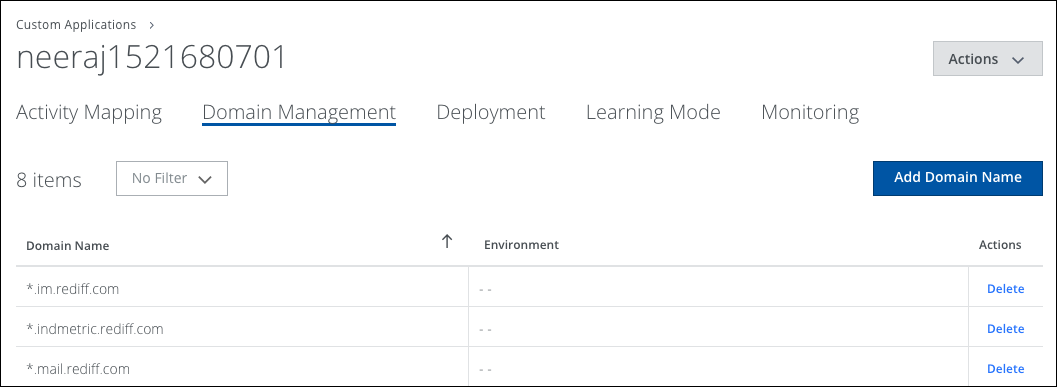
To access the Domain Management page:
- Go to Custom Apps > My Apps.
- Click the name of an app.
- Click Domain Management.
Filter Domains
If an app has a number of domains, or if you'd like to see which environment certain domains are set up to use, you can filter the list.
To filter domains:
- Click the Filter list.
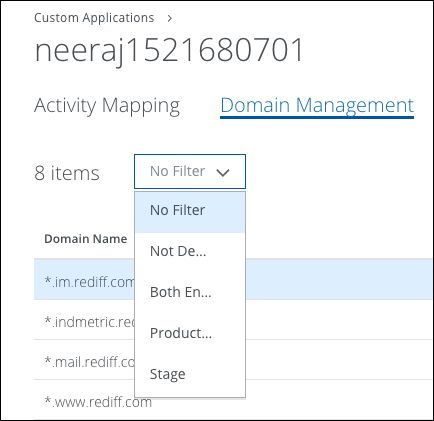
- Choose an option to filter the domains:
- No Filter. Displays all available domains.
- Not Deployed. Displays a list of all domains that have not been deployed. This could be useful if you have added domains, but you're not sure if you've redeployed the app.
- Both Environments. Displays domains that are in both Production and Stage.
- Production. Shows domains deployed only in Production.
- Stage. Shows domains deployed only in Stage.
Delete a Domain
If you don't need a domain associated with an app, you can delete the domain. Deleting a domain from one app does not delete it from any other apps.
To delete a domain:
- Click Delete in the right-most column of a domain.
- Click Delete to confirm the deletion.
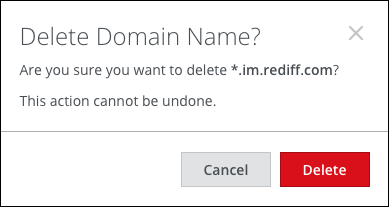
Add a Domain
You can add a domain to an app that's already been deployed, but you'll need to redeploy the app to begin using the additional domain.
To add a domain:
- Click Add Domain Name.
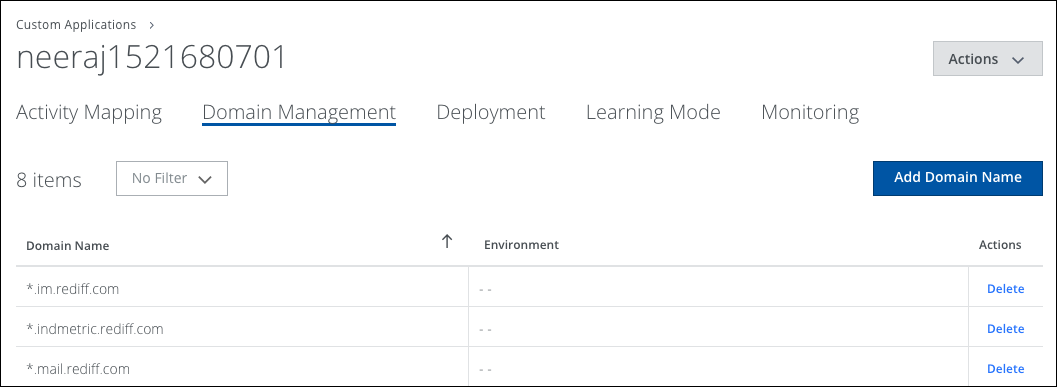
- Enter the Domain Name. Click Add.
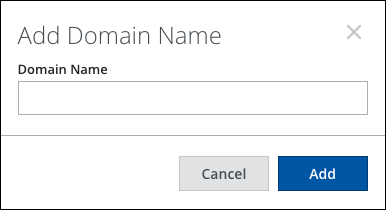
- Now redeploy the app. Click the Deployment tab.
- Deploy the app to Stage and/or Prod.
