Edit or Delete a Saved View
When you create a Saved View, you also have permission to edit or delete it. If you are not the owner of the Saved View, you are not allowed to edit it.
Preconfigured Skyhigh CASB Recommended or Shared With Me Saved Views cannot be edited or deleted.
Overwrite a Saved View
- In the Views tab, select the view you want to edit and overwrite.
- Make your changes to the view in the Omnibar.
- Click Save View > Overwrite.
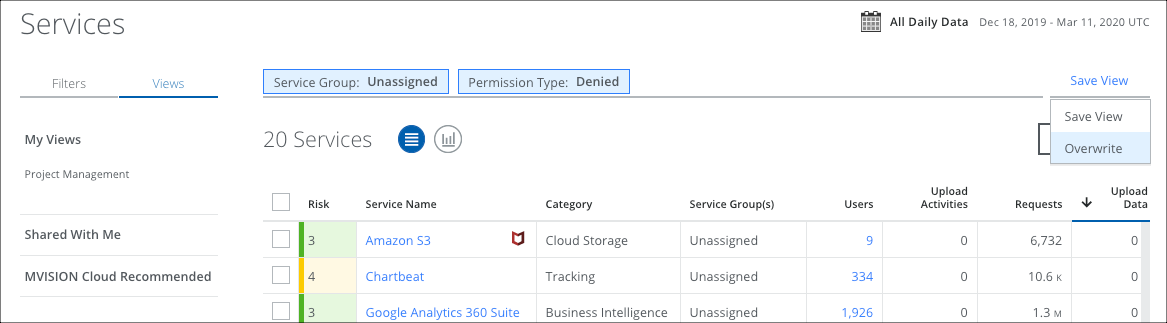
- When you see the confirmation dialog, click Save.
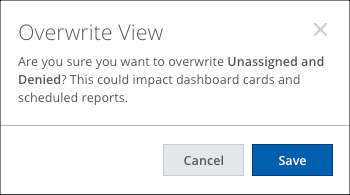
Known Behaviour: A user cannot overwrite a saved view that has been shared by another user. Saved views are unique and specific to each user. However, a user can still access a saved view that has been shared by other users and add changes on top of it to create a new saved view.
Edit the Name of a Saved View
- On the Omnibar's Filters sidebar, select the Views tab.
- Next to My Views, click the pencil icon to Edit.
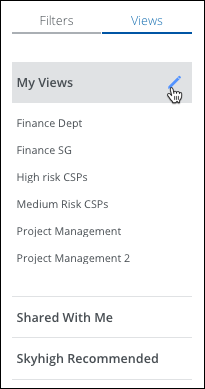
- Select a Saved View that you created and edit the name. (If you are not the owner of the Saved View, you are not allowed to edit the name.)

- Click Save.
Delete a Saved View
You can delete a Saved View if it is no longer being used. It will be removed from the Saved View list
IMPORTANT: This action cannot be undone, but you can recreate the Saved View at any time.
- On the Omnibar's Filters sidebar, select the Views tab.
- Next to My Views, click the pencil icon to Edit.
- In the Edit Saved View dialog, select a Saved View that you created and click Delete View.

- Confirm you want to delete the view, and click Delete.
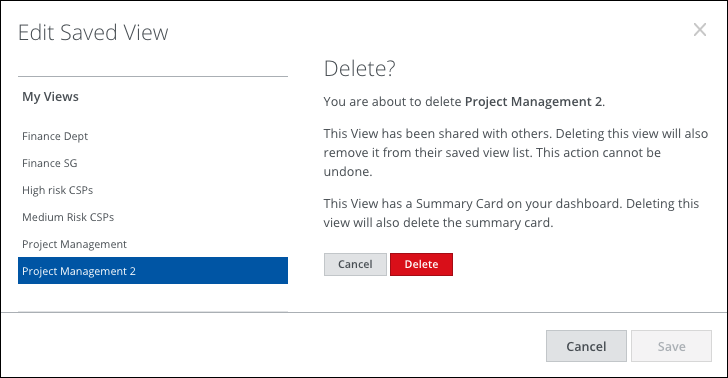
- Click Save.
Your Saved View is deleted immediately. It will no longer appear in the My Views list.
