User Notification Settings
Use Notification Settings to create and manage the email notifications you receive. You receive an email when your settings match the conditions.
To view the Notification Settings page, click your User profile > Notification Settings.
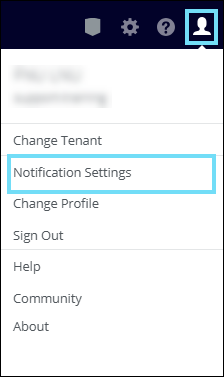
Currently, notifications are supported for:
- Usage Analytics. Triggers an email notification for any changes that occur in the Usage Analytics Saved Views. When you receive a Notification email, click View Services to open the Services or Users page. The Saved View is already selected in the Omnibar, and the search results appear in the table.


- Cloud Governance. Triggers an email notification for any changes that occur in Service Risk Saved Views.
- Cloud Connector. Triggers an email notification that describes the overall health and running status of Skyhigh Cloud Connector.
- Cloud Security Advisor. Triggers an email notification that provides an overview of cloud security scores and metrics, along with recommendations to improve the security maturity score.
- Service Groups. Triggers an email notification for any changes that occur in Service Groups.

The Notification Settings page helps you update the following sections to receive the email notifications of your choice:
- Usage Analytics. Notifications are ON by default. Toggle to OFF to disable all Usage Analytics notification emails.
- Cloud Governance. Notifications are ON by default. Toggle to OFF to disable all Cloud Governance notification emails.
- Cloud Connector. Click Add new notification and select the required option from the dropdown to enable notifications for Cloud Connector.
- Service Groups. View the list of Service Groups whose notifications are enabled in the create/edit Service Group page. Triggers an email notification for any changes that occur in these Service Groups. To add a new Service Group notification to this list, enable Service Groups Notification.
- My Notifications. Click the bell icon to enable or disable a notification. Click the notification title to see details about the Saved View.
- Global Notifications. If you no longer want to receive global notifications, click the bell icon to disable it. Only an administrator can edit Global Notifications, and they cannot be deleted.
- Create a Notification. Click Add a new notification to create a notification using Saved Views for:
- Usage Analytics. Triggers an email notification for any changes that occur in the Usage Analytics Saved Views.
- Cloud Governance. Triggers an email notification for any changes that occur in Service Risk Saved Views.
- Cloud Connector. Triggers an email notification that describes the overall health and running status of Skyhigh Cloud Connector.
- Cloud Security Advisor. Triggers an email notification that provides an overview of cloud security scores and metrics, along with recommendations to improve the security maturity score.
- Edit a Notification. You can edit the notifications you have created. To edit an existing notification, enable it first by clicking the bell icon. Then, click the links to edit whether the notification applies to Services or Users, and the Threshold Configuration.
- Delete a Notification. You can delete a notification you have created. To delete a notification, click the X. This action cannot be undone.
