Delete a User
On the Settings > User Management > Users page, an admin can delete a user using the Actions column. This column appears on the far right of the screen. If you don't see the Actions column, try expanding your browser window or removing a few fields from the screen.
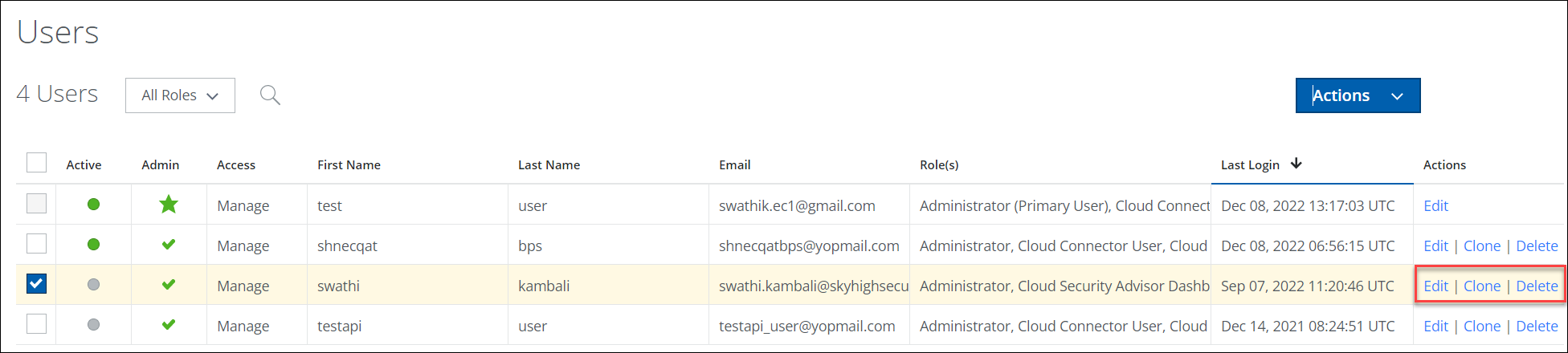
IMPORTANT: Once deleted, you may recreate that user account using the same email address, but it will be a new account. No Saved Views, Reports, or other user settings will be available from the old account.
To delete a user:
- Go to Settings > User Management > Users.
- Find the user you want to delete, and in the Actions row, click Delete.
- In the Delete Confirmation dialog, click OK.
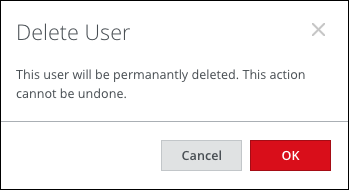
Once deleted, the user is no longer displayed and will not be included in CSV exports.
