Log Processing Sub Configuration - Import Existing Configuration
Import Existing Configuration
If you have an existing Log Parser configuration, you can use it as a template to create a sub-configuration. Import the existing parser configuration to a text file, then upload that text file here.
To export an existing configuration from Skyhigh Cloud Connector, see Export an Existing Configuration.
To configure Log Parser for existing configuration, perform the following steps:
- Go to Infrastructure > Cloud Connector.
- Select the Cloud Connector instance you want to configure.
- Click the Log Processing tab.
- Click Add new Sub-Configuration.
- Click Import Existing Configuration.
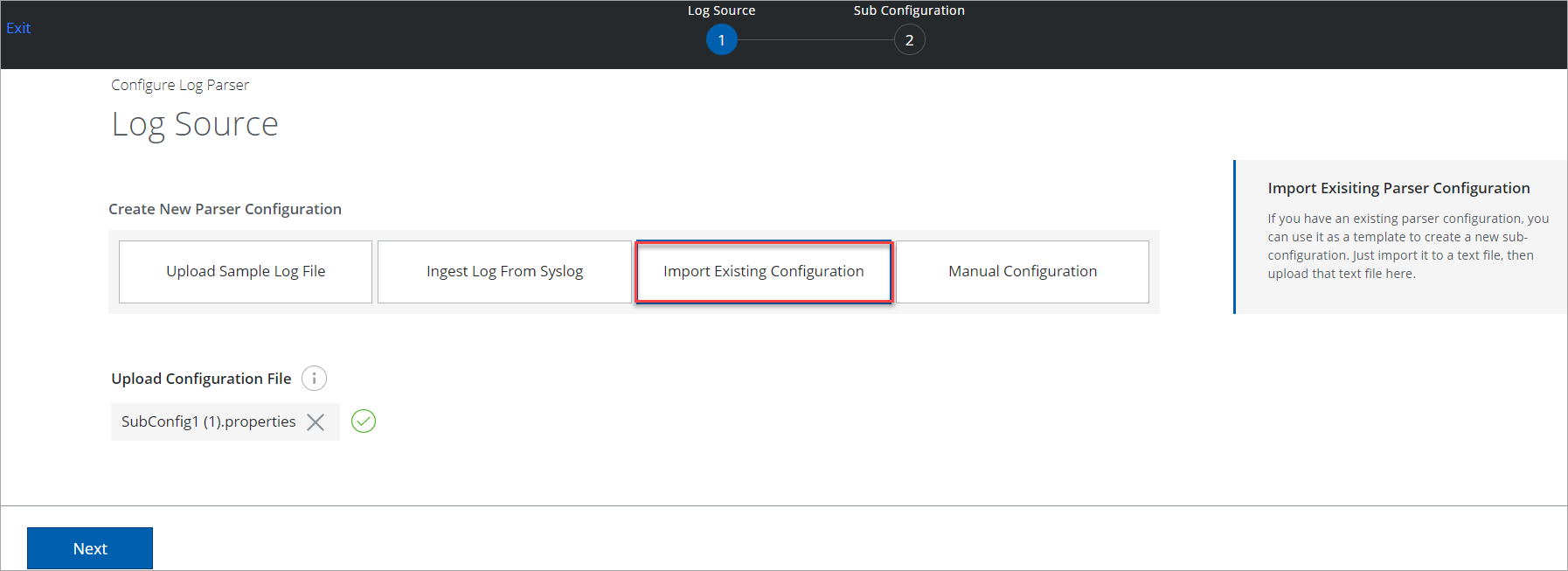
- Click Upload.
- Browse and select an existing configuration file from your local folder. Click Upload.
- Click Next.
- On the Sub-Configuration page, you can edit, review, and save your configuration. For details, see Sub-Configuration.
- Once the log parser configuration is saved, you can see the following successful message.
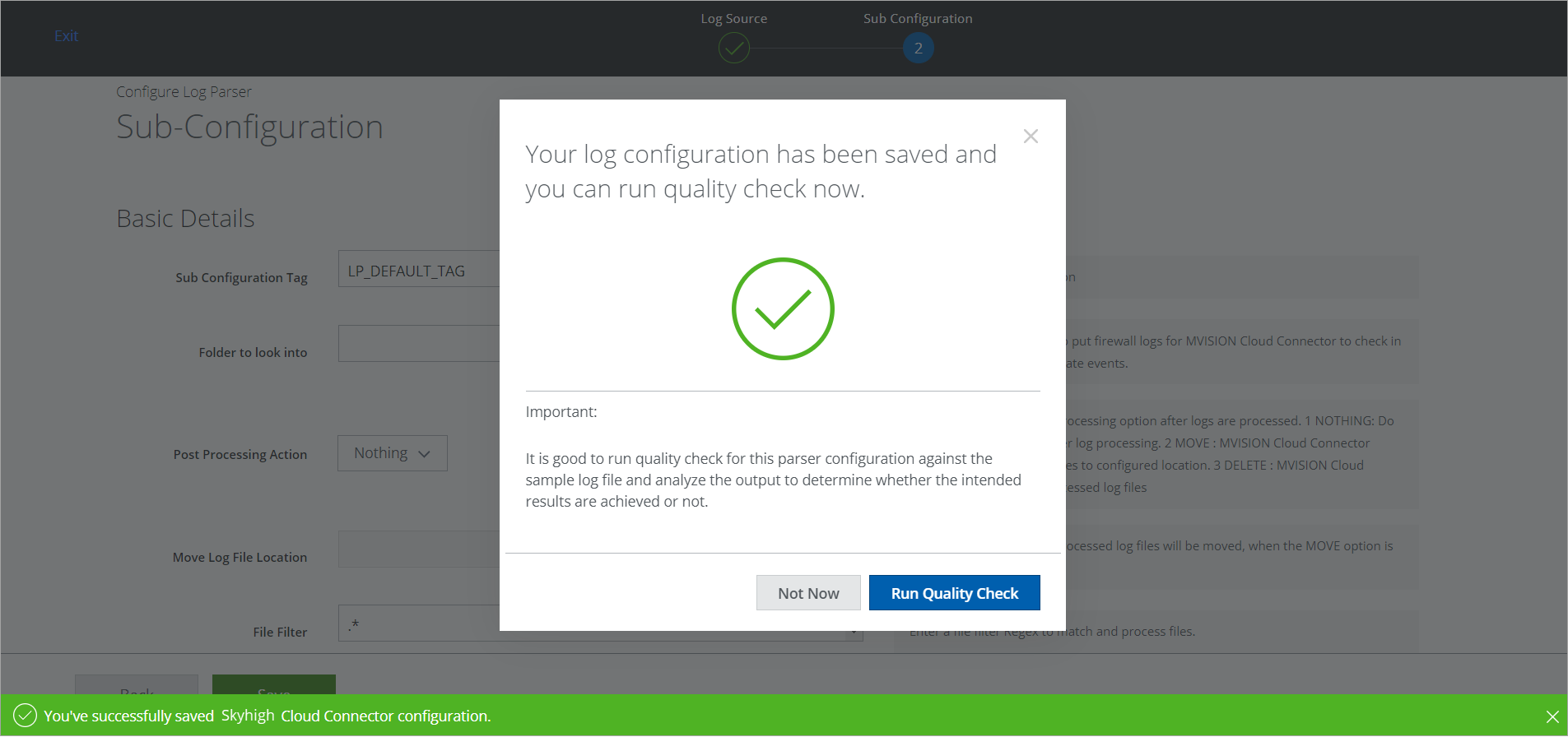
- To run the Quality Check now for this parser configuration, click Run Quality Check. To run the Quality Check later, click Not Now. To learn more, see Log Parser Quality Check.
Export an Existing Configuration
Here, you can export an existing sub configuration file from Cloud Connector and import it to configure the log parser.
To import an existing configuration file, see Import an Existing Configuration.
To export an existing sub-configuration file, perform the following steps:
- Go to Infrastructure > Cloud Connector.
- Select the Cloud Connector instance you want to configure.
- Click the Log Processing tab.
- Select the required Sub-Configuration.
- To export/download the Sub-Configuration file, click Action
 > Export.
> Export.
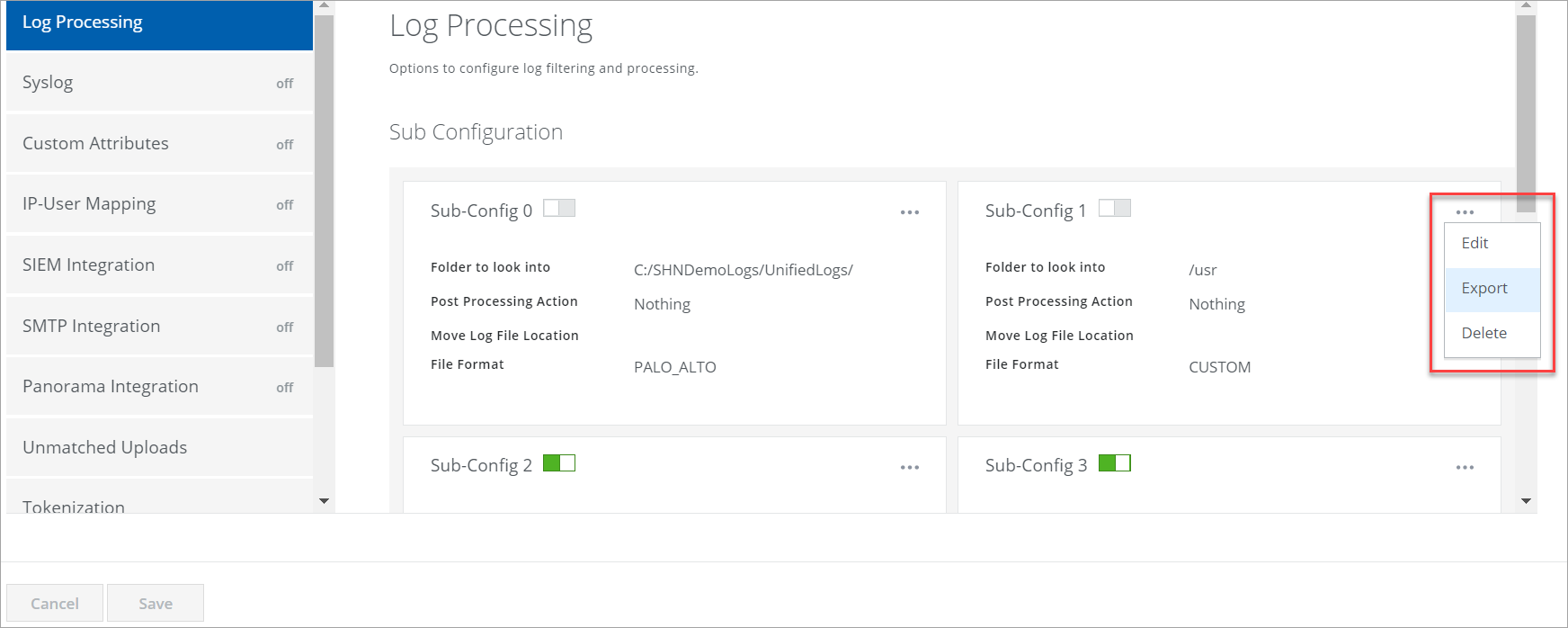
Save your exported Sub-Configuration file in your local folder.
