Configure Proxy for SuccessFactors Instance
Use the following steps to configure your inline proxy to monitor traffic to and from SuccessFactors for Data Loss Prevention actions and anomaly detection.
To configure a SuccessFactors Instance:
- Log in to Skyhigh CASB.
- Go to Settings > Service Management.
- Click Add Service Instance.
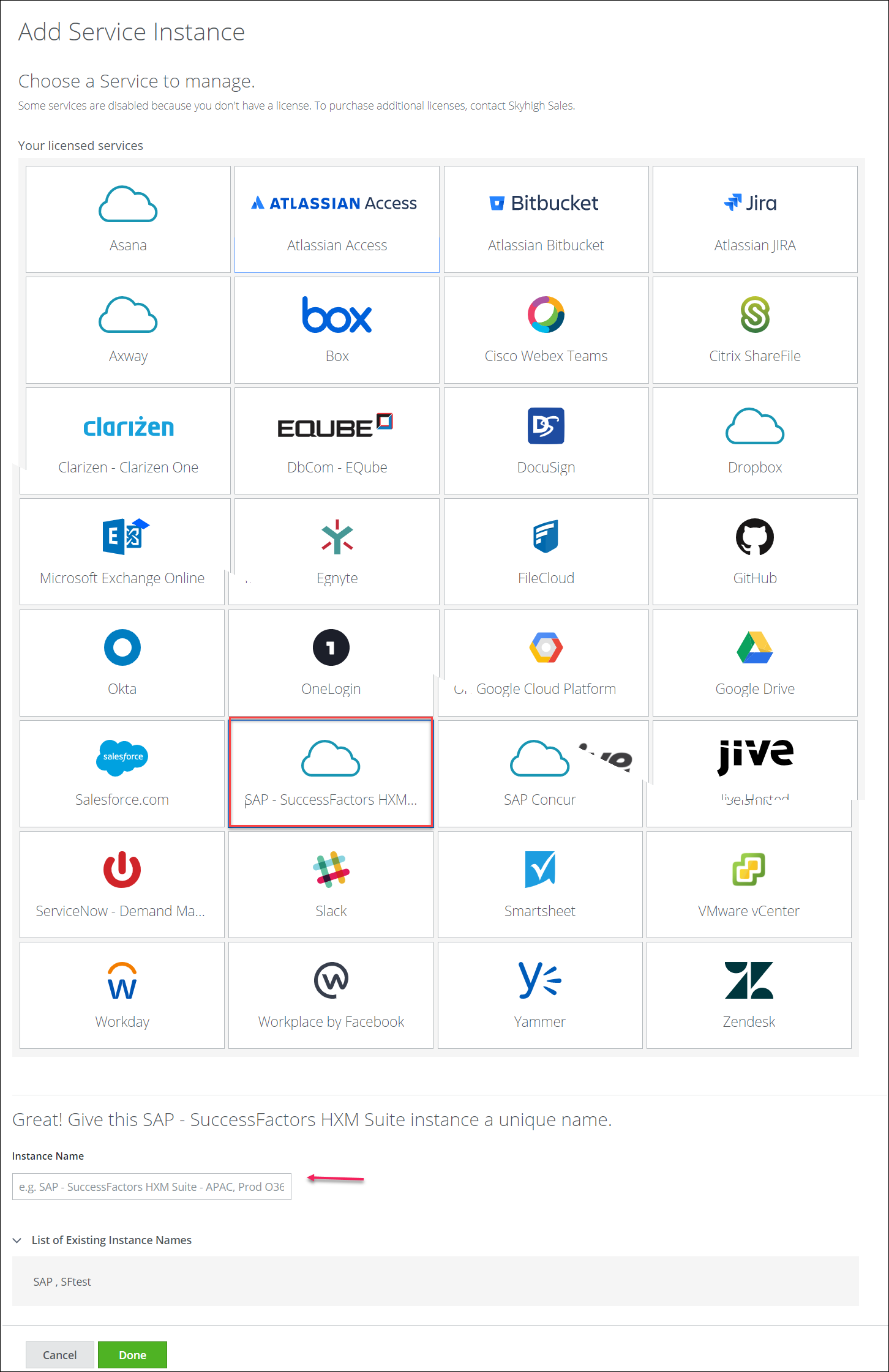
Click SuccessFactors, and enter an Instance Name. - Click Done.
- Select your SuccessFactors instance from the Services list. (If no services are listed, contact Skyhigh CASB Support.)
- Click the Setup tab, and under Proxy, click Get Started.
- Under Configure Proxy, click Configure.
- For Select Proxy Location, select Skyhigh CASB. Click Next.
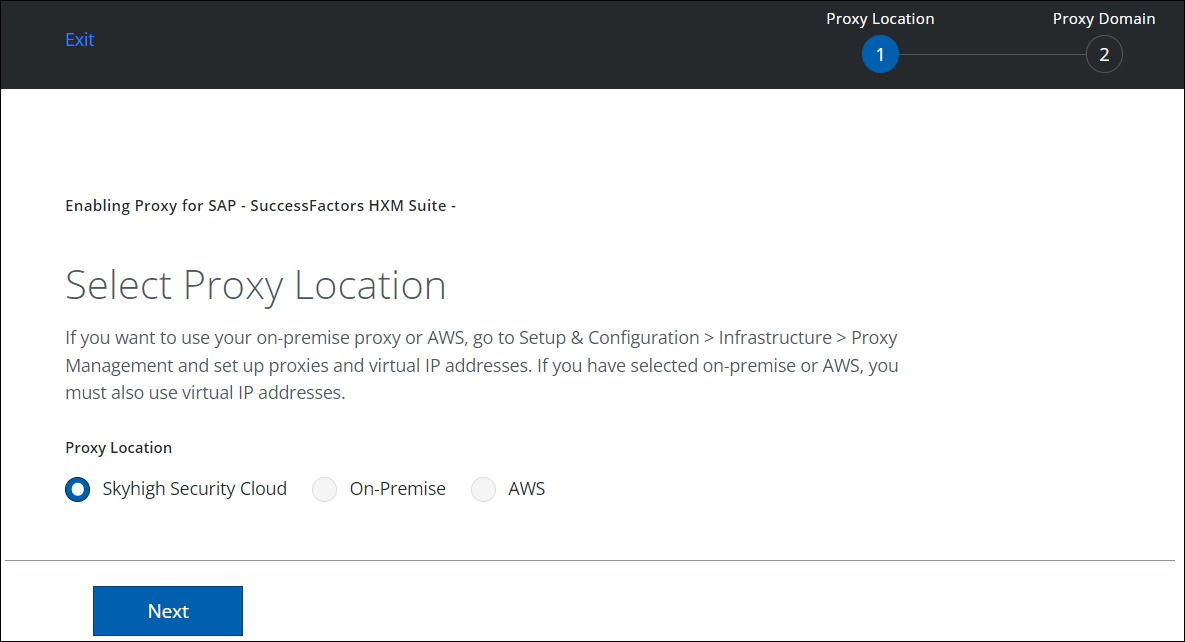
- Configure the Proxy Domain as shown:
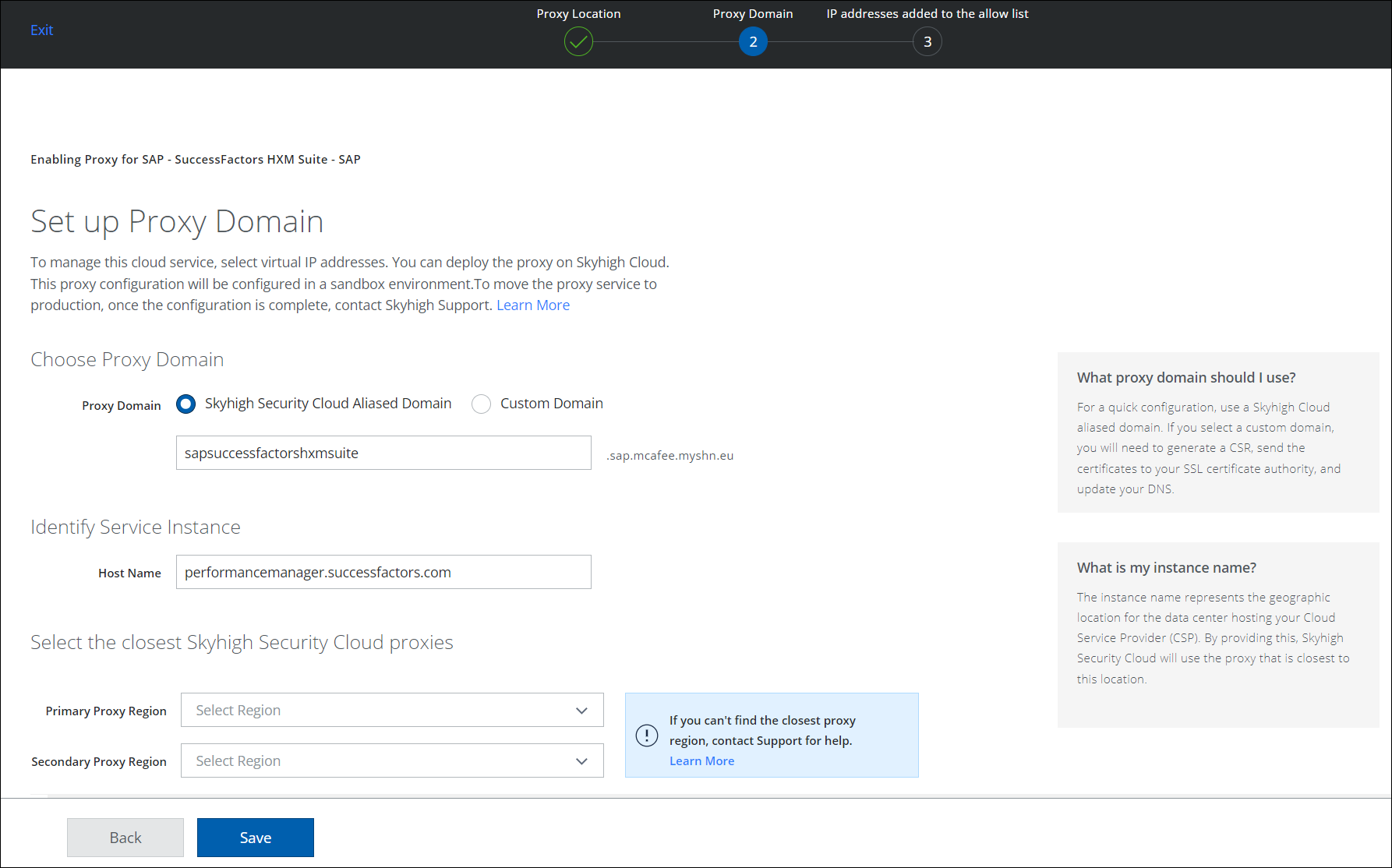
- Under Choose Proxy Domain:
- Proxy Domain. Select the required proxy domain and enter the instance name.
- Under Identify Service Instance:
- Host Name. The default is SuccessFactors.com. You can edit the host name.
- Under Select the closest Skyhigh CASB proxies, the following two options are enabled and configure as shown:
- Primary Proxy Region. Select the primary proxy region from the menu.
- Secondary Proxy Region. Select the secondary proxy region from the menu. If the primary proxy region fails to host the SuccessFactors instance, then the secondary proxy region is activated.
- Under Choose Proxy Domain:
- Click Save.
- Under Allow List IPs, the list of IP addresses is provided. Copy to clipboard or make a note of these IPs. Add these IP addresses to your firewall's allow list.
- Click Done. You are successfully configured for SuccessFactors.
