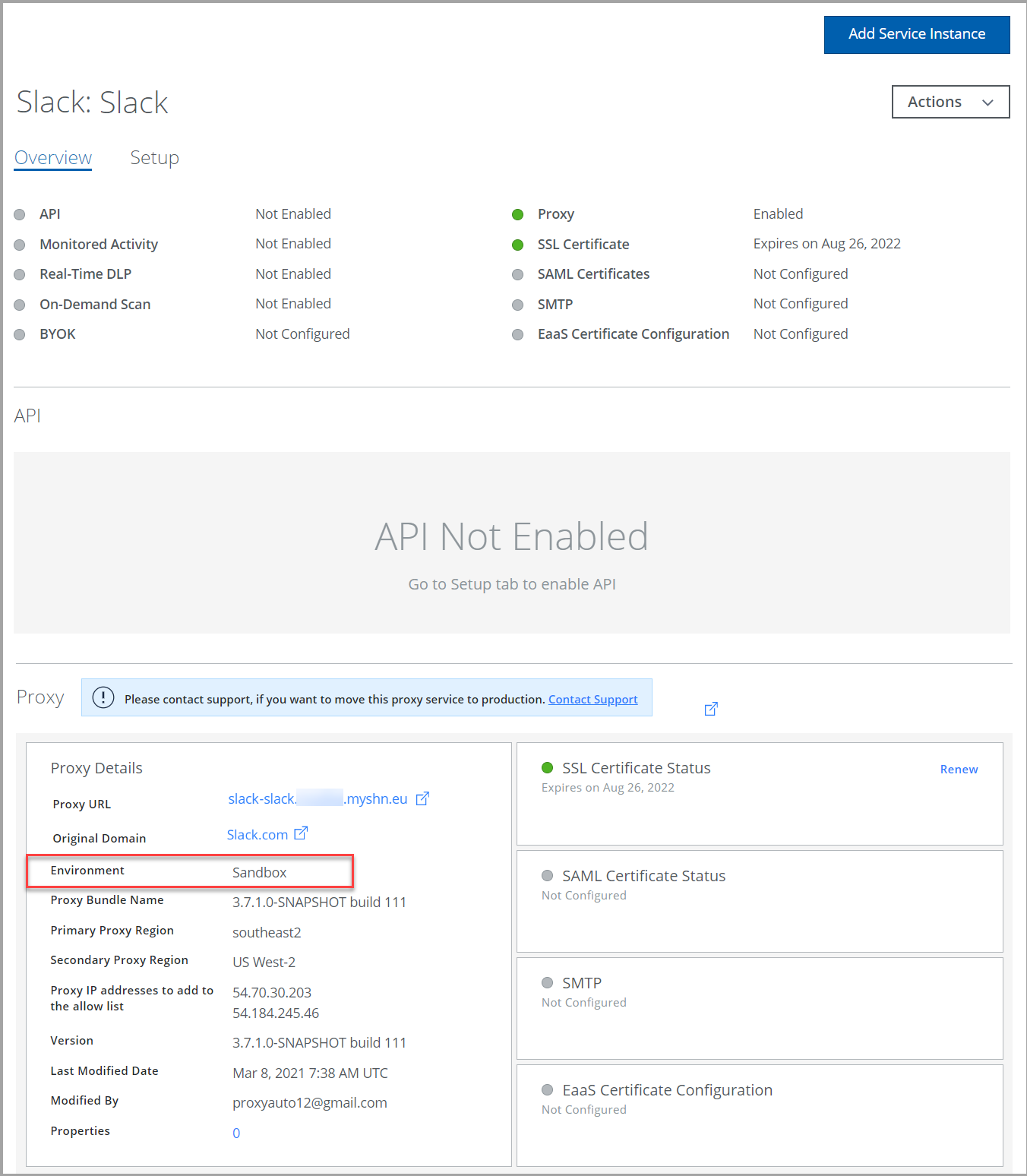Configure Slack Instance in the Skyhigh CASB Sandbox Environment
Skyhigh CASB provides a Sandbox environment to configure a proxy for your Slack instance. Use the following steps to configure your inline proxy to monitor traffic to and from Slack for Data Loss Prevention actions and anomaly detection.
NOTE: Once the Slack instance is configured with the primary or the secondary proxy regions in the Skyhigh CASB's Sandbox environment, you can move the same instance to production. For details, see Move Slack Instance to Production.
To configure a proxy for Slack:
- Log in to Skyhigh CASB.
- Go to Settings > Service Management.
- Click Add Service Instance.
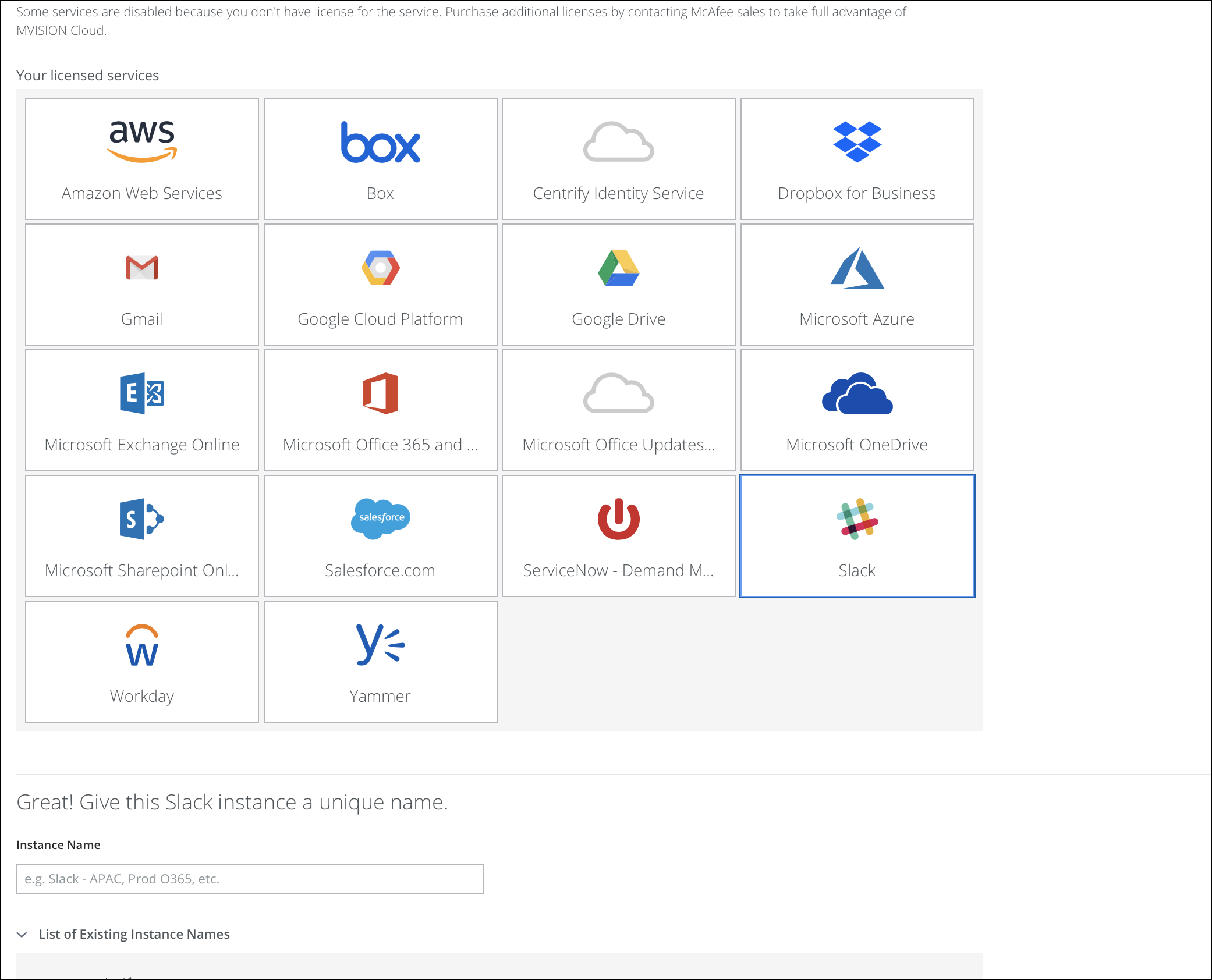
- Click Slack, and enter an Instance Name.
- Click Done.
- Select your Slack instance from the Services list. (If no services are listed, contact Skyhigh Security Support.)
- Click the Setup tab, and under Proxy, click Get Started.
- Under Configure Proxy, click Configure.
- For Select Proxy Location, select Skyhigh CASB. Click Next. d
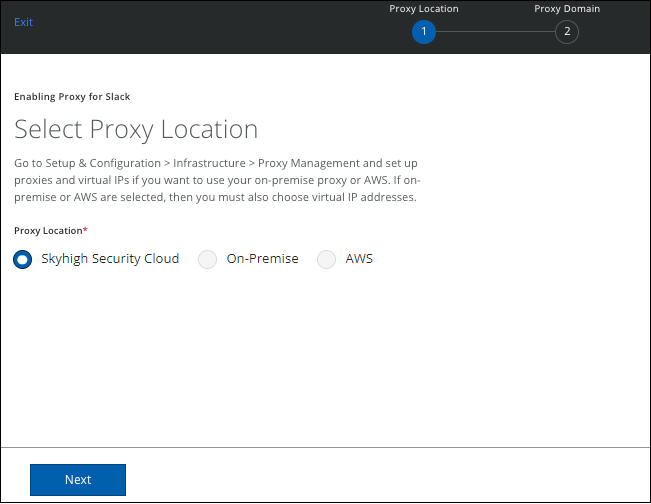
- Configure the Proxy Domain as shown:
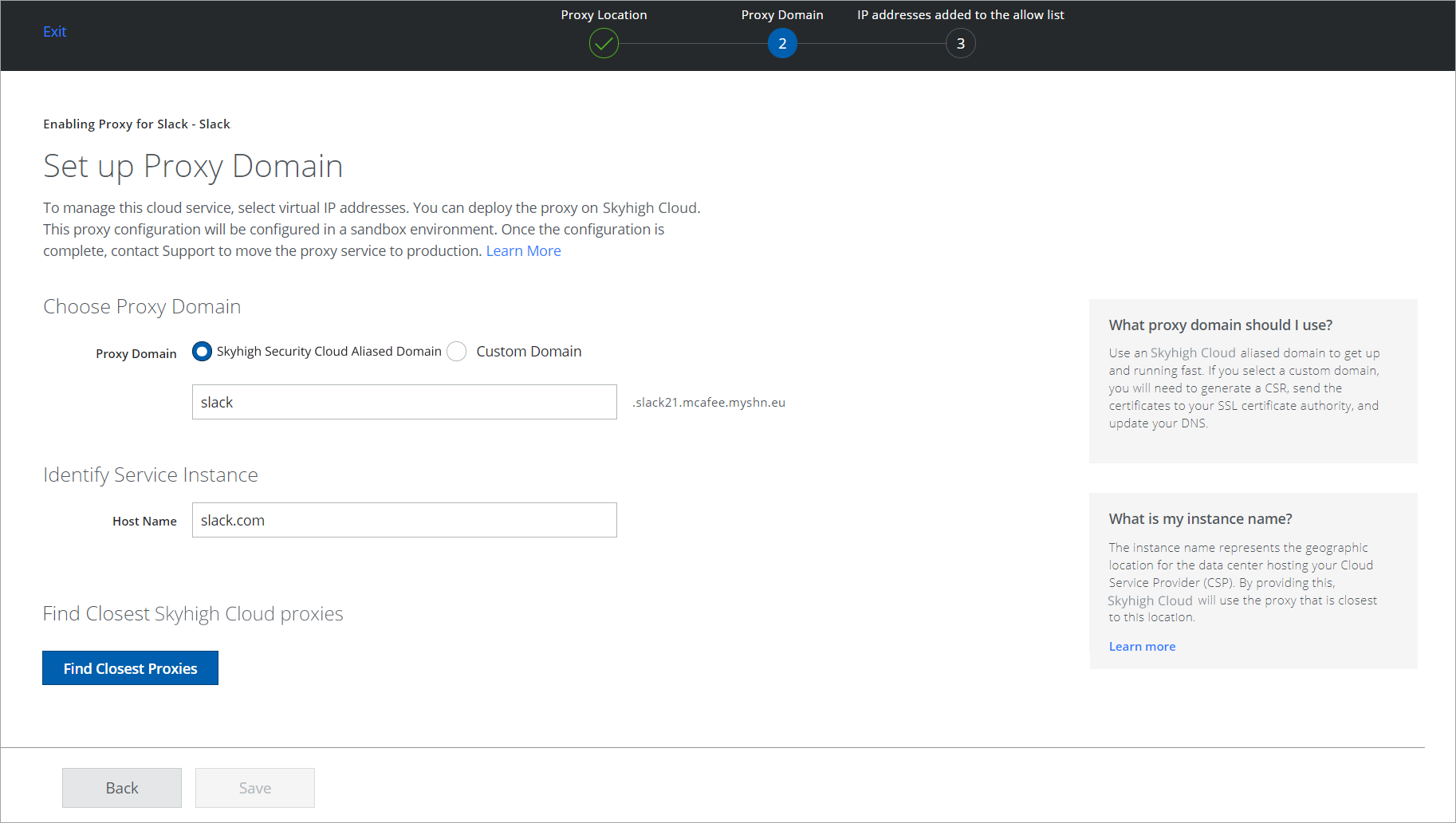
- Under Choose Proxy Domain:
- Proxy Domain. Select the required proxy domain and enter the instance name.
- Under Identify Service Instance
- Host Name. The default is slack.com. You can edit the host name. For example, slack1.com.
- To find the closest Skyhigh CASB proxies in the Sandbox environment, click Find Closest Proxies. The following two options are enabled and configured as shown:
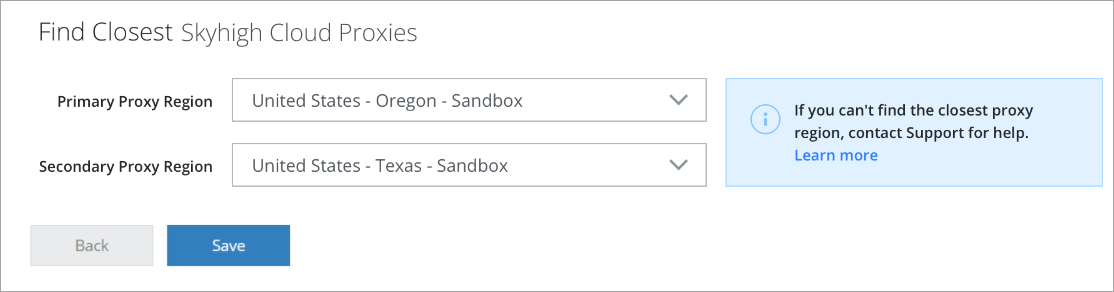
- Under Choose Proxy Domain:
NOTE: If the closest proxy region shown is not the closest to the Slack Instance region where it is hosted or not listed in the recommended Primary and Secondary Proxy Region menus, contact Skyhigh Security Support.
- Primary Proxy Region. Select the primary proxy region from the menu.
- Secondary Proxy Region. Select the secondary proxy region from the menu. If the primary proxy region fails to host the Slack instance, then the secondary proxy region gets activated.
- Click Save.
- Under IP addresses added to the allow list, the list of IP addresses is provided. Copy to clipboard or make a note of these IPs. Add these IP addresses to your firewall's allow list.
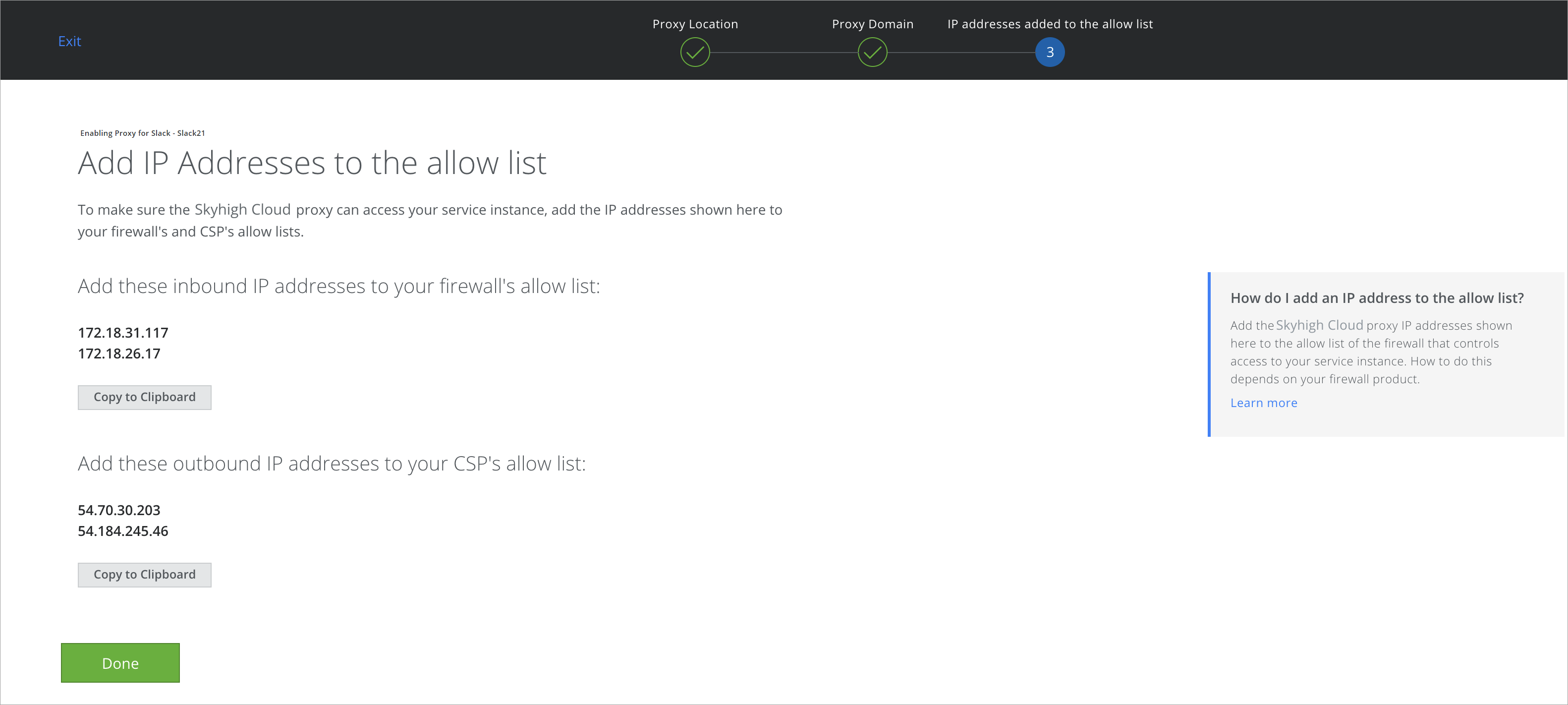
- Click Done. You are successfully configured for Slack.
- To check if your Slack instance is successfully configured with Sandbox Environment, go to your Slack instance Overview tab and under the Proxy > Proxy Details section, Environment is updated to Sandbox.