Step 1: Add an Application Catalog in O365
The first step involves creating an application catalog and uploading and registering the app.
NOTES:
- Creating a new app catalog is not mandatory if you have an existing app catalog you'd like to use.
- New O365 tenants do not have an app catalog so you'll need to create one.
To create an App Catalog:
- Login to your O365 tenant using the account using your Global Admin permissions.
- Go to the Admin section.
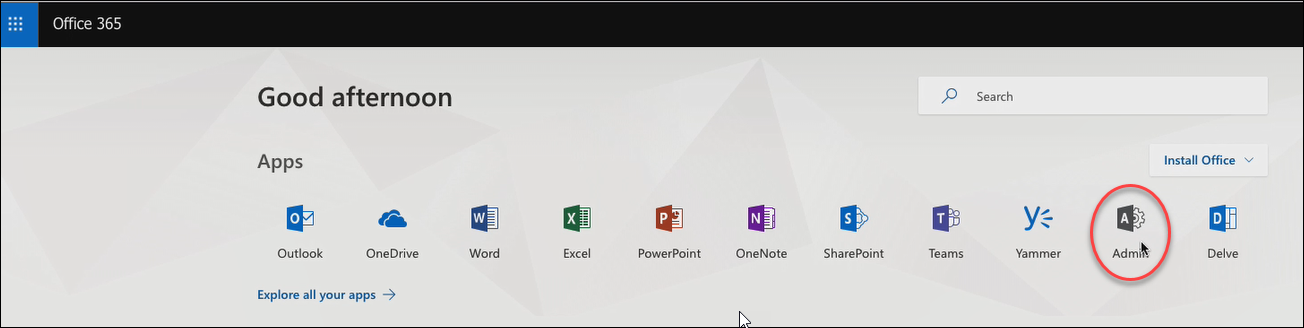
- Choose Admin centers > SharePoint.
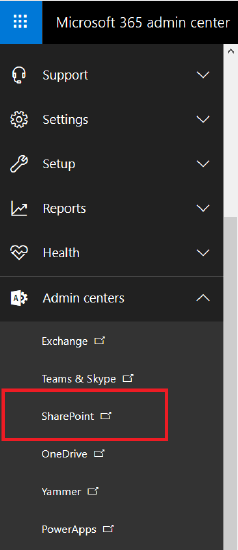
- Go to More features > Apps > Open.
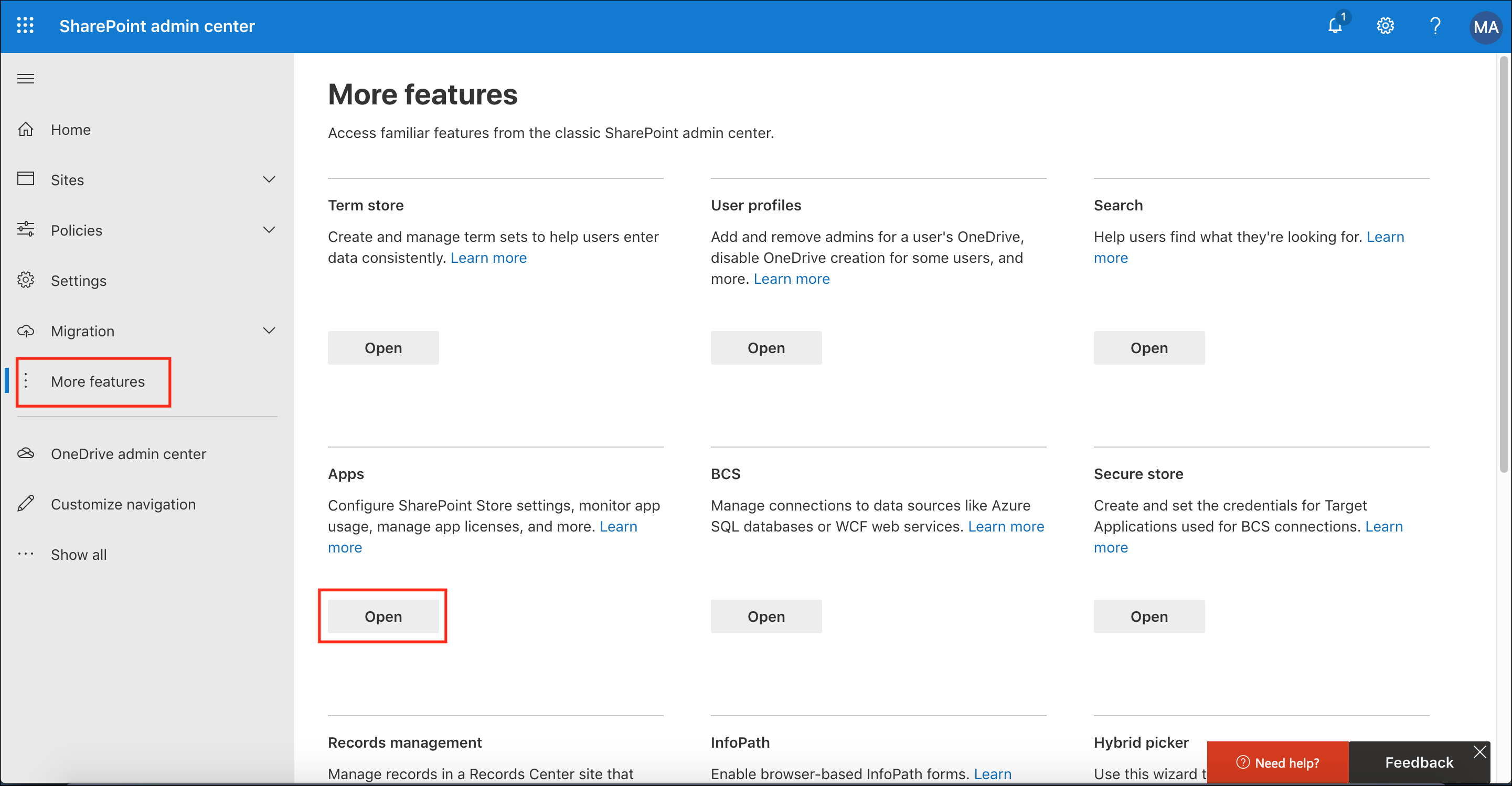
An App Catalog is created.
Continue to Step 2.
