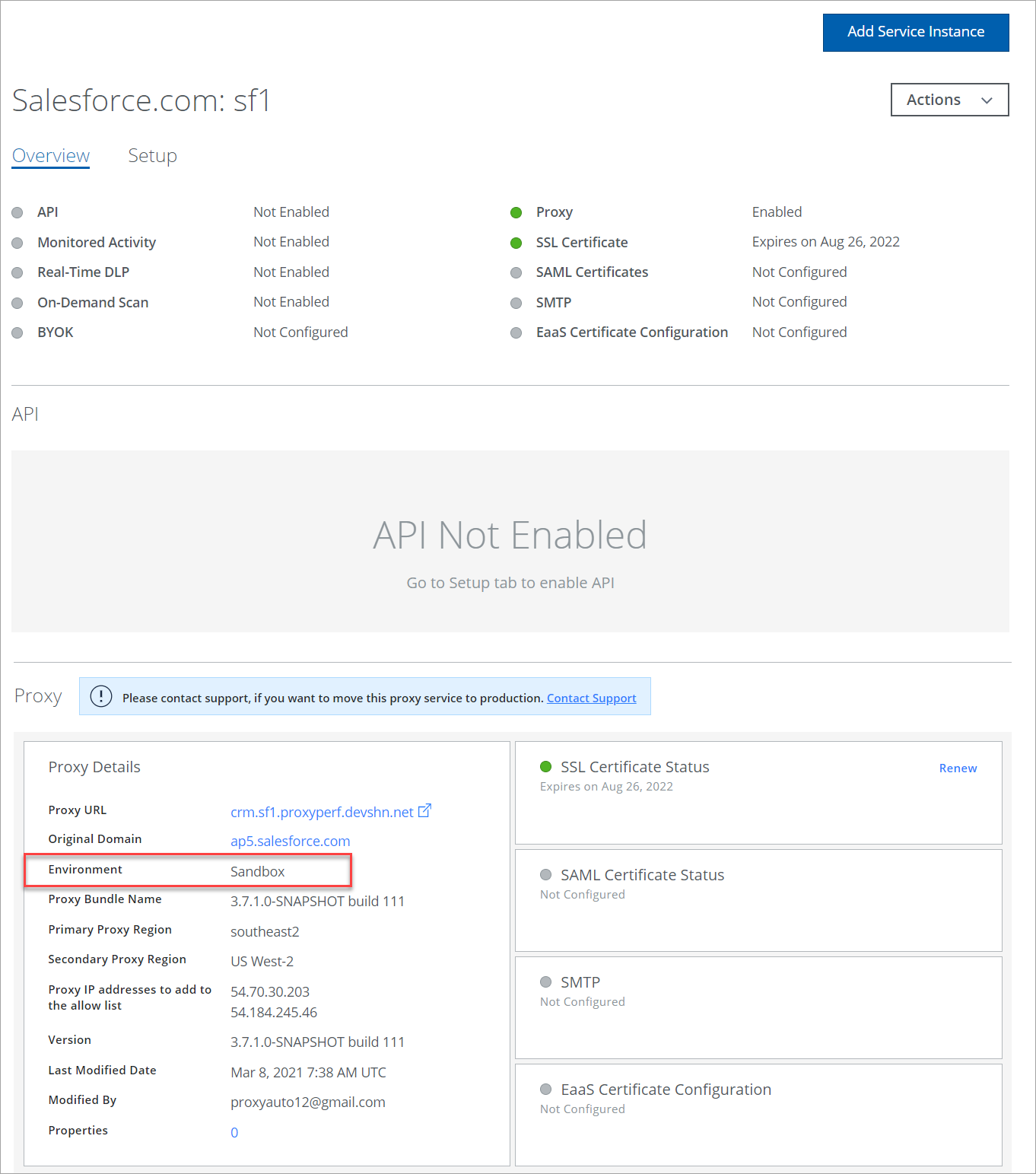Configure Salesforce Instance in Skyhigh CASB's Sandbox Environment
Skyhigh CASB provides a Sandbox environment to configure a proxy for your Salesforce instance. Use the following steps to configure your inline proxy to monitor traffic to and from Salesforce for Data Loss Prevention actions and anomaly detection.
NOTE: Once the Salesforce instance is configured with the primary or the secondary proxy regions in the Skyhigh CASB's Sandbox environment, you can move the same instance to production. For details, see Move Salesforce Instance to Production.
To configure a proxy for Salesforce Instance:
- Log in to Skyhigh CASB.
- Go to Settings > Service Management.
- Click Add Service Instance.
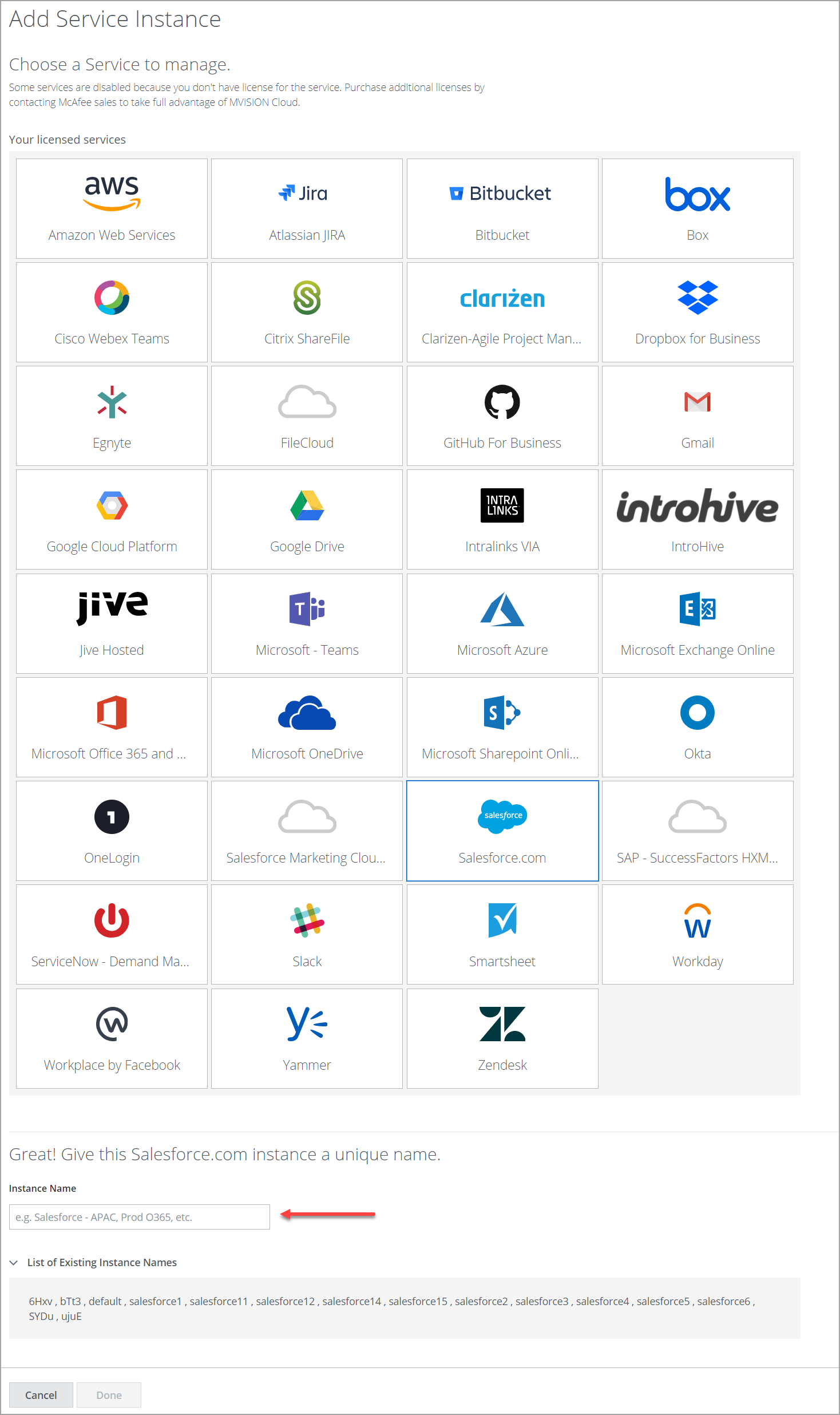
- Click Salesforce, and enter an Instance Name.
- Click Done.
- Select your Salesforce instance from the Services list. (If no services are listed, contact Skyhigh CASB Support.)
- Click the Setup tab, and under Proxy, click Get Started.
- Under Configure Proxy, click Configure.
- For Select Proxy Location, select Skyhigh Security Cloud. Click Next.
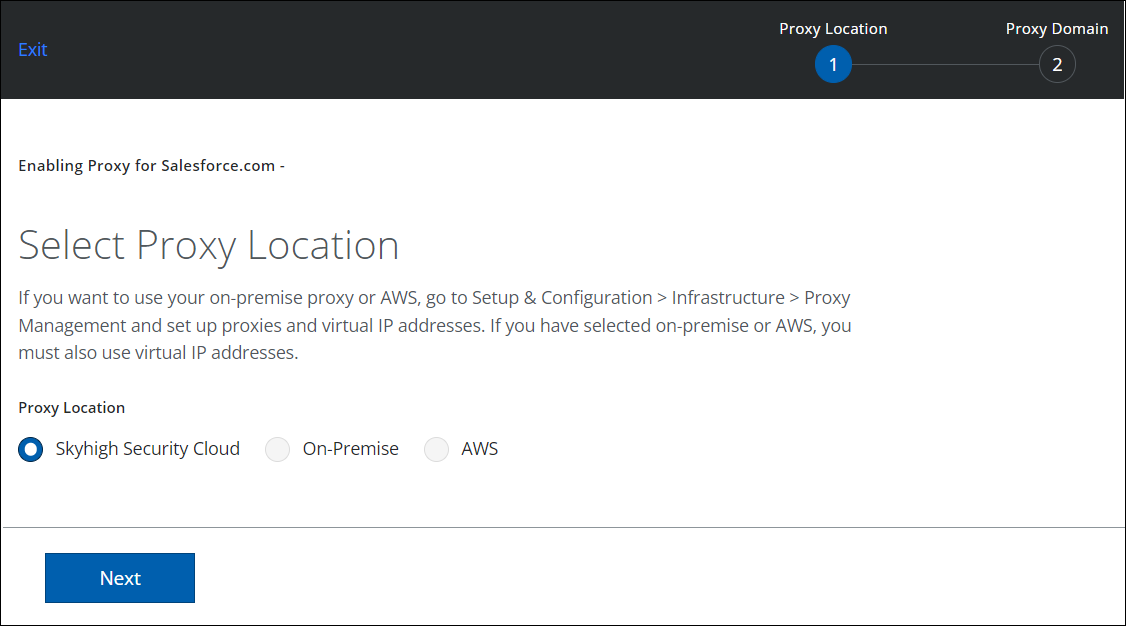
- Configure the Proxy Domain as shown:

- Under Choose Proxy Domain:
- Proxy Domain. Select the required proxy domain and enter the instance name.
- Under Identify Service Instance:
- Host Name. The default is salesforce.com. You can edit the host name.
- Instance Name. Enter the Salesforce instance. To find the Salesforce instance, see Find the Salesforce Instance Location and View the Salesforce Instance Information. The Help icon ? redirects you to the current page. For example, if the Salesforce Instance URL is https://na9.salesforce.com/home/home.jsp, then the Host Name is NA9.
- To find the closest Skyhigh CASB proxies in the Sandbox environment, click Find Closest Proxies. The following two options are enabled and configure as shown:
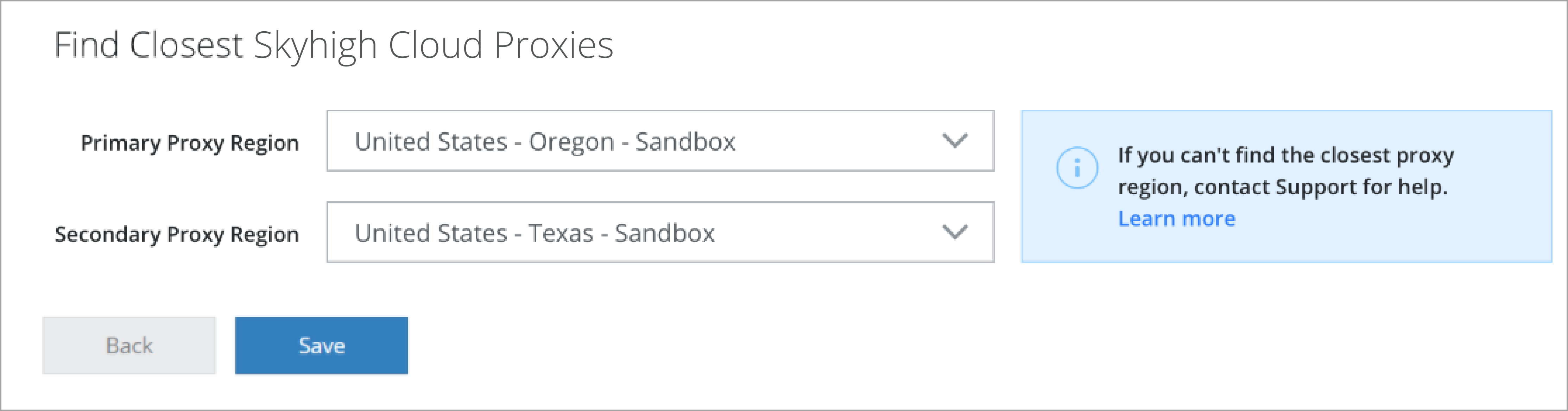
- Under Choose Proxy Domain:
NOTE: If the closest proxy region shown is not closest to the Salesforce Instance region where it is hosted or not listed in the recommended Primary and Secondary Proxy Region menus, then contact Skyhigh Security Support.
- Primary Proxy Region. Select the primary proxy region from the menu.
- Secondary Proxy Region. Select the secondary proxy region from the menu. If the primary proxy region fails to host the Salesforce instance, then the secondary proxy region is activated.
- Click Save.
- Under IP addresses added to the allow list, the list of IP addresses is provided. Copy to clipboard or make a note of these IPs. Add these IP addresses to your firewall's allow lists.
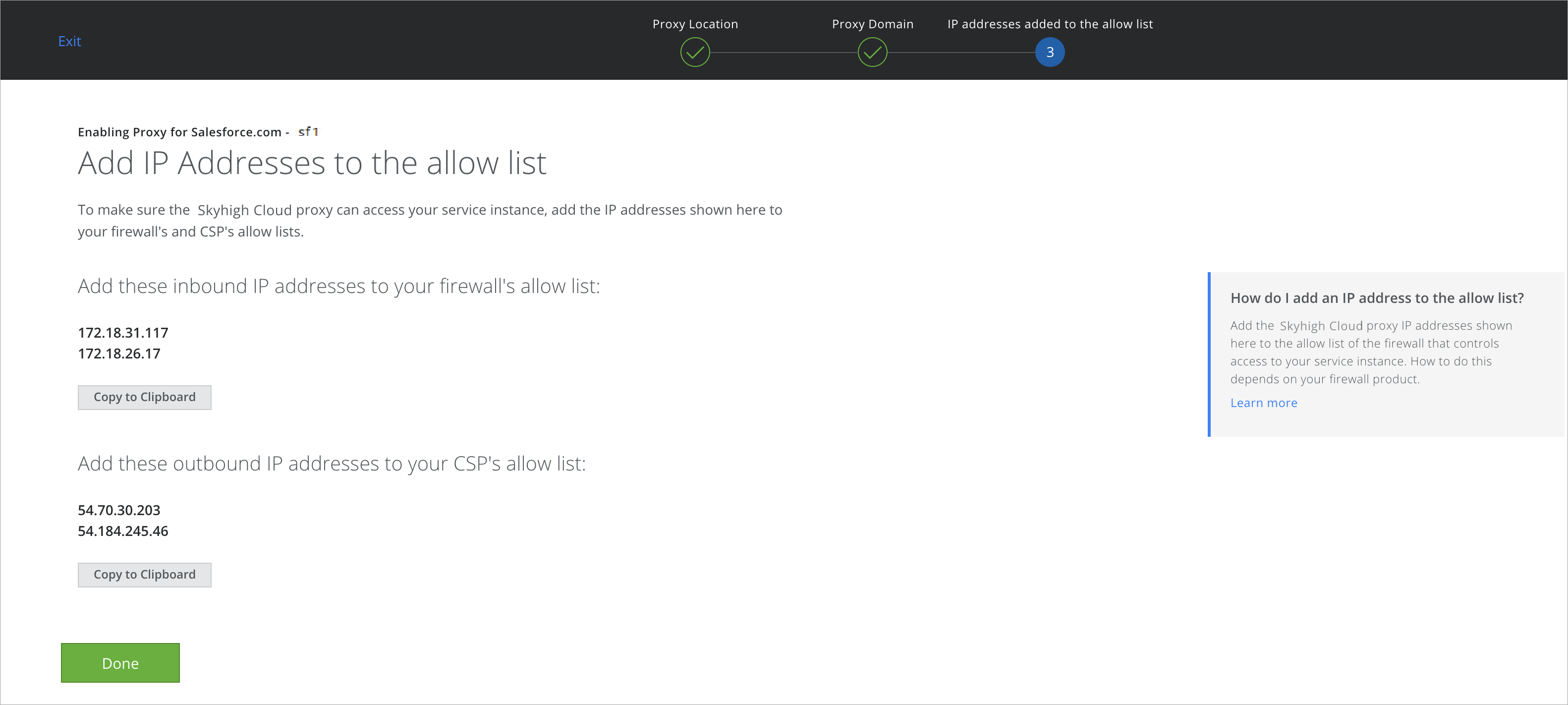
- Click Done.
- To check if your Salesforce instance is successfully configured with Sandbox Environment, go to your Salesforce instance Overview tab and under the Proxy > Proxy Details section, Environment is updated to Sandbox.