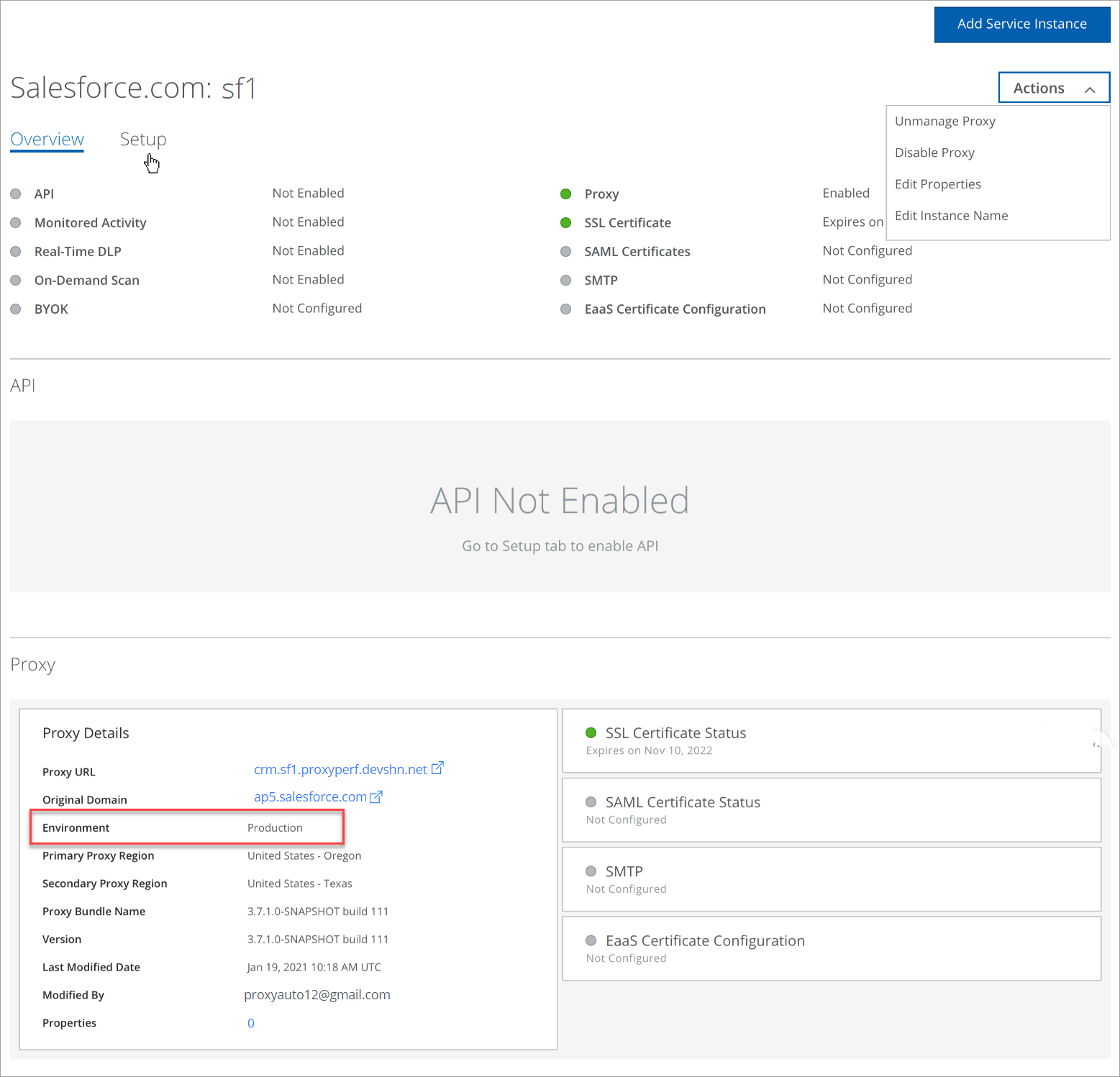Move Salesforce Instance to Production
To move your Salesforce instance to production, make sure to meet the following criteria.
- Create and configure a proxy for your Salesforce instance in the Skyhigh CASB's Sandbox environment. For details, see Configure Salesforce Instance in the Sandbox Environment.
- To move your Salesforce instance to production, contact Skyhigh Security Support. When Support enables your Salesforce instance to production, then an additional option Move Proxy Service to Production appears on the Service Management page > Actions menu.
To move your Salesforce Instance to production:
- Log in to Skyhigh CASB.
- Go to Settings > Service Management.
- Select your Salesforce instance configured in the Sandbox environment from the Services list.
- Click Actions and select Move Proxy Service to Production.
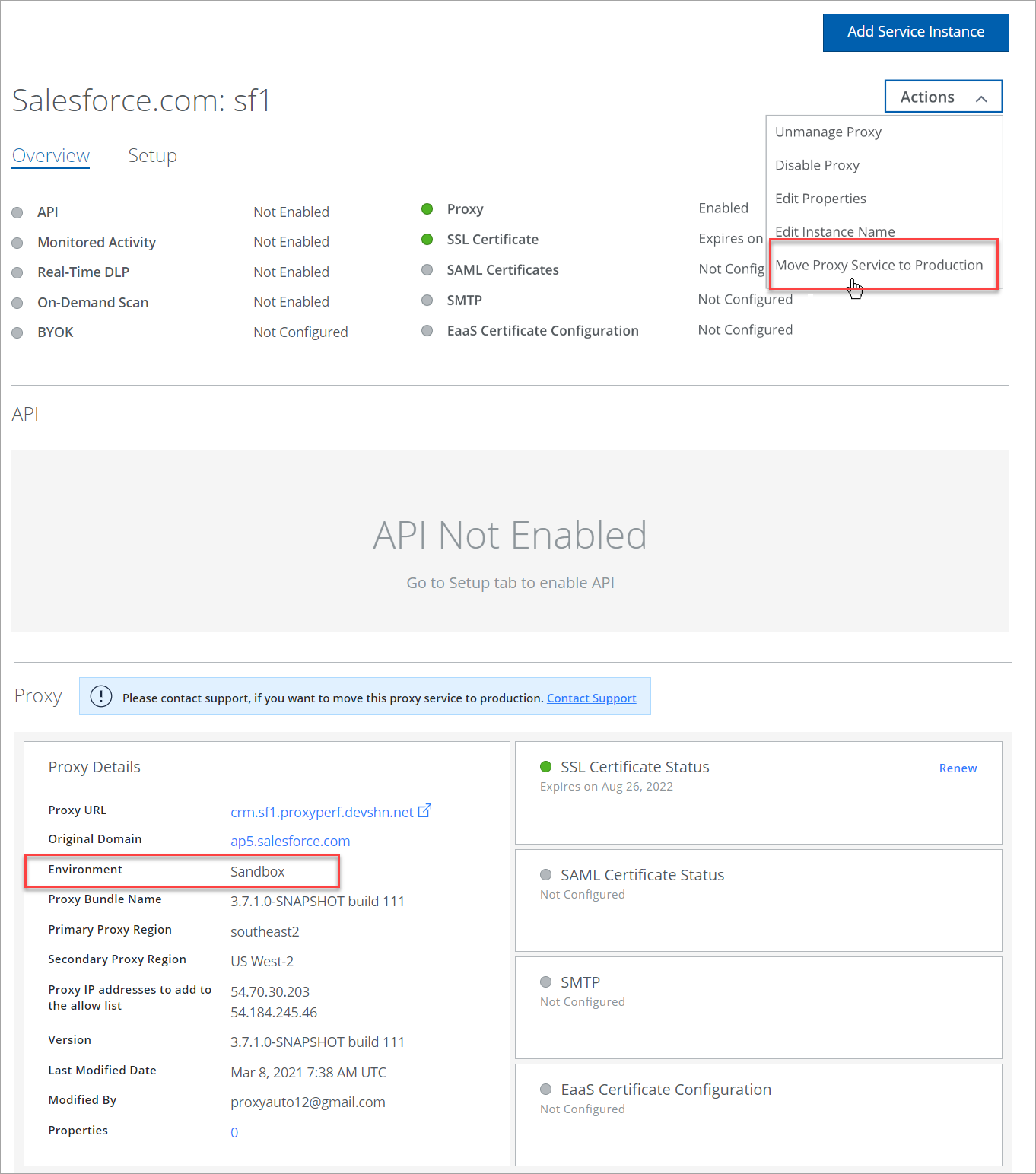
- Under Select Proxy Regions, find the closest Skyhigh CASB proxies. The following two options are enabled and configure as shown:
- Primary Proxy Region. Select the primary proxy region from the menu.
- Secondary Proxy Region. Select the secondary proxy region from the menu. If the primary proxy region fails to host the Salesforce instance, then the secondary proxy region is activated.
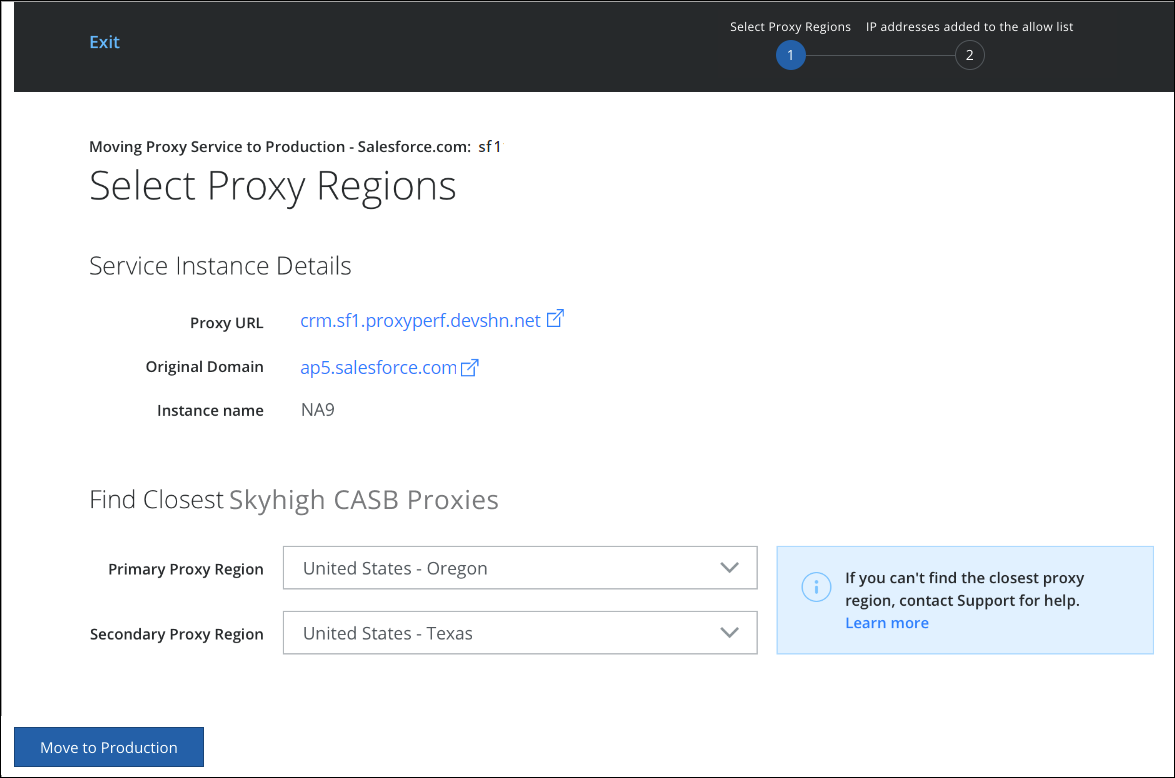
NOTE: If the closest proxy region shown is not closest to the Salesforce Instance region where it is hosted or not listed in the recommended Primary and Secondary Proxy Region menus, then contact Skyhigh Security Support.
- Click Move to Production.
- Under IP addresses added to the allow list, the list of IP addresses is provided. Copy to clipboard or make a note of these IPs. Add these IP addresses to your firewall's allow list.
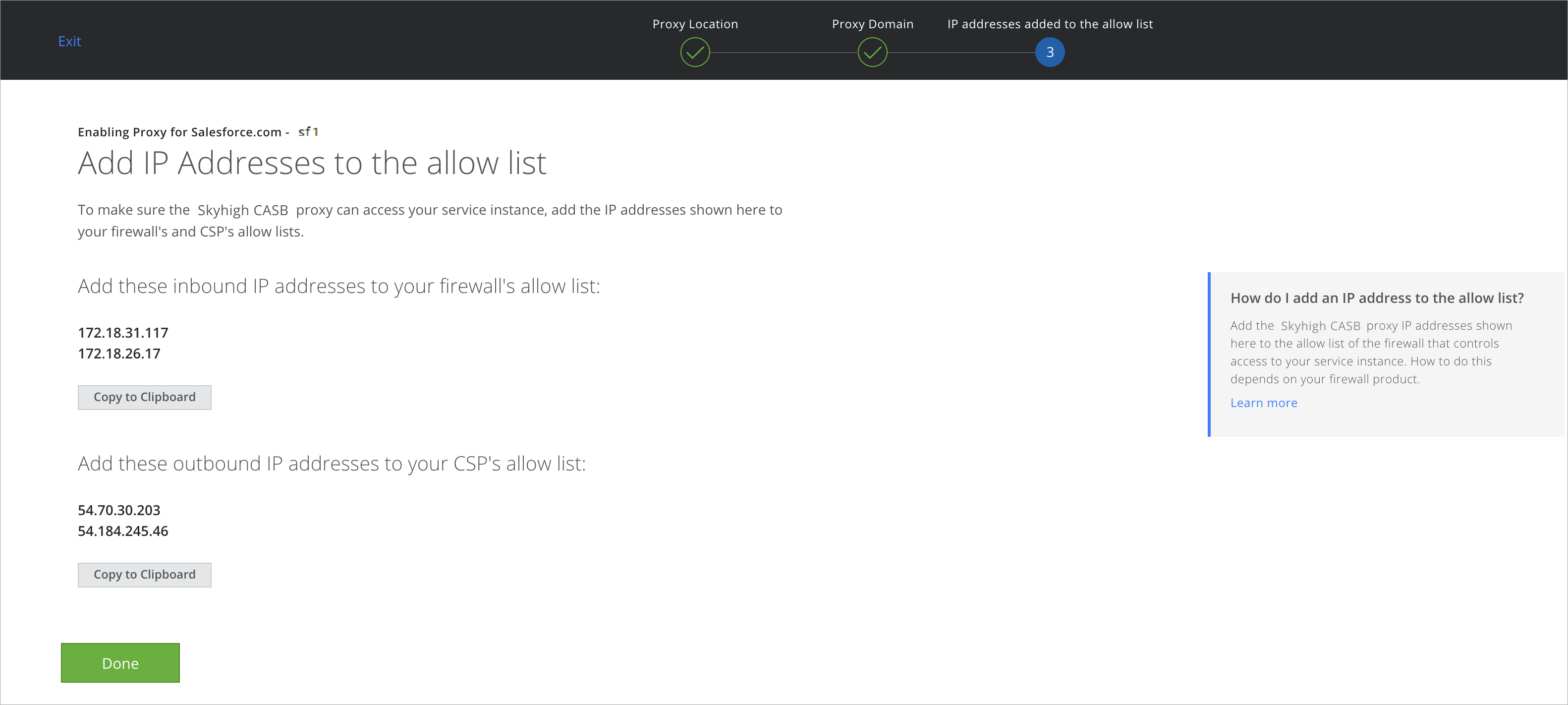
- Click Done. Your Salesforce instance is moved to production successfully.
- Once the Service instance is moved to production, the Move Proxy Service to Production option disappears from the Actions menu. Under Proxy > Proxy details section, Environment is updated to Production.