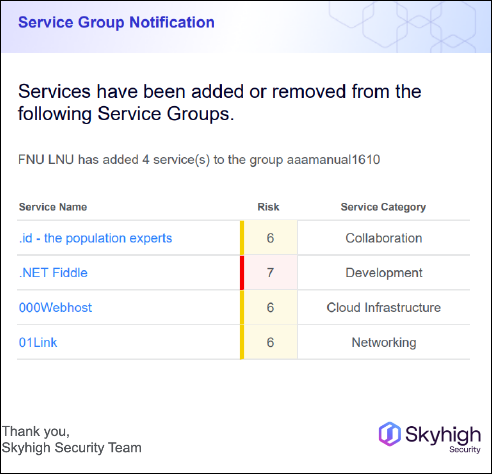Service Groups Notification
Service Groups Notification sends email alerts to users with Compliance Manager and Governance roles about services that are added or removed from a specified service group.
- Go to Governance > Service Groups.
- To enable notification for your Service Group:
- Go to Actions > Create Service Group and enable notifications (OR)
- Click the service group you want to edit and enable notifications.
NOTE: By default, if notifications are enabled for a Service Group, all the compliance managers will receive notifications.
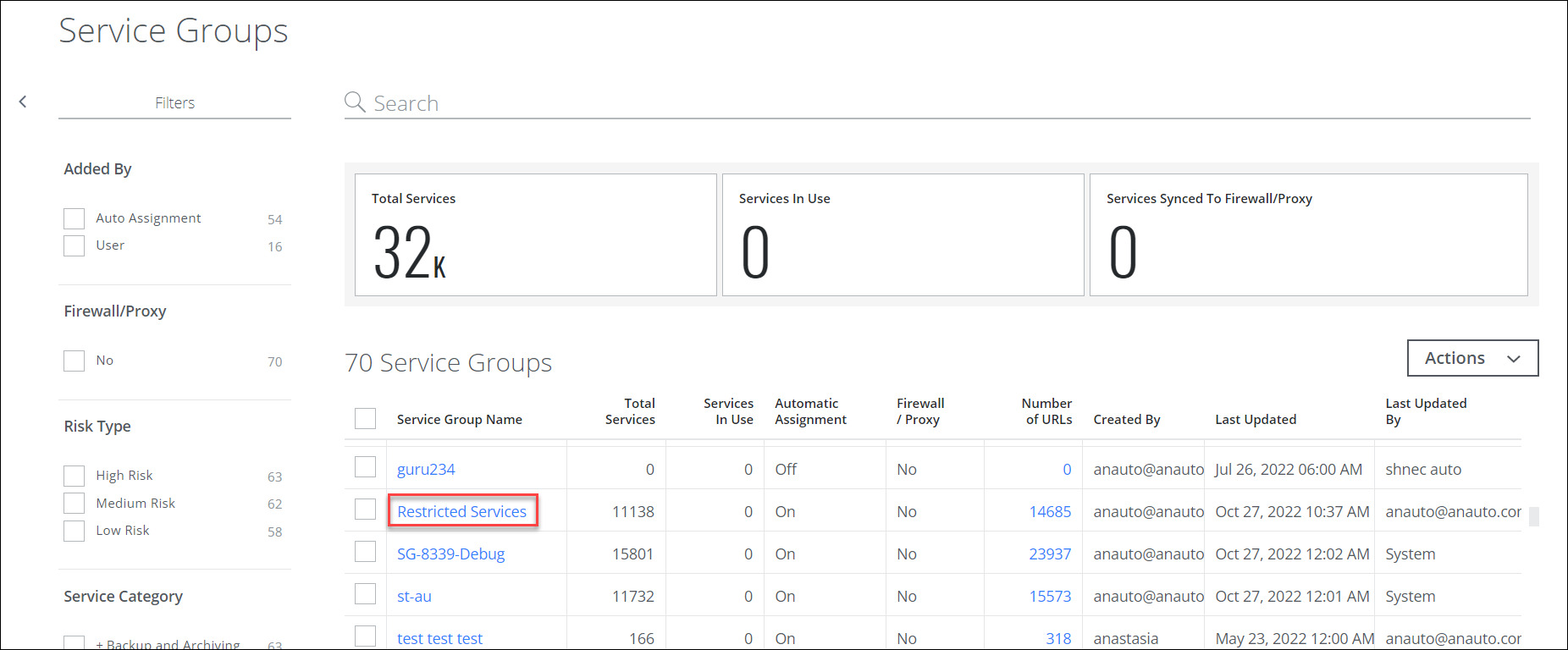
- By default, the Notification is turned OFF. Use the toggle button on the Notification to turn it ON, and then click Edit Users.
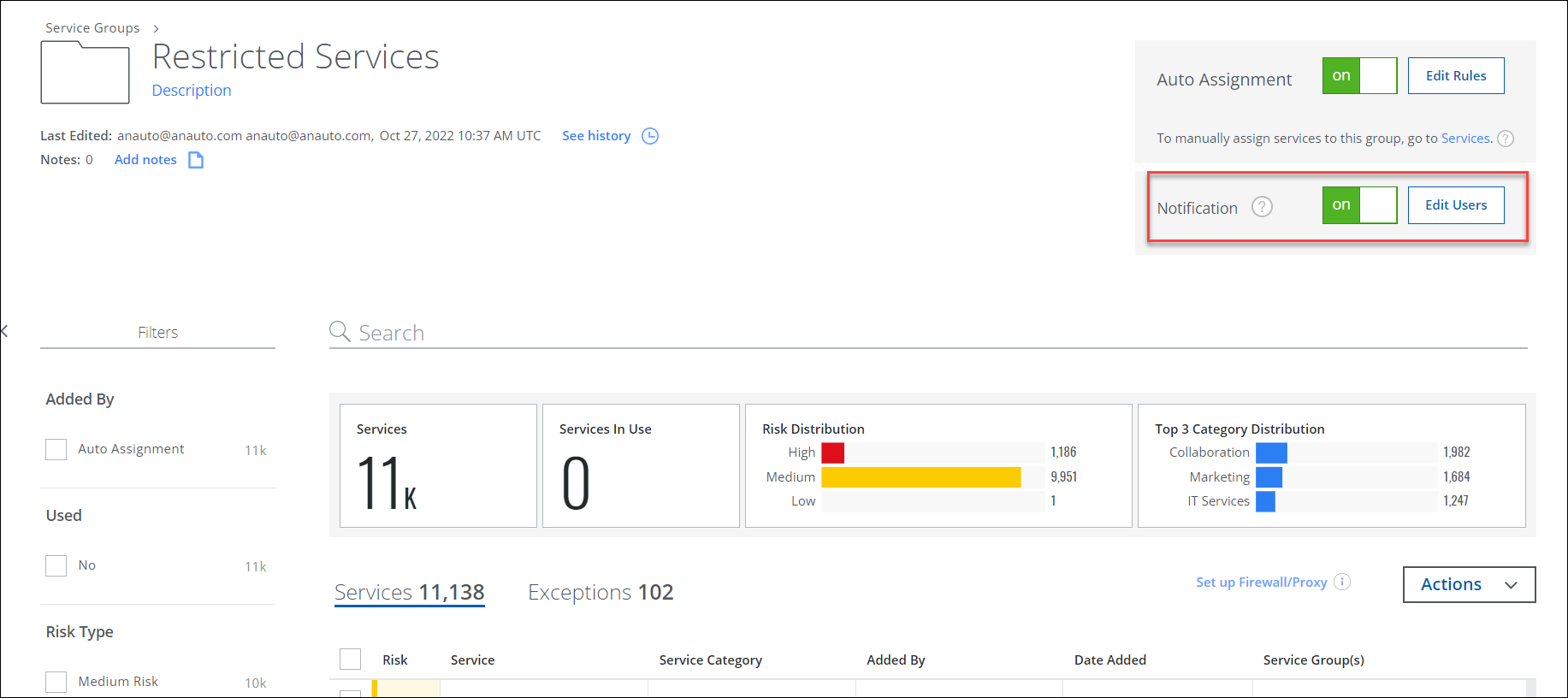
- The Edit Users dialog appears. Enter email addresses for the notification recipient list, and then click Save.
NOTES:
- In the Edit Users dialog, you can only add email IDs registered with your tenant.
- Only non-compliant registered email IDs are displayed in the Edit Users dialog.

When a service is added or removed from a Service Group, the following email is sent.