Primary User - User Profile
User Profile page consists of your tenant profile information and also provides the options to assign security to your tenant profile such as changing the password and enabling Two-Factor Authentication.
- Click User Profile.
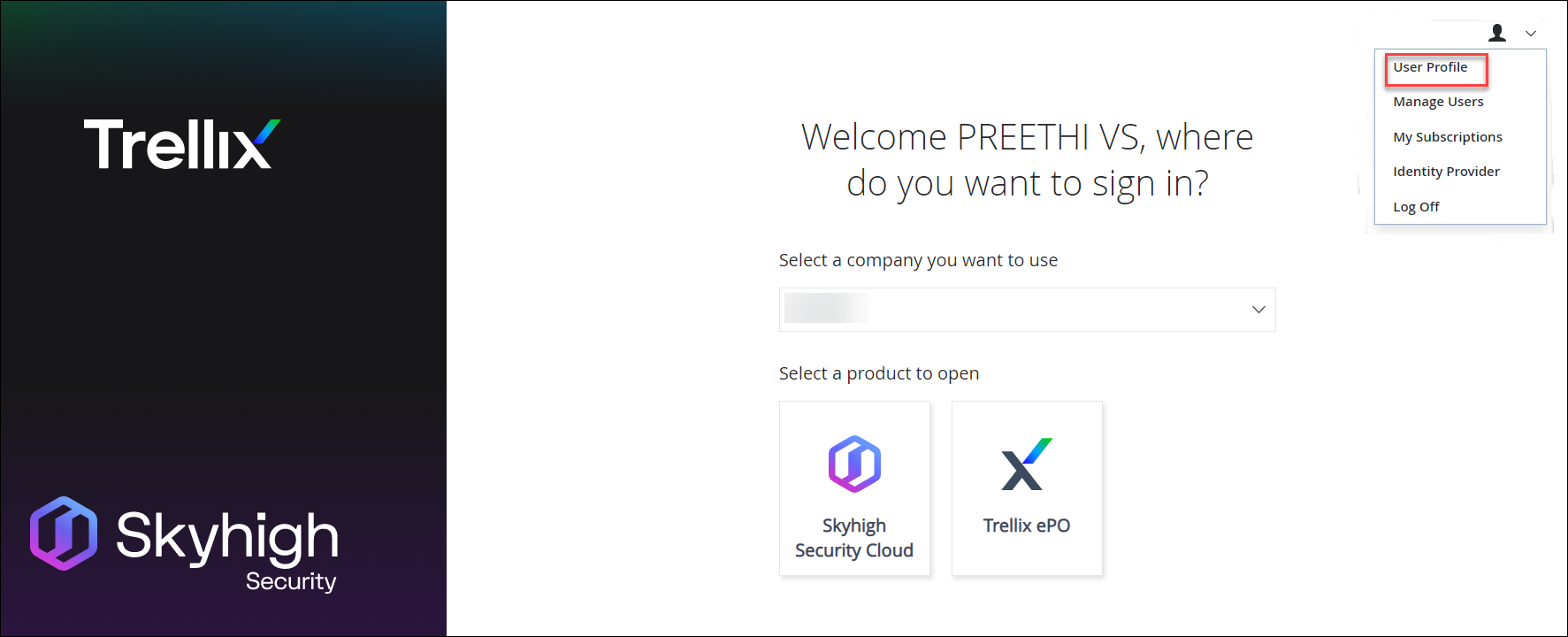
- My Profile page provides access to the following information and actions:
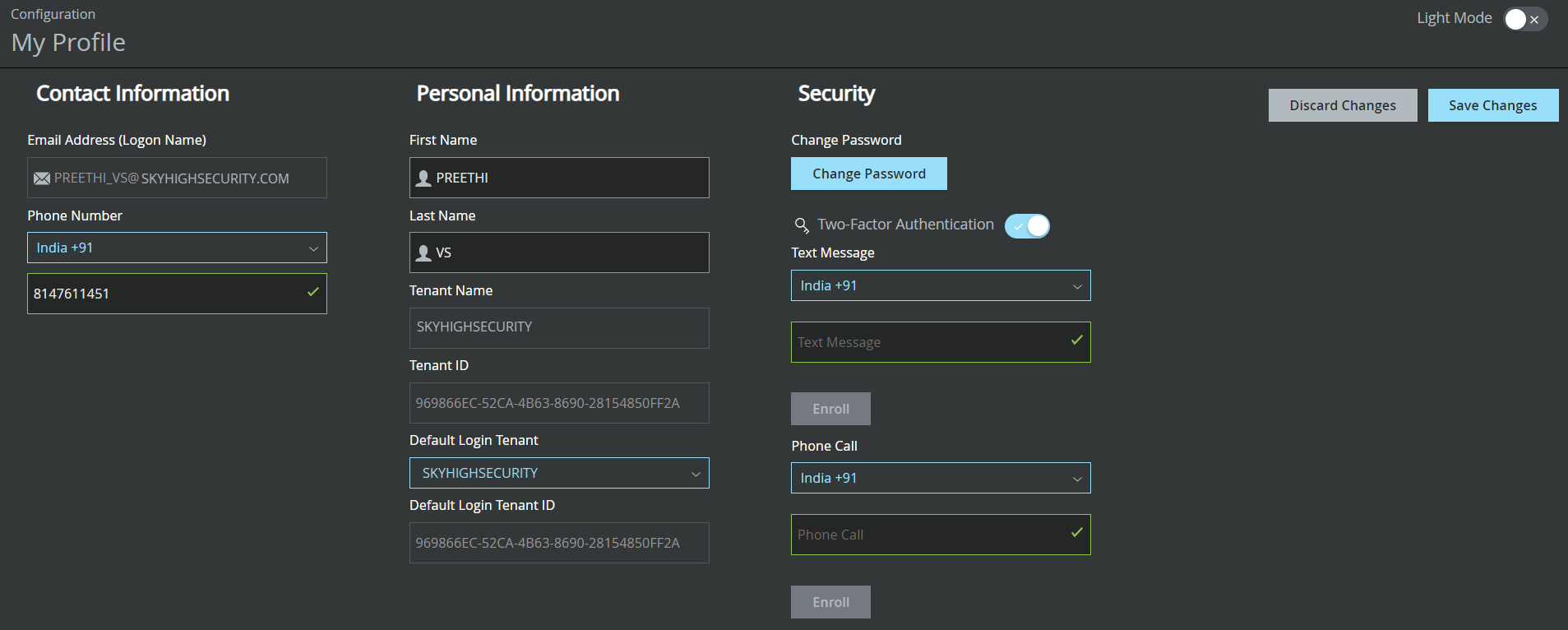
| Fields | Description |
|---|---|
| Light Mode | Toggle to change the background of the screen to dark or light mode. |
| Contact Information | |
| Email Address (Logon Name) | This is the email address used while creating the tenant in Skyhigh Security provisioning systems. It cannot be changed. |
|
Phone Number |
Select your country code from the list and enter your phone number. |
|
Personal Information |
|
| First Name | The first name associated with your account. |
| Last Name | The last name associated with your account. |
| Tenant Name | Your tenant name is defined in Skyhigh Security provisioning systems. It cannot be changed. |
| Tenant ID | Your tenant ID is defined in Skyhigh Security provisioning systems. It cannot be changed. |
| Default Login Tenant |
When you have multiple tenants, this option allows you to choose which one you will use as your default login. |
| Default Tenant ID | Your default tenant ID is defined in Skyhigh Security provisioning systems. It cannot be changed. |
| Security | |
| Change Password |
Click to change your Skyhigh Security password. For details, see Change Password. |
| Two-Factor Authentication |
Toggle on to enable two-factor authentication. It provides a double layer of protection to your account. To configure two-factor authentication, select any of these:
|
- Click Save Changes to update your information.
