Create Data Jurisdictions for Web
Web Data Jurisdictions are a second layer of access control for your Skyhigh Security Cloud users. Define jurisdictional boundaries with log sources.
- Go to Settings > User Management > Data Jurisdiction.
- On the Data Jurisdictions page, click New Jurisdiction.
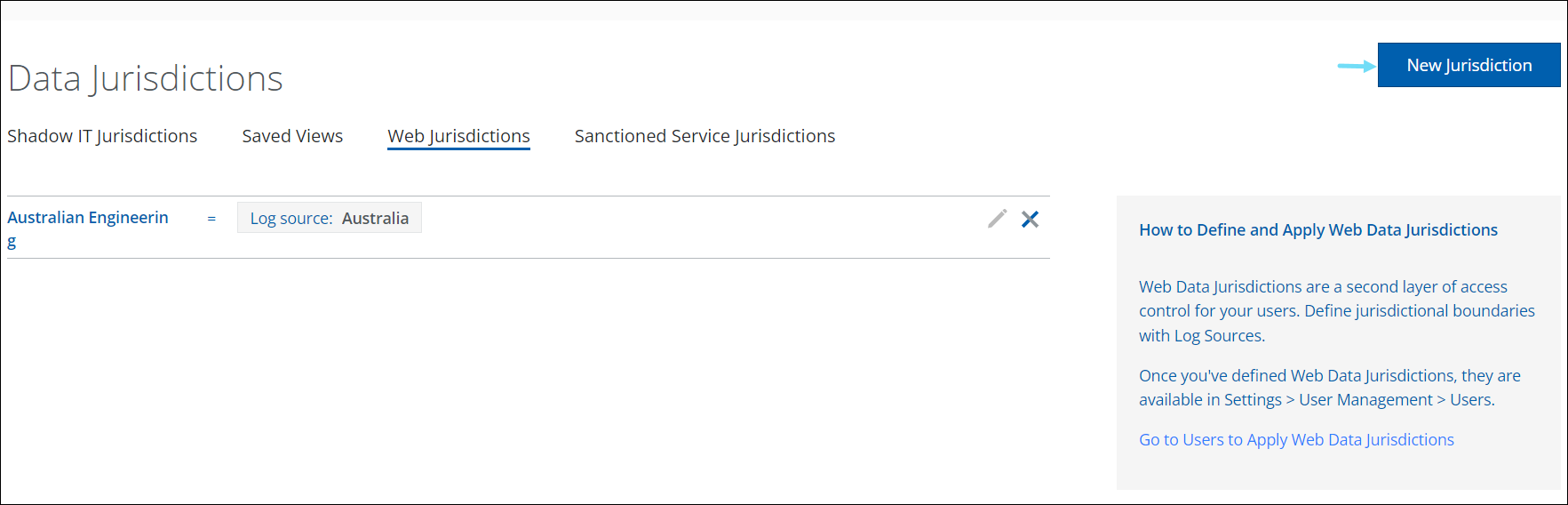
- Click Web.
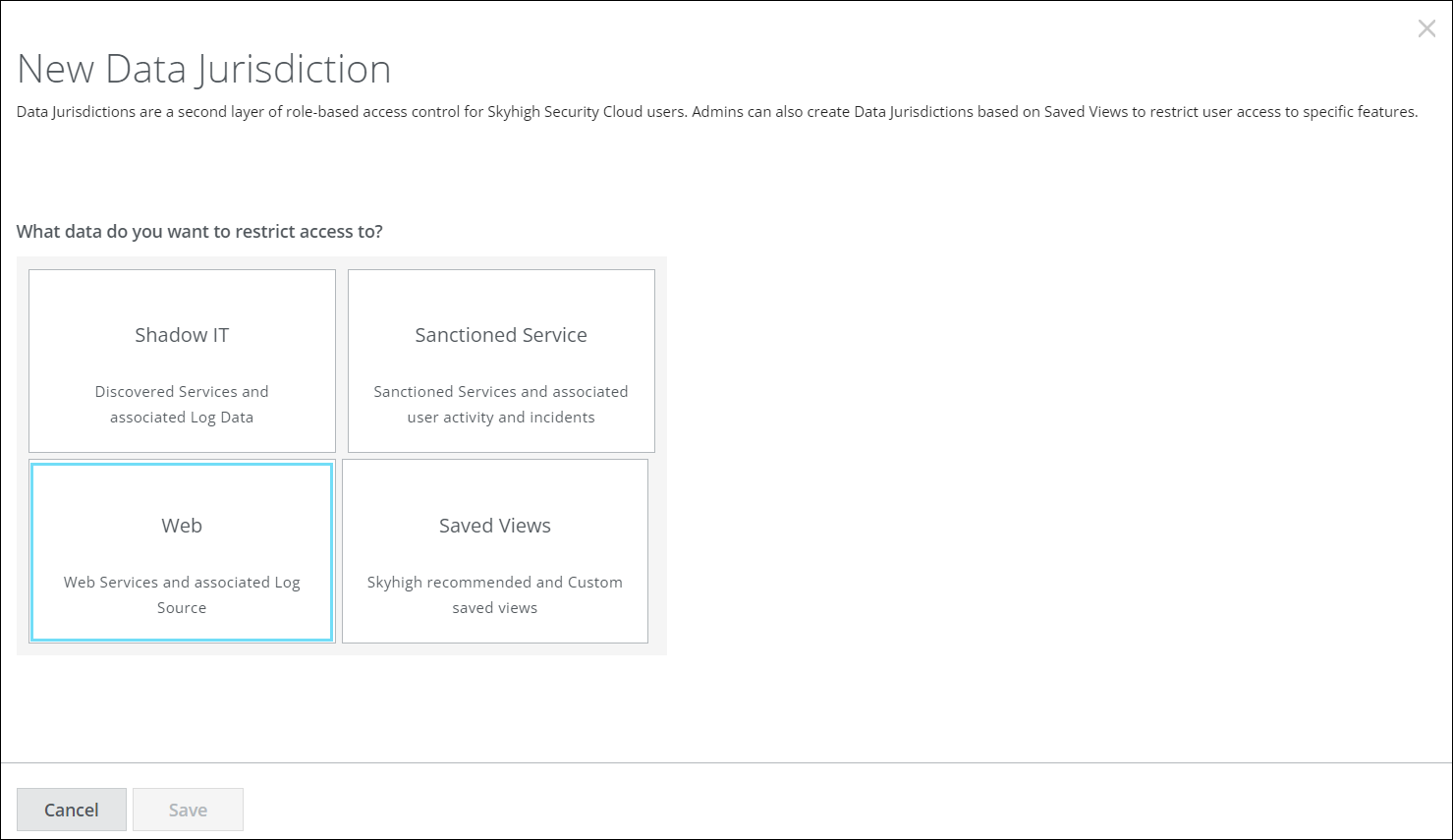
- On the New Web Data Jurisdiction page, configure the following details:
- Name. Enter a name for your Data Jurisdiction.
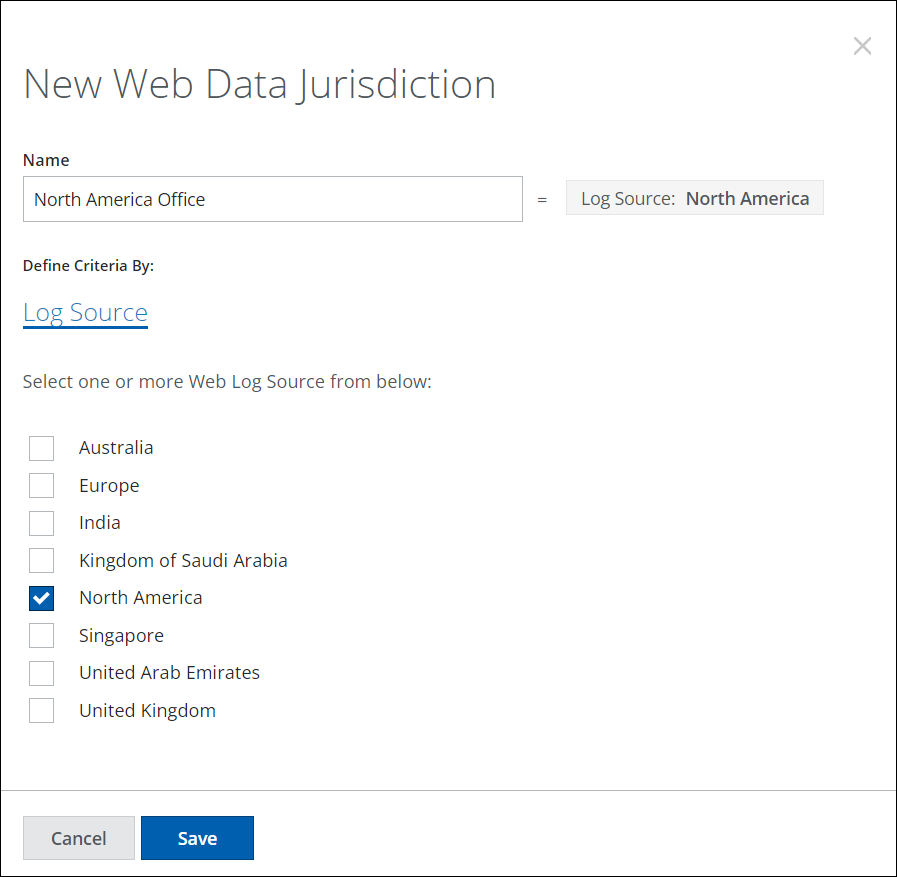
- Log Source. Define your Data Jurisdiction by selecting one or more log sources to control jurisdiction.
- Name. Enter a name for your Data Jurisdiction.
- Click Save.
- Once your Data Jurisdiction is defined, you can find Web Data Jurisdictions in the Settings > User Management > Users page. Here you can assign users to limit access to the selected Web Log Source. For more details on users, see About the Users Page.
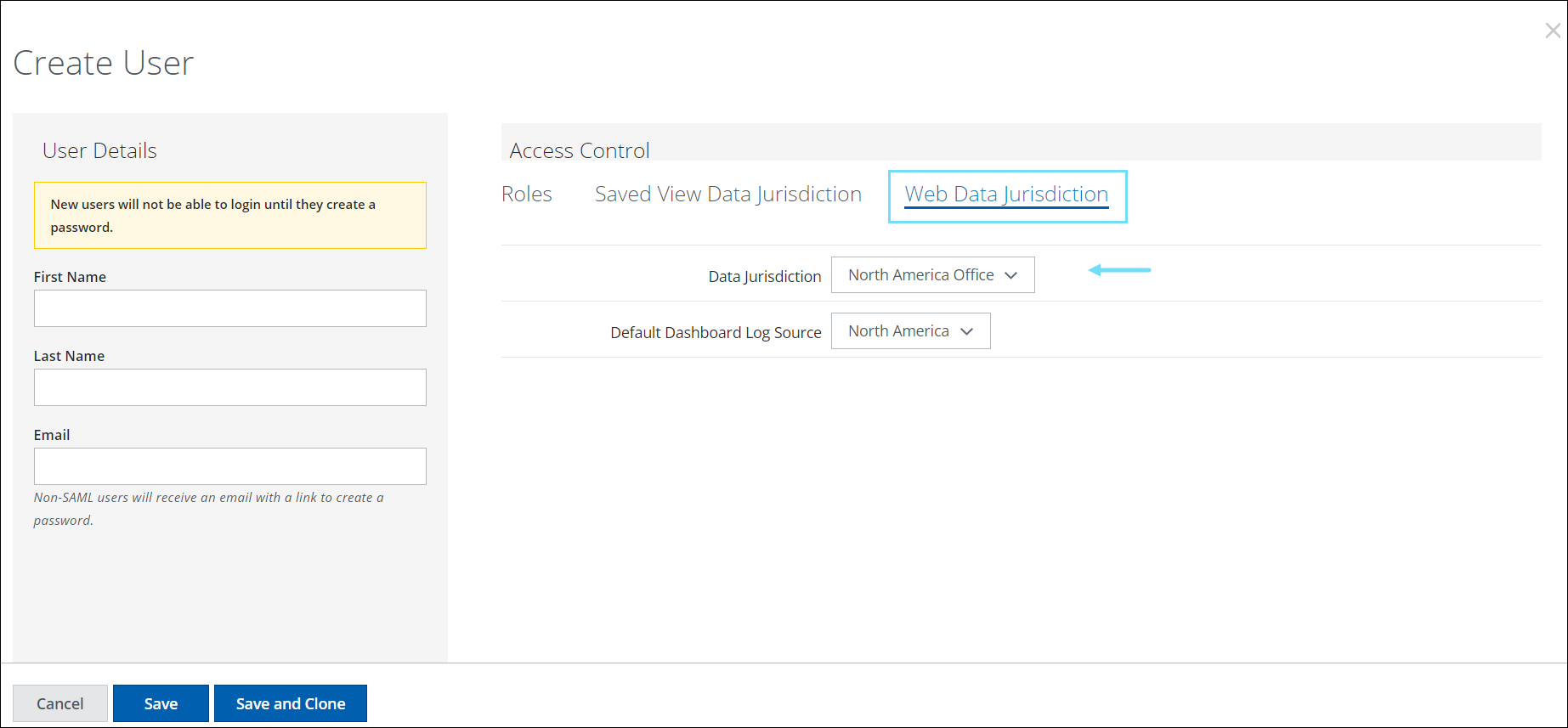
Edit a Data Jurisdiction
To edit a data jurisdiction:
- Go to Settings > User Management > Data Jurisdiction.
- On the Web Jurisdictions tab, select the pencil icon to edit.
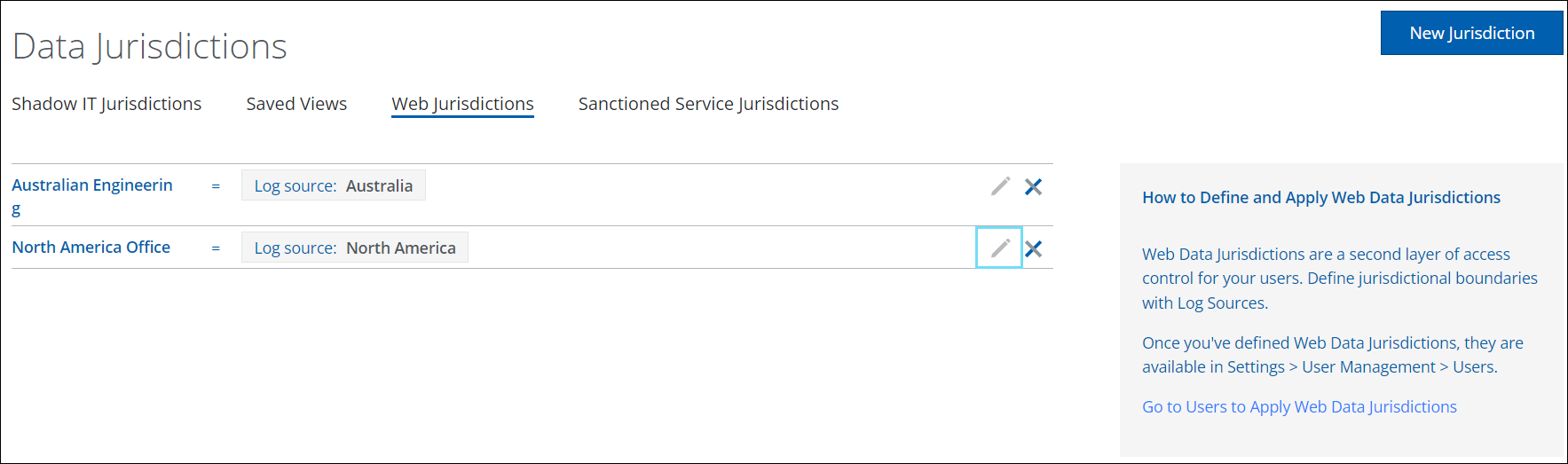
- Edit the criteria of the Data Jurisdiction by selecting a new Web Log Source.
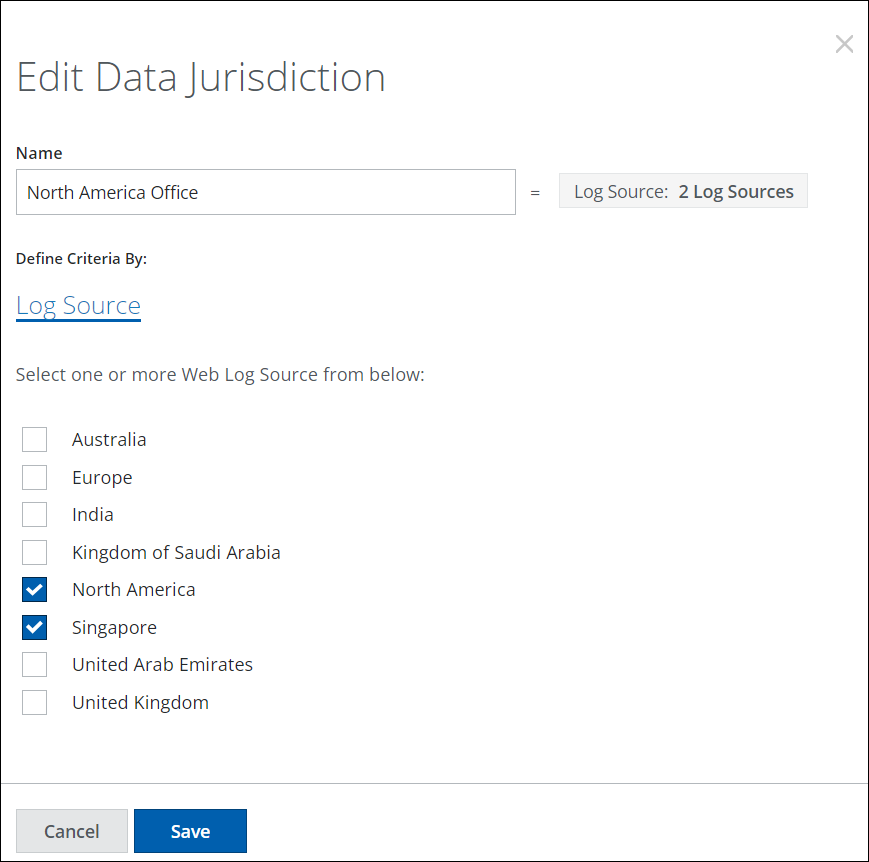
- Click Save.
