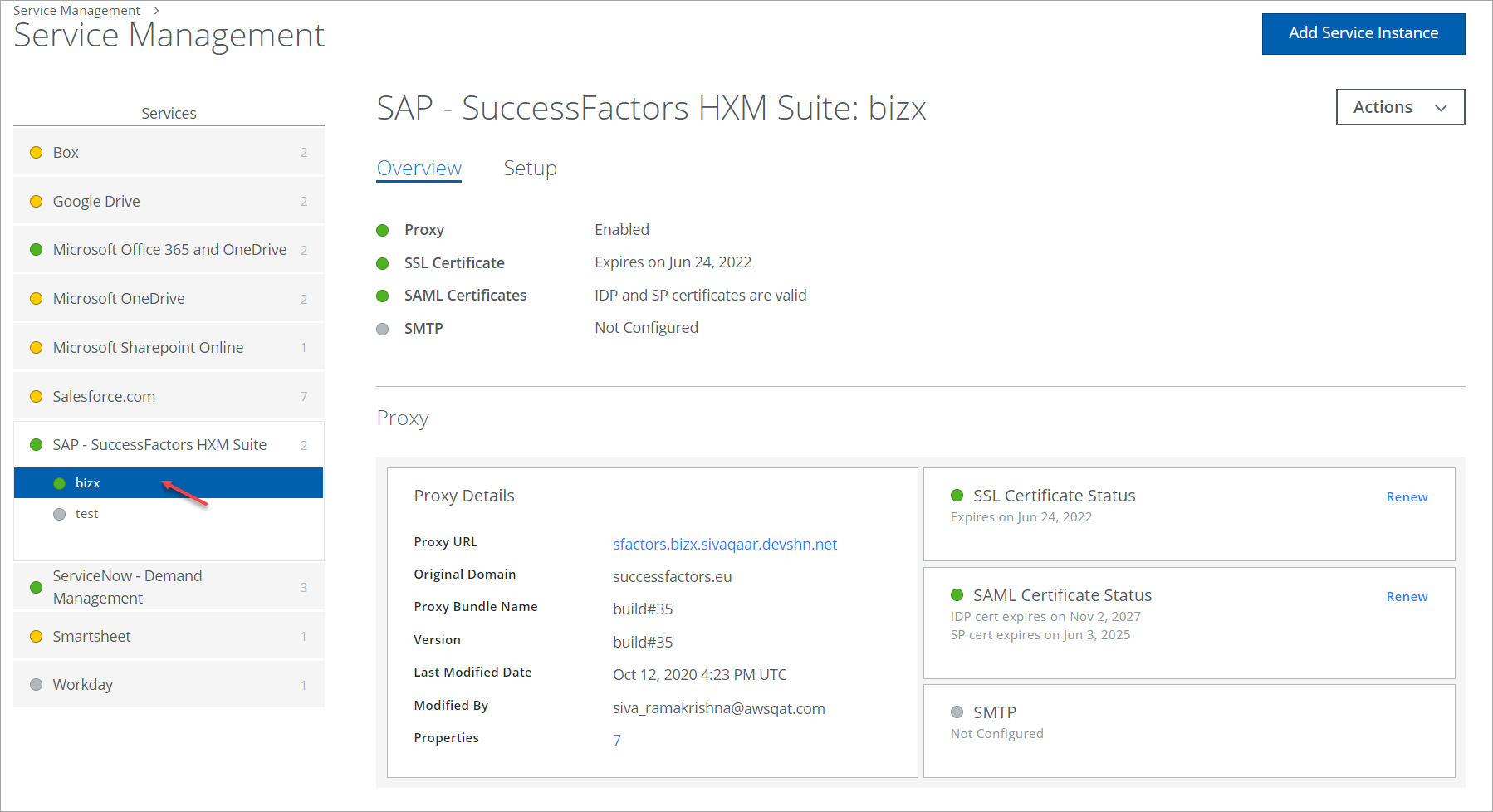Configure SuccessFactors Encryption
Skyhigh CASB encryption supports the users to encrypt the fields in the Employee profile module of SuccessFactors and protect the sensitive data being shared with the external users. The encryption of fields via Bring Your Own Key (BYOK) supports the Key Management Interoperability Protocol (KMIP).
Let's say you have an employee profile on SuccessFactors and you want to hide the contact information such as name and phone number on that portal for data privacy. To prevent exposing these fields to external users, you need to encrypt the fields in Skyhigh CASB.
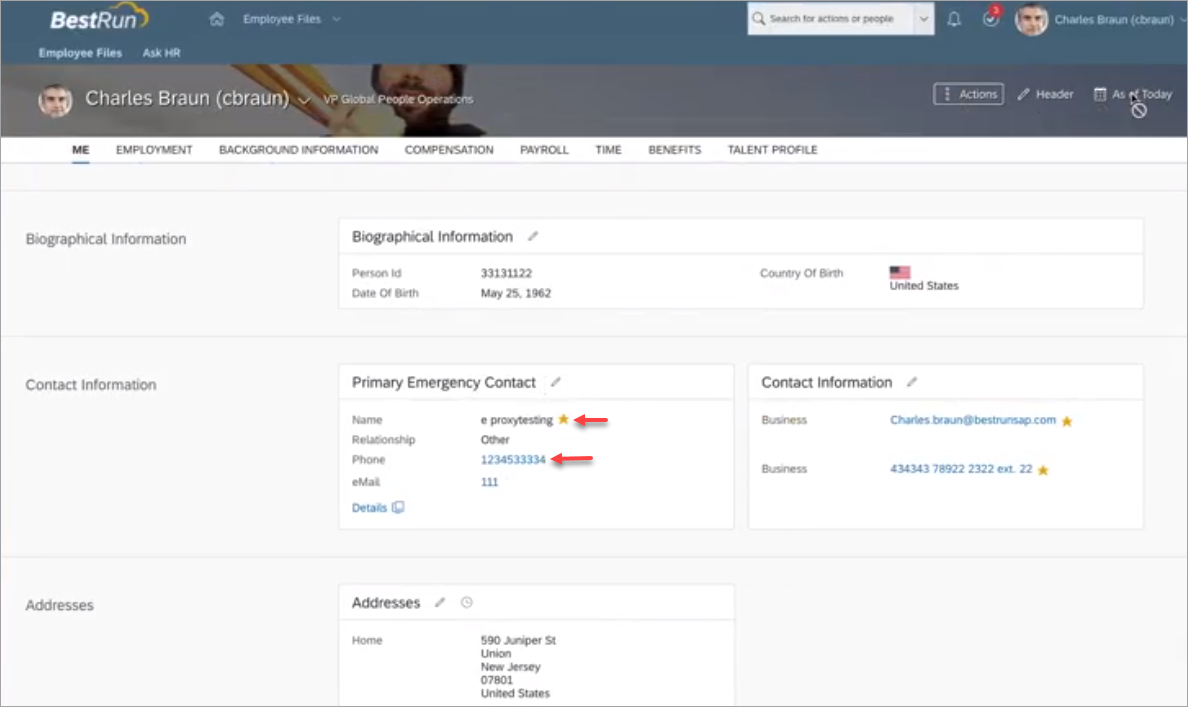
Before configuring SuccessFactors Encryption, work with Skyhigh CASB Professional Services to enable SuccessFactors Reverse Proxy (RP) for your Skyhigh CASB tenant.
To see if SuccessFactors is configured, go to Settings > Service Management. Under Services, you should see SuccessFactors as a managed service: