Configure SuccessFactors DLP Policy
Skyhigh CASB for SuccessFactors allows security admins to define Sanctioned DLP policies to monitor and encrypt the file attachments and protects sensitive data being shared with external users. The encryption of files via Bring Your Own Key (BYOK) supports the Key Management Interoperability Protocol (KMIP).
To create or edit a DLP Policy:
- Login to Skyhigh CASB.
- Go to Policy > DLP Policies.
- Click Actions > Sanctioned Policy > Create New Policy or edit a policy name from the DLP Policies table.
- On the Description page, enter a name, description, and for deployment type, select Reverse Proxy. For Services, select SuccessFactors. Then select the users the policy will apply to.
- On the Rules page, select Collaboration.
- Select Download.
- Under Add Rule, select File Type, and add the different file types to monitor.
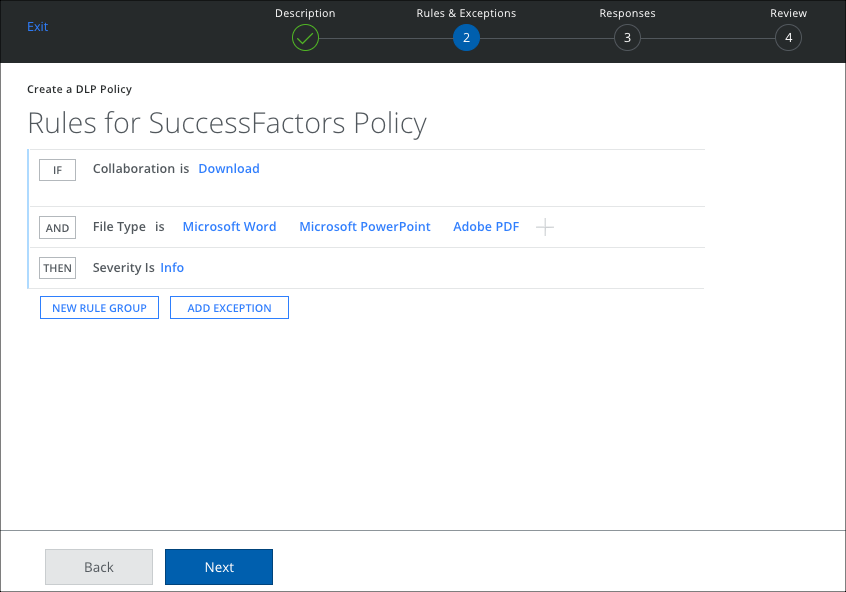
- In the Responses page, select Encrypt to encrypt the downloaded files in SuccessFactors.
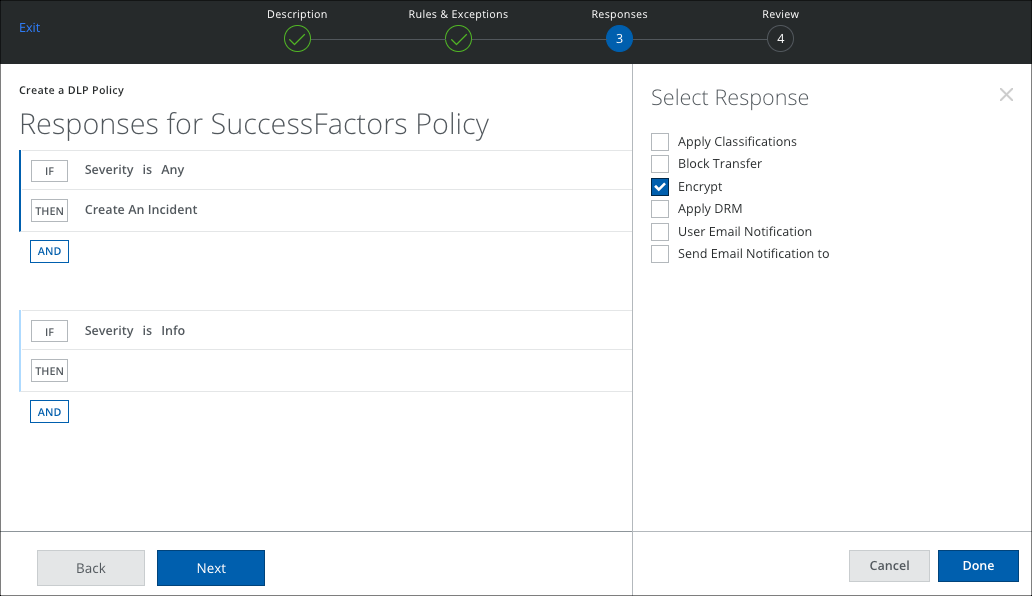
- Click Save.
- When an external user downloads the files by violating the DLP policy then the downloads are blocked and the DLP incident is created on the Policy Incidents page. To view the Policy Incidents page, go to Incidents > Policy Incidents.
- You can also view the various activities such as login, logout, login failure, administration, data upload, data download performed by the users on the Activity Monitoring page. To view the Activity Monitoring page, go to Incidents> User Activity > Activity Monitoring. For details, see Activity Monitoring.
