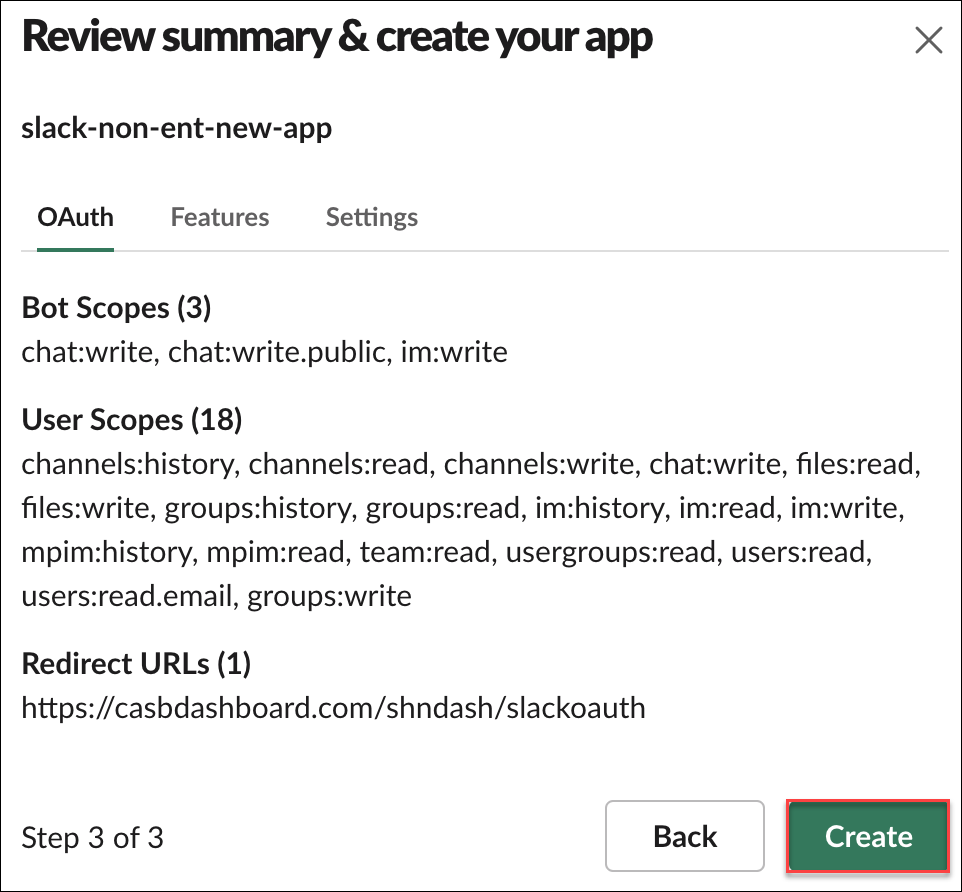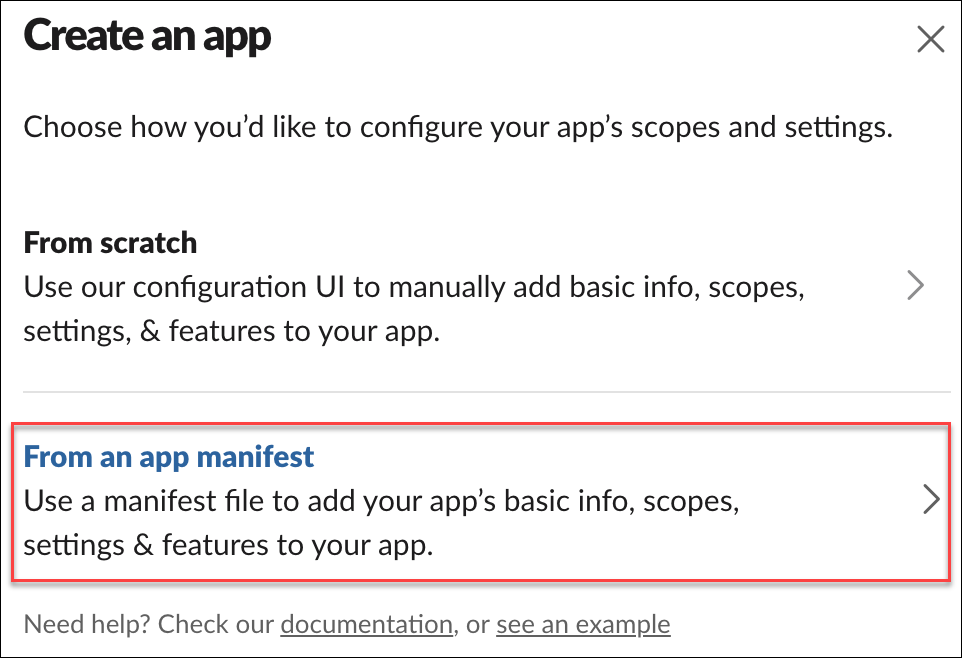Step 2: Create a Custom OAuth App in Slack
You can create a Custom OAuth app in your Slack workspace via the Slack API website or the Slack App Directory.
To create a Custom OAuth application in Slack:
- Log in to Slack using admin credentials.
- Go to your Slack Workspace.
- On the Your Apps page, click Create New App.
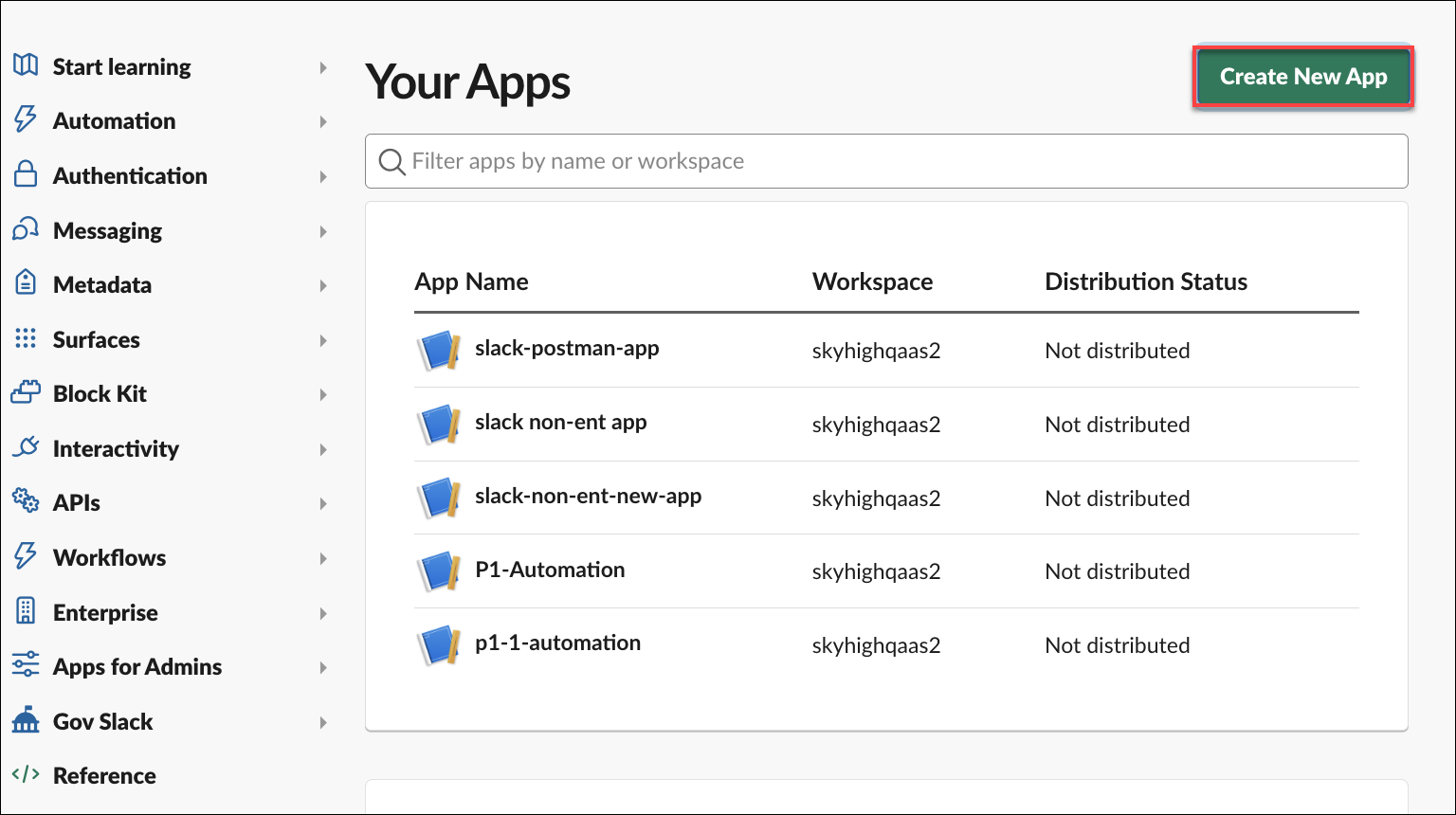
- Under Create an app:
- From an app manifest. Select this to use the following manifest file to add basic information, scopes, settings and features for your app.
IMPORTANT: To download the Skyhigh CASB manifest file, you must be logged in and authenticated in Skyhigh Security Help (MindTouch). Log in here.
- Click Next.
- Under Pick a workspace to develop your app:
- Pick a workspace to develop your app in. Select the Slack workspace where you want to install the app.
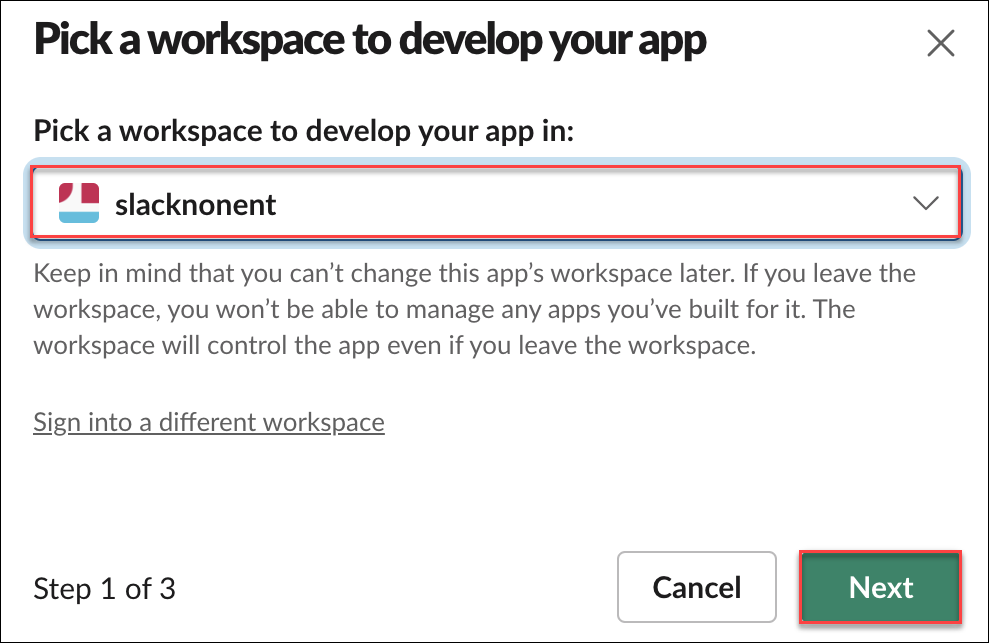
- Pick a workspace to develop your app in. Select the Slack workspace where you want to install the app.
- Click Next.
- Under Enter app manifest below:
- Select the YAML tab to enter the contents from your manifest file.
The manifest file includes basic information, scopes, settings, and features for your Custom OAuth app in Slack.
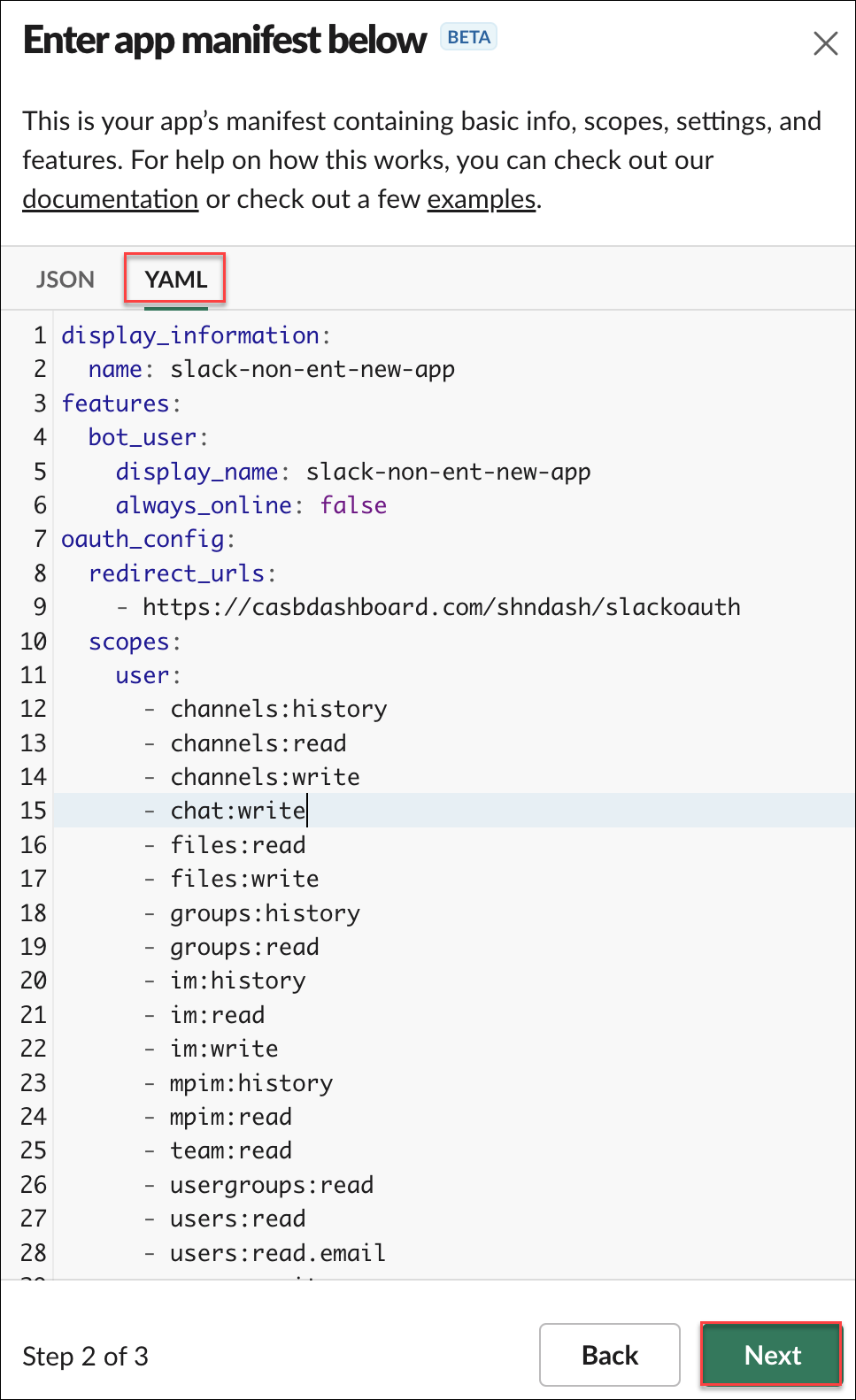
- Select the YAML tab to enter the contents from your manifest file.
- Click Next.
- Review the summary of your Custom OAuth app configuration, and click Create.