SharePoint Controls based on Privacy Settings
| Limited Availability: This is a Limited Availability feature. To enable this feature, contact Skyhigh Support. |
Skyhigh CASB for SharePoint provides control over sensitive content shared by users in SharePoint sites.
Identify and Remove Sensitive Content Shared in SharePoint sites based on Privacy Settings
Skyhigh CASB for SharePoint allows security admins to define the DLP policies to monitor and remove sensitive data posted in SharePoint sites (Teams). Files uploaded to SharePoint sites are monitored and deleted.
For example, say your organization has a private SharePoint site (myorg.sharepoint.com) and the organization wants to restrict sensitive data from being uploaded to this private site. The security admin can define a DLP policy based on the privacy settings of the SharePoint site. The DLP policy is triggered when a user uploads a sensitive file to this private SharePoint site.
Rule Group
To create a DLP rule based on SharePoint site privacy settings:
- Go to Policy > DLP Policies.
- Click Actions > Sanctioned Policy > Create New Policy.
- On the Description page, enter a name, description, and deployment type. For Services, select Microsoft SharePoint. Then select the users the policy will apply to.
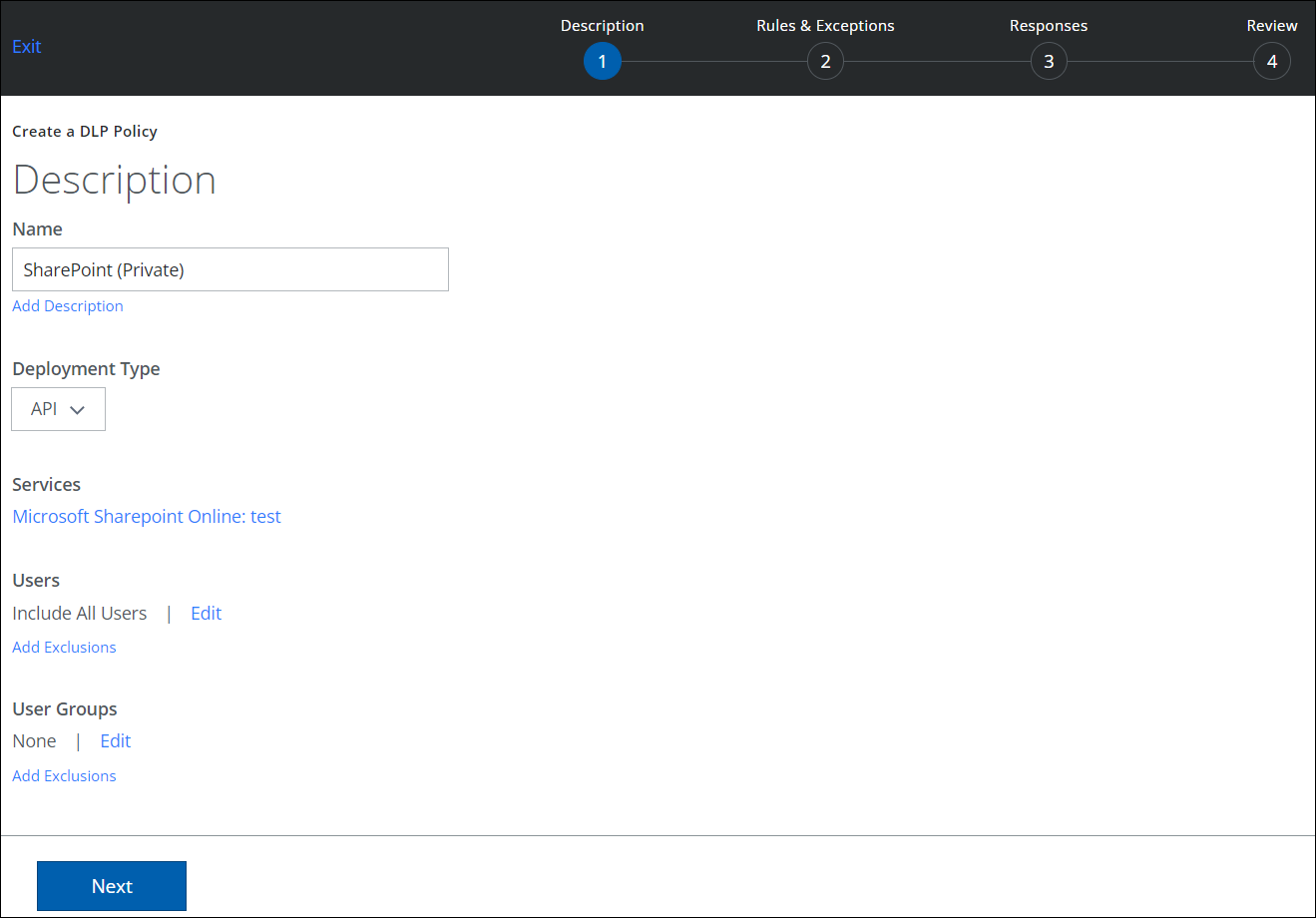
- On the Rules page, select SharePoint Setting.
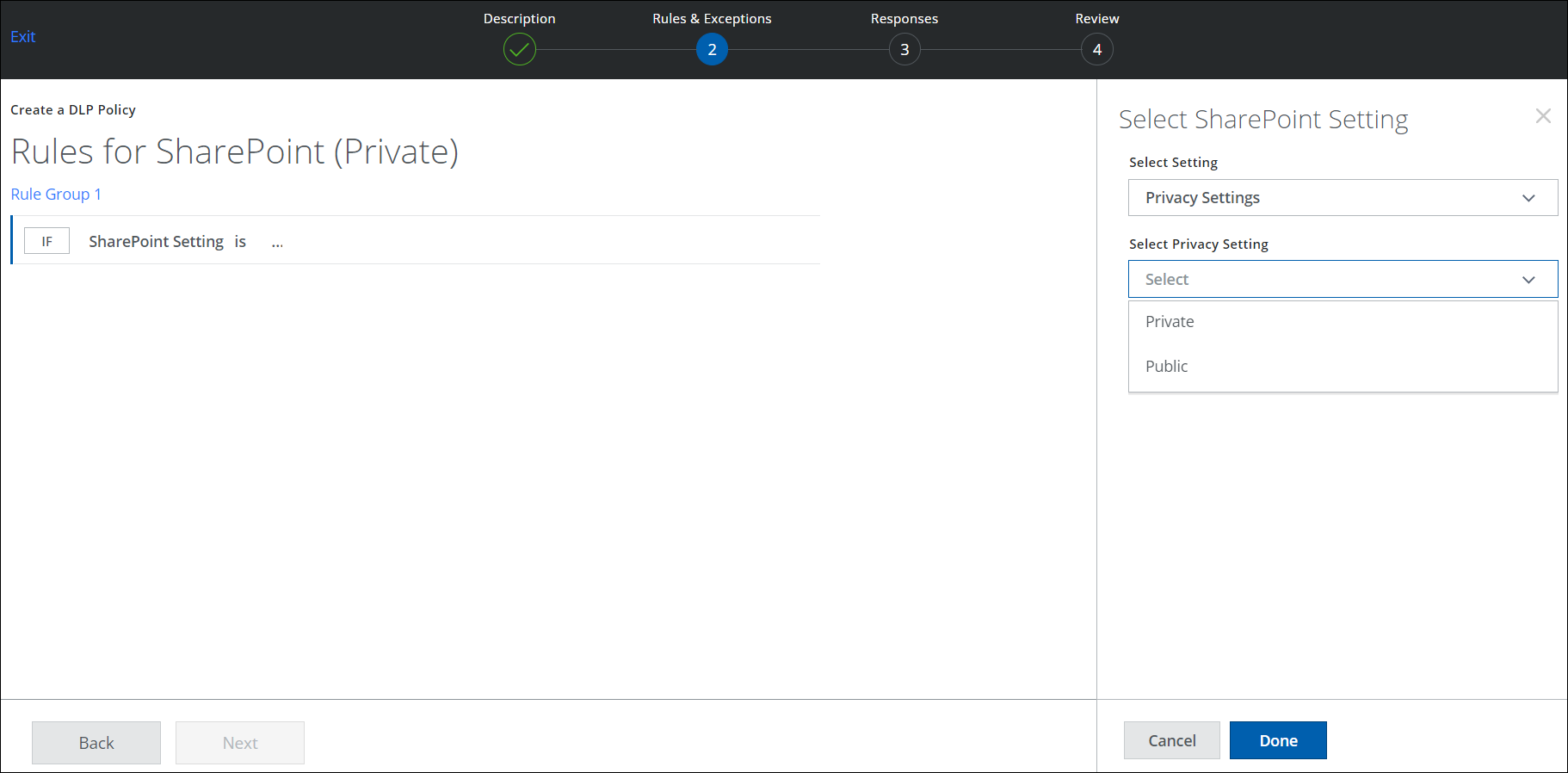
- For Privacy Settings, select the privacy setting of the SharePoint site.
- Private.
- Public.
- Click AND and select any rule options such as Data Identifier, Keyword, or Regular Expression.
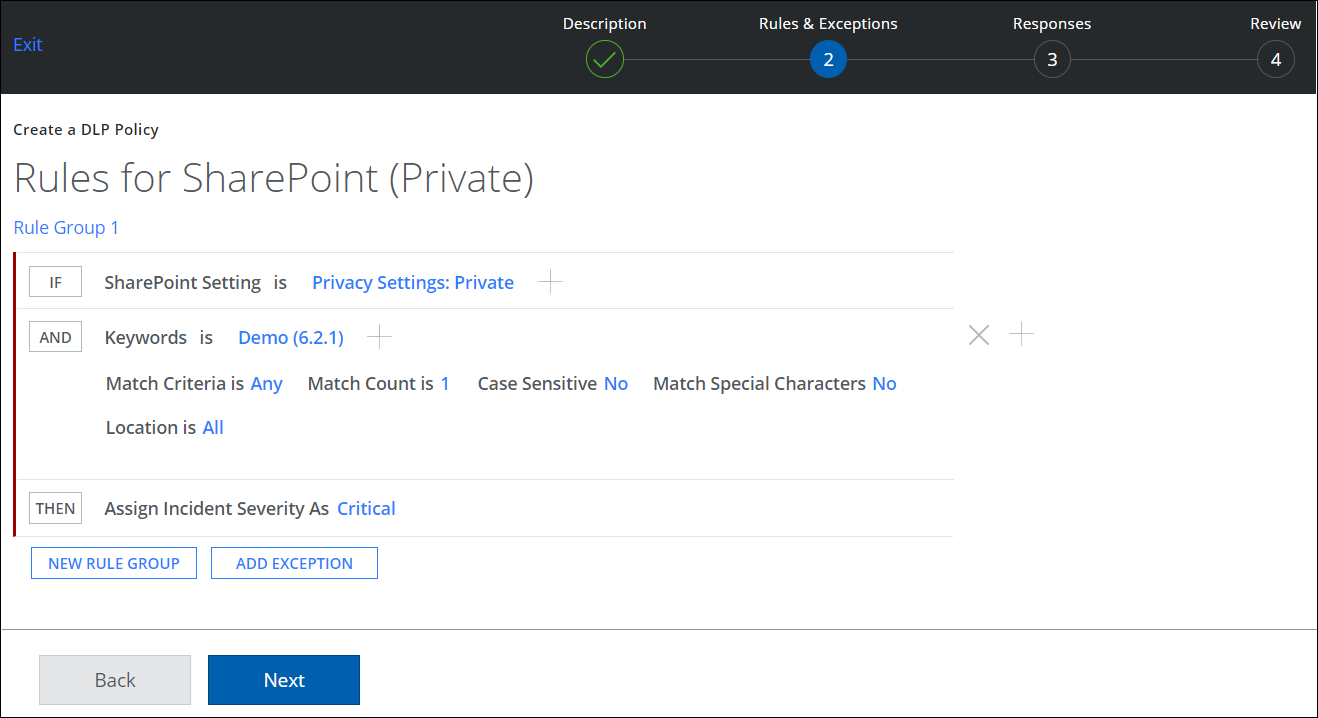
Response Action
To add a response action to a policy:
- On the Response page, click AND, and select Quarantine to quarantine the sensitive data.
- Also select Send Email Notification To and enter the SharePoint User Email to notify the user about the DLP policy violation, or add a comma-separated list of email addresses.
- Select an Email Template.
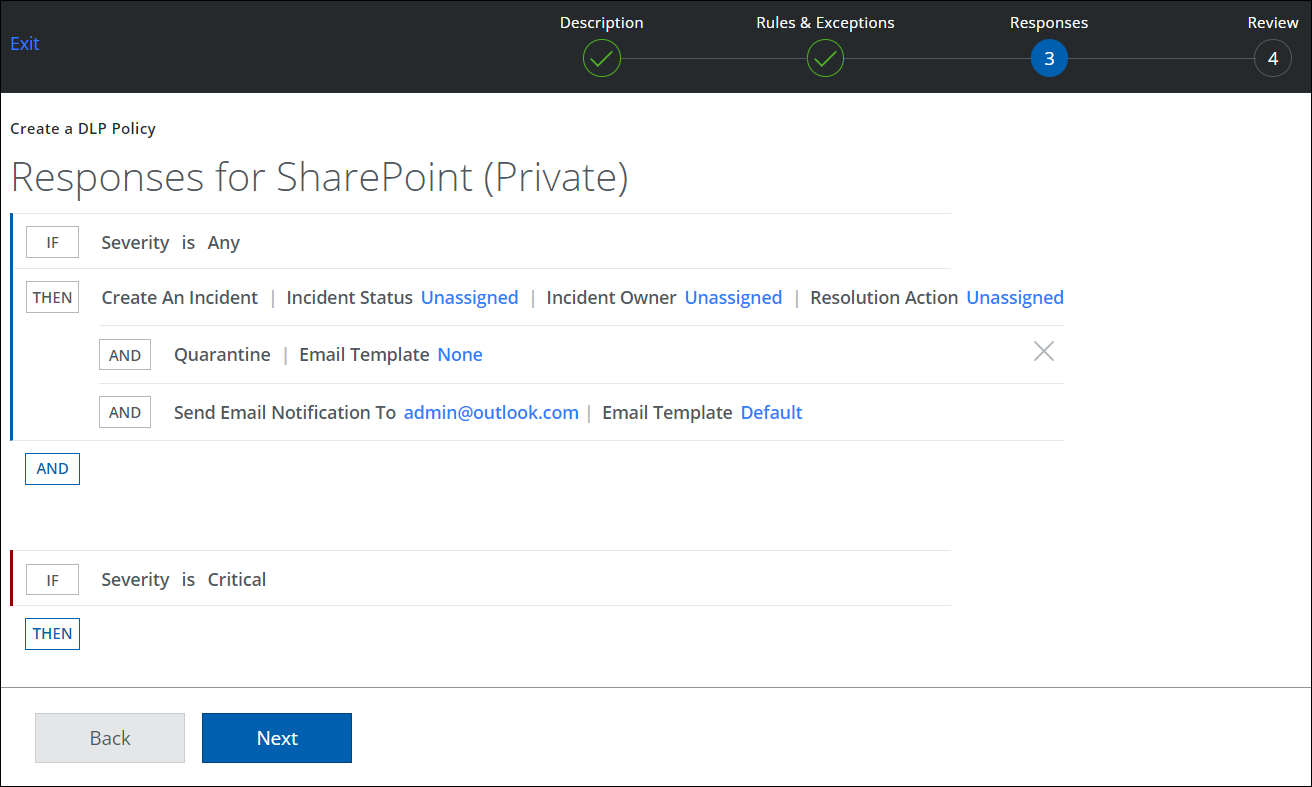
- Click Next.
- Review your policy and click Save.
