Manually Add Services to a Service Group
Any user with a Compliance Manager role can request to add a service to a Service Group or Groups. Any users without Administrator access level cannot make changes to the origin or destination of the Service Group. Instead, their proposals are submitted as requests for administrators to review.
You can add multiple Services at once to a Service Group. Also, you can add a Service to more than one Service Group.
You can add Services to a Service Group on the following pages:
To manually add a Service to a Service Group:
- Go to Analytics > Services.
- Select the services you want to add to the Service Group by activating the checkbox on the table. Or activate the checkbox in the header row to select all services currently displayed on the page. You can see the number of services/items selected above the table.
- Under Actions, click Add to a Group.
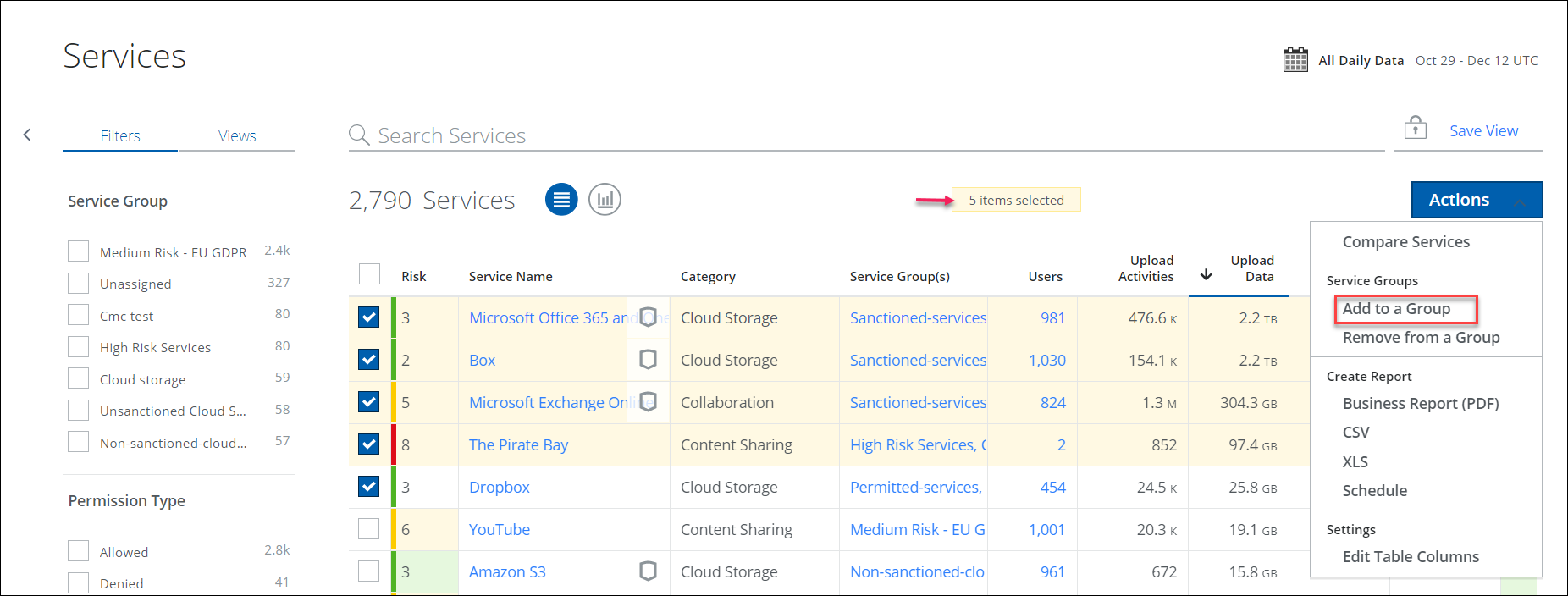
- On the Add to a Group dialog, select one or more Service Group destinations.
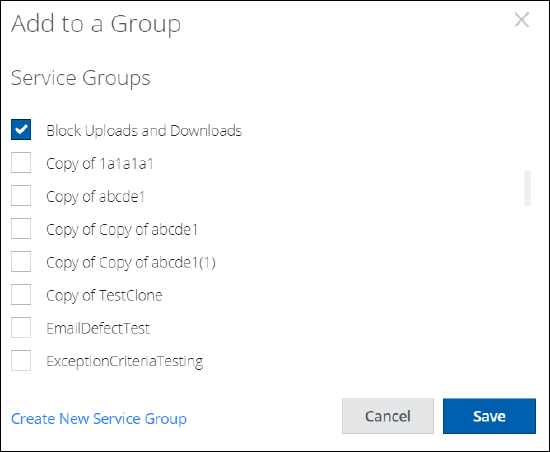
- Click Save.
On the Services table, the Service Group(s) column now displays the newly added Service Group to which the service belongs.
To remove a Service from a Service Group, click Action > Remove from a Group.
