Integrate Workplace by Facebook
If you have more than one instance of the service, you can select a specific instance to integrate.
Enable Workplace by Facebook API Access in Skyhigh CASB
IMPORTANT: Before enabling API access in Skyhigh CASB, make sure that the service instance is using SuperPOP mode. To determine whether your tenant is configured with SuperPOP or APIPOP, contact Skyhigh Support.
To enable API access, follow the steps below:
- Go to Settings > Service Management.
- Click Add Service Instance.
- Choose Workplace by Facebook from the service list and add an instance name.
- Click Done.
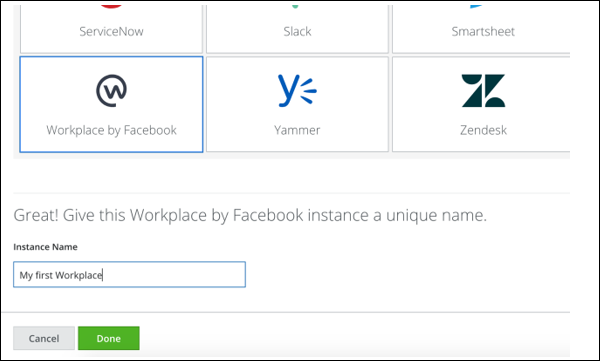
- On the Setup page, for the instance you just created, click Enable.
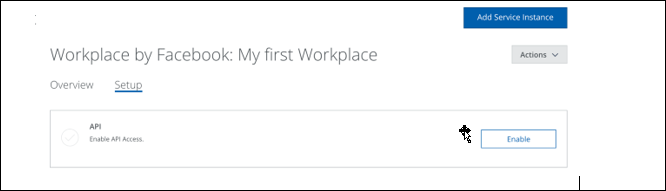
- When prompted, click Provide API Credentials to begin the configuration.

- In the Workplace by Facebook window, log in using your Administrator email address and click Continue.

- In the next screen, review Skyhigh CASB app and the required permissions. If you agree, click Add to Workplace to complete the integration.
NOTE: If an app is already installed, please uninstall the app, close the Workplace tab, cancel the setup, and enable the API again.

- To confirm the integration, in the Workplace admin console, on the Integrations page, under Installed Integrations, look for Skyhigh CASB. If it appears, the integration is complete.

