Configure CASB Connect for Atlassian Access
To integrate Atlassian Access with Skyhigh CASB, first create an API key in Atlassian Access, then enable API access in Skyhigh CASB.
Step 1 - Create New API Key in Atlassian Access
- Log in with the Atlassian Access admin credentials here.
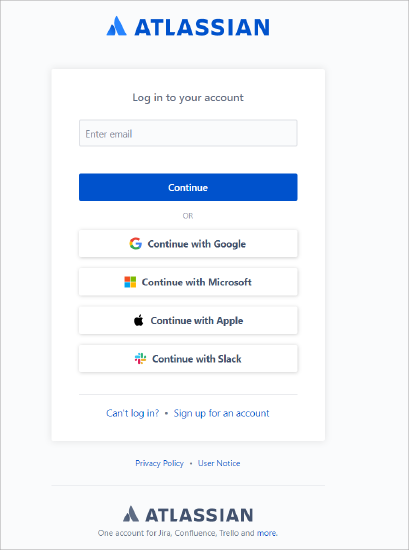
- You can view your Organization instance managed in the Atlassian Access Administration account.
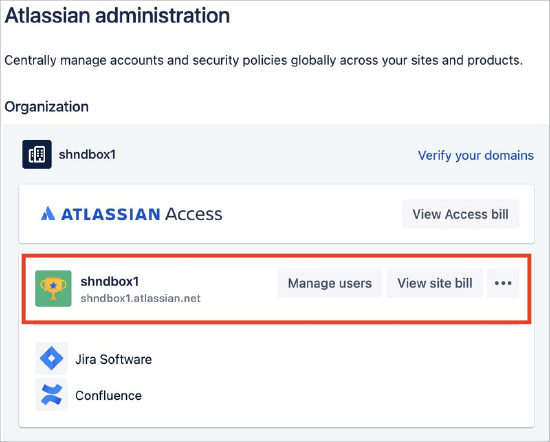
- Go to Site > Settings > API keys > Create API key.
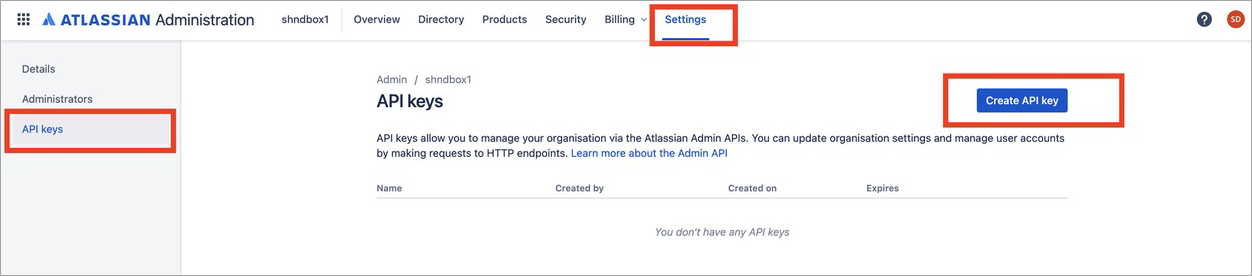
- Under Name > Create an API key, configure these:
- Name. Enter the name of the API key.
- Expires on. Choose the expiry date in the calendar.
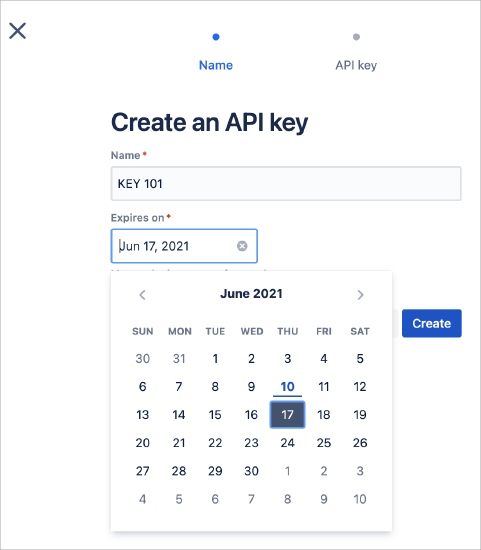
- Under API key > Key 101, copy Organisation ID and API key and save them in your system. Later, you can use these details to enable API access in Step 2.
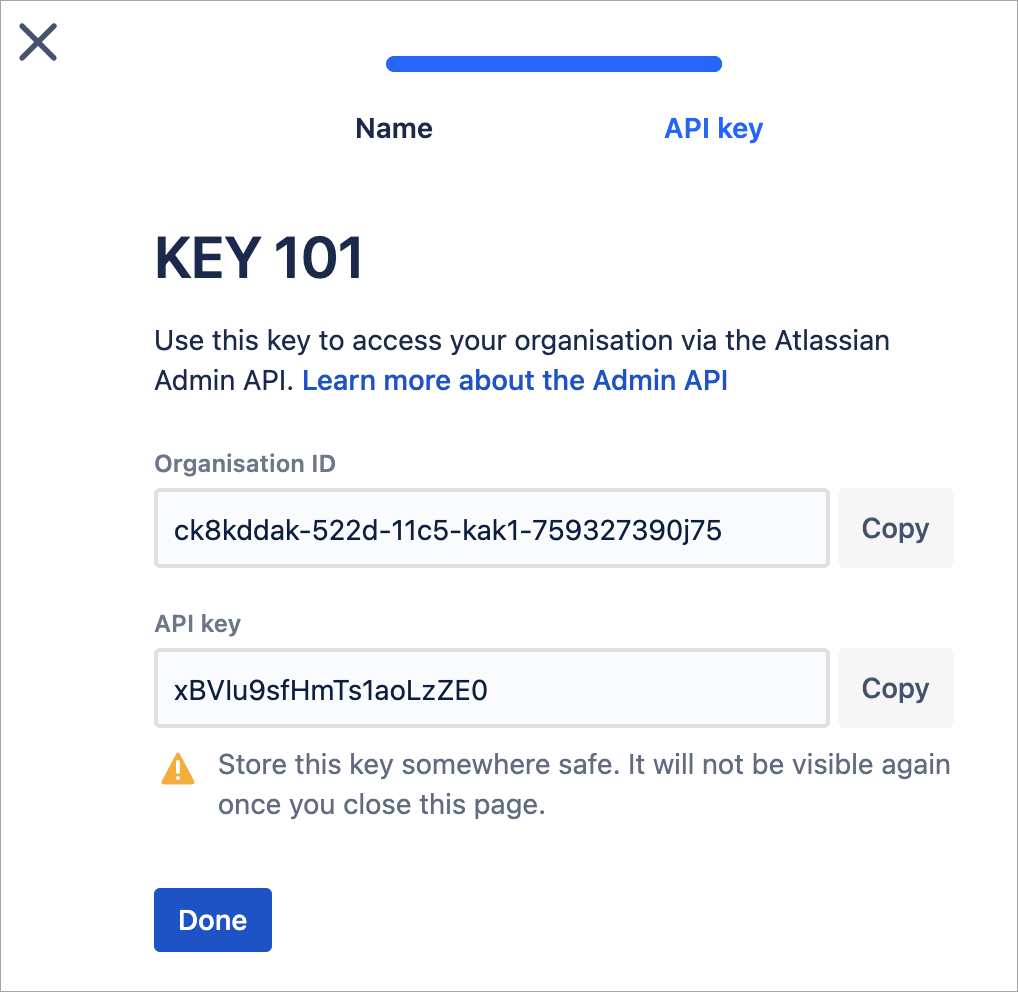
Step 2 - Enable API Access in Skyhigh CASB
- Go to Settings > Service Management.
- Click Add Service Instance and select Atlassian Access.
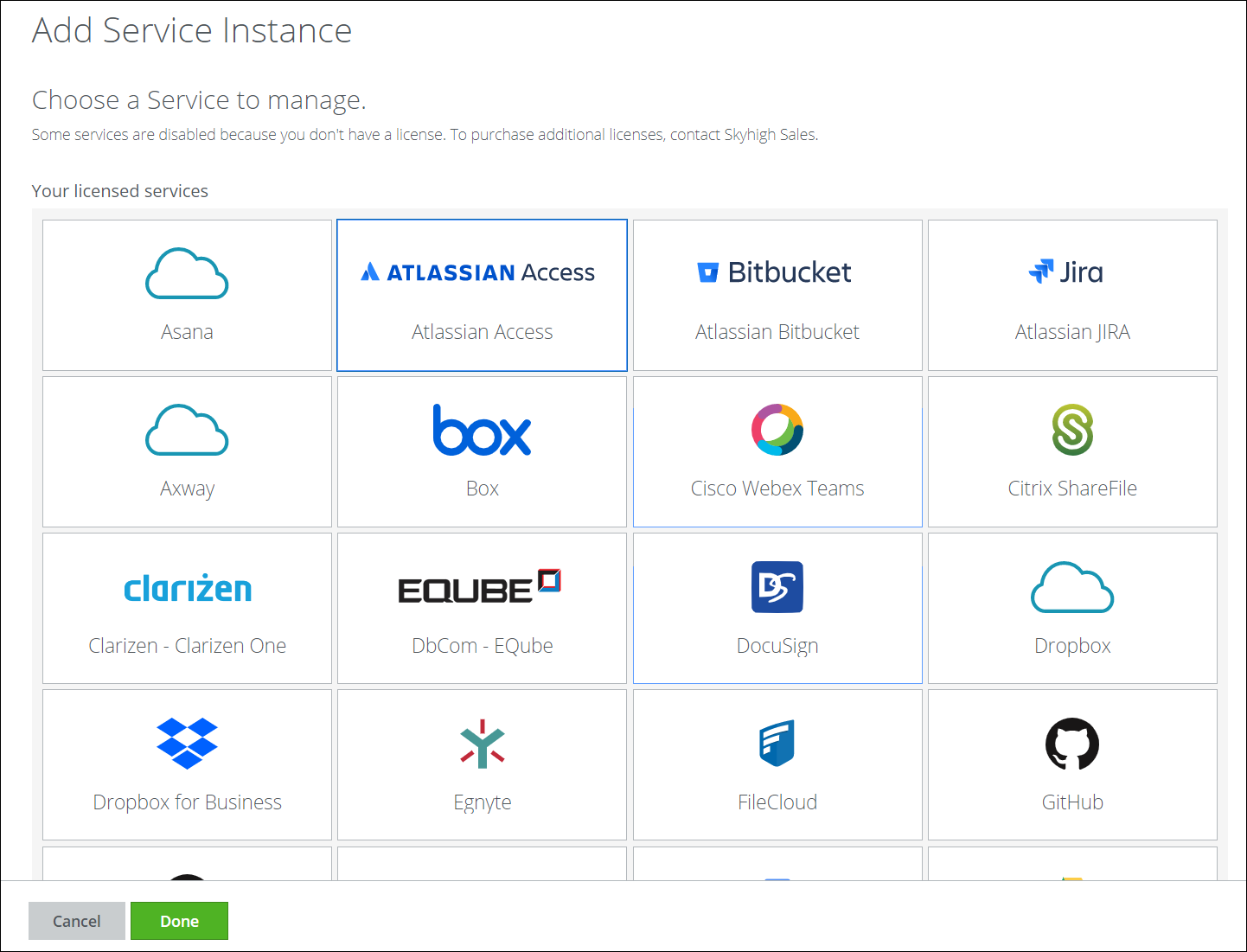
- Add a name for the instance and click Done.
- Select the service instance, go to the Setup tab, and click Enable API.
- Select Provide API Credentials.
- Enter your organization's Atlassian Access API Key and Atlassian Access Organization Id obtained from Step 1.
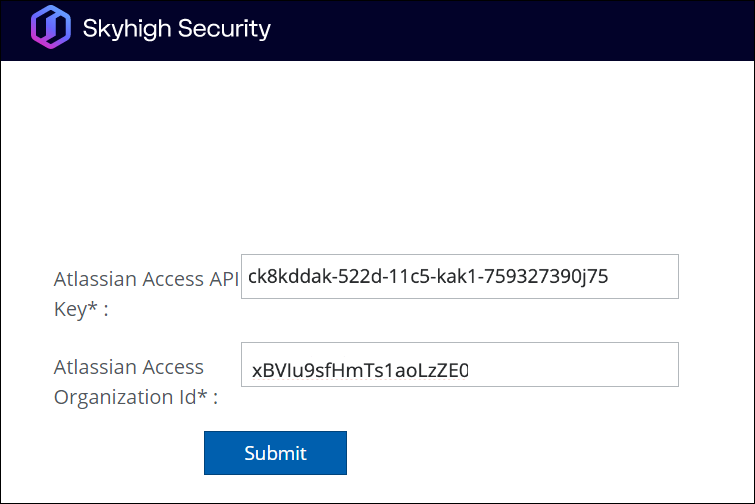
- Click Submit.
