Review Configuration Changes When Working with Secure Web Gateway
In the Skyhigh Secure Web Gateway for Cloud, once any configuration change is done, the administrator needs to publish the changes for the updated configuration to take effect. From an administrator's point of view, it is essential that they remember what changes are getting published. Review changes before publish introduces a cautionary approach, where administrators will have an option to review what configuration changes are going to be pushed once they publish the changes. Once they are satisfied with the review, they can publish the changes.
The changes can be related to your web policy. This includes changing rules, rule sets, lists, Feature Configurations, and End User Notification Pages. They can also be associated with the setup of the product. You can view the details about the rule or ruleset, where the modifications were made, what operation was performed, and which resource it was related to, allowing you to make an informed decision.
NOTE: Administrators can work concurrently unless they are editing the same resource. If multiple administrators attempt to modify a single resource, the changes published by the first administrator will succeed, while subsequent attempts by others will result in a conflict error.
Web Policy
In the following, it is explained how to review two sample changes made to the rules of your web policy and another sample change made to the setup.
- On the user interface for Secure Web Gateway, select Policy > Web Policy > Policy.
-
From the policy tree in the navigation area on the left, select Global Block > Global Block Lists.
The selected rule set appears in the configuration area on the right. - Review the rules that are preset in this rule set. They are shown under Preset Rules.
- For example, click the checkboxes for the two rules to disable the Domains Blocklist rule and enable the Client IPs Blocklist rule.

The rules are disabled and enabled, respectively. A pop-up with options for handling configuration changes appears.
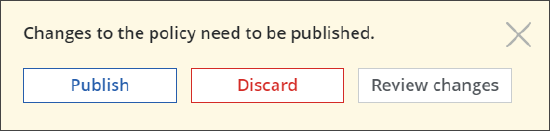
The publish pop-up automatically closes after a couple of seconds. If the pop-up closes and you want to view the options again, click the publish badge in the top right corner.
Its color changes from gray to yellow after a configuration change is made.
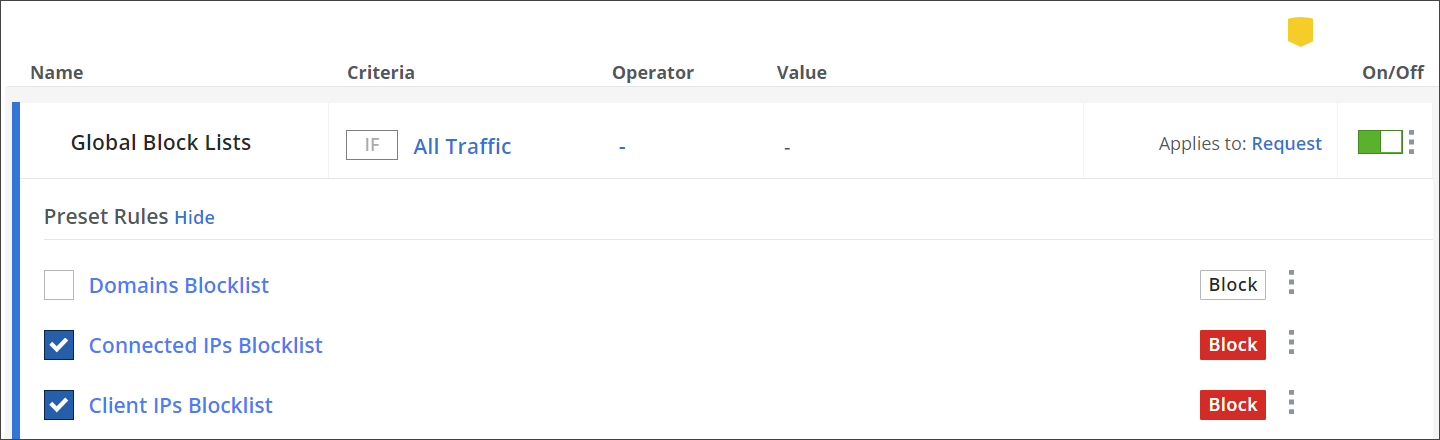
-
Click Review changes.
You can view the updates to the various operations available, such as changed parameters like names, conditions, rule sets, and events within policies. Review changes specify the type of parameter change and provide details on the specific changes made for the Web Policy Builder.
A page with a list of your changes appears.
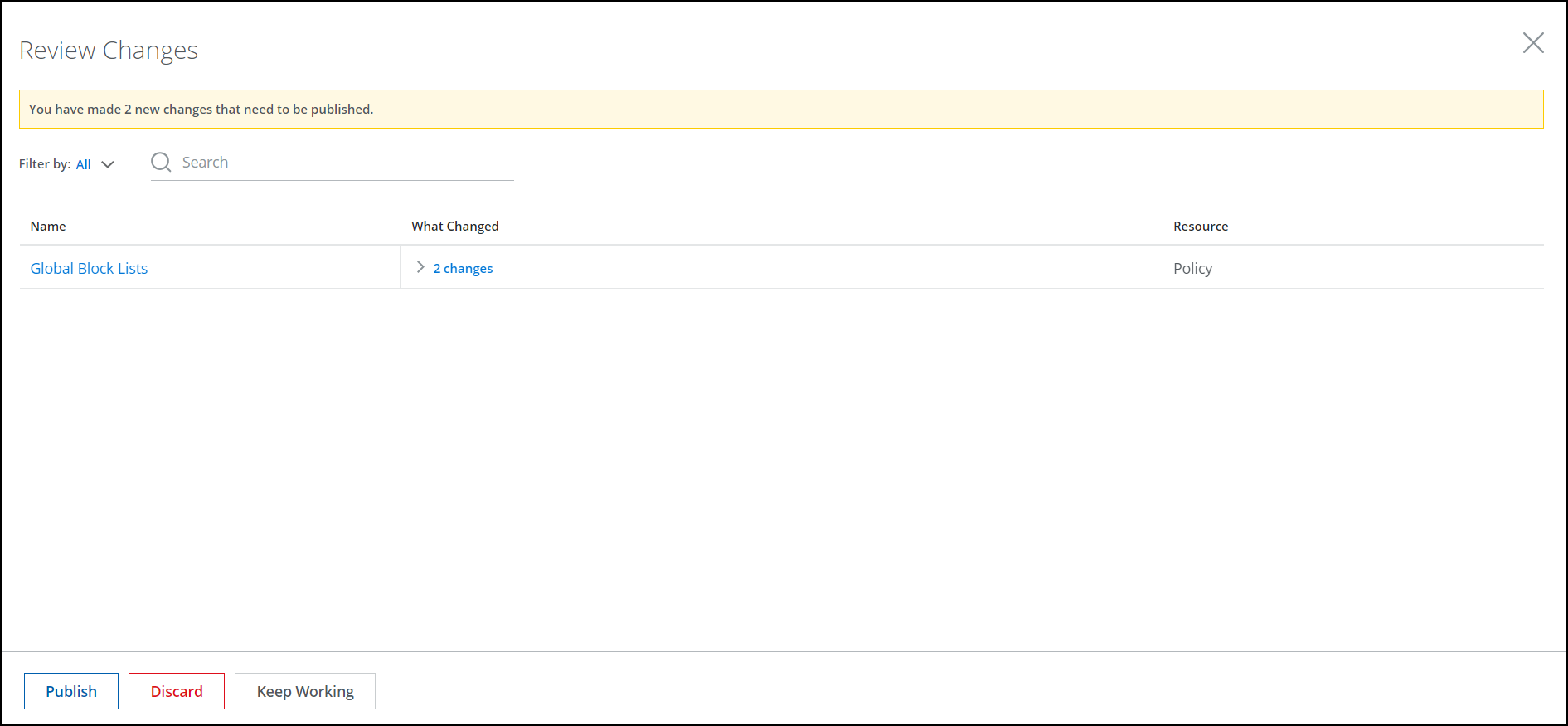
Click > 2 changes to view the detailed change you have made.
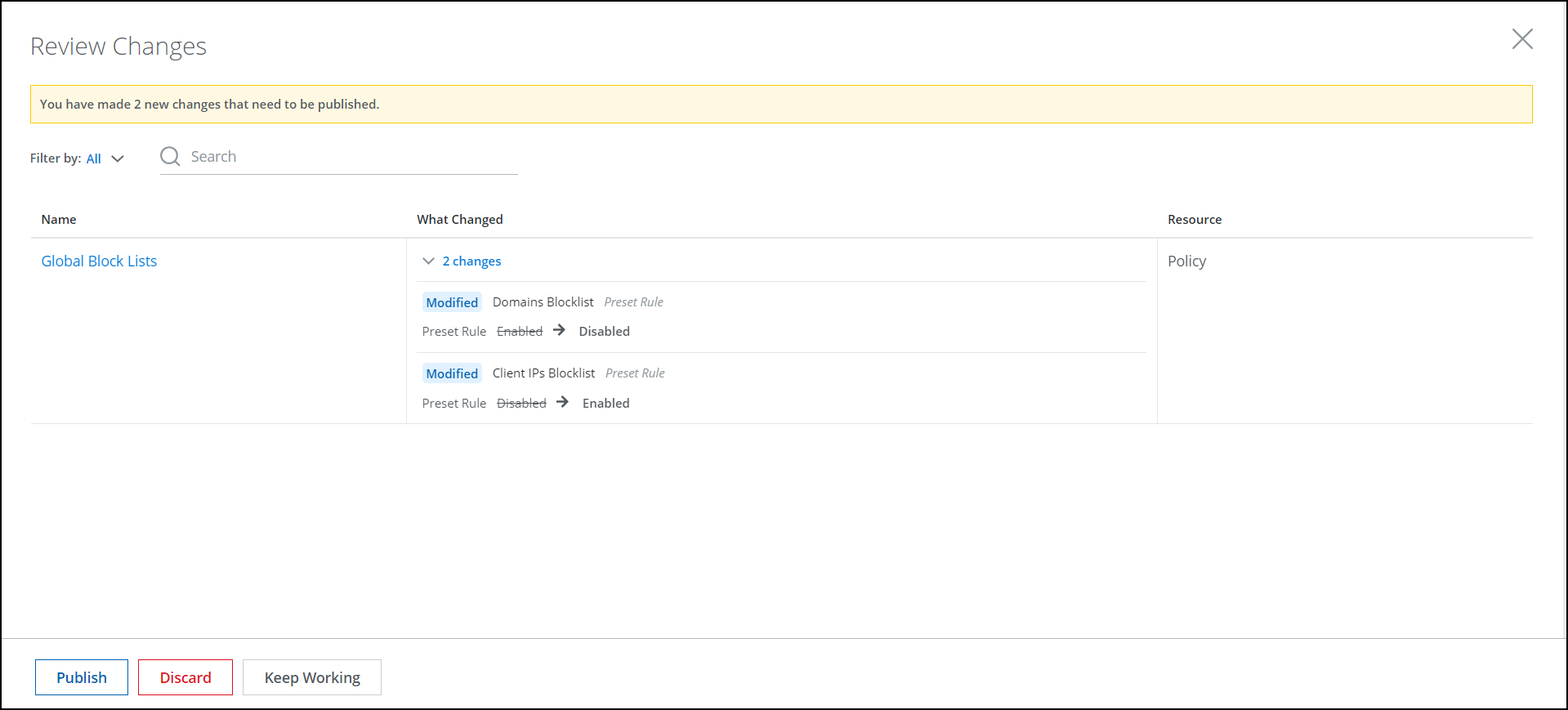
If you have a long list of changes, you can use the options that are provided for filtering and searching the list.
Information about your changes includes the following:
-
Name — Name of the main configuration item that is affected by the changes
For this sample review, the name of the Global Block Lists rule set, where you disabled and enabled rules, is shown. -
What Changed — More information about your changes
For this sample review, it is stated that two rules in the Preset Rules section, the Domains Blocklist and Client IPs Blocklist rules, which you disabled and enabled, respectively, have been updated. -
Resource — Part of the configuration that is affected by the changes
For this sample review, the resource shown is Policy, as you changed your web policy.
-
Review your changes, then select one of the options provided at the bottom of the page.

You can publish your changes or discard them. You can also keep working and publish the changes later or still discard them if needed. -
Change the setup for Secure Web Gateway and review it as another example of how to review configuration changes.
-
Place your mouse pointer over the setup icon in the top-right corner of the user interface. From the menus that open, select Infrastructure > Web Gateway Setup.
-
On the Secure Web Gateway Setup page that appears, scroll down to the Log Data Residency section and click Edit.
-
Under Log Data Residency on the Log Data Settings page, select Australia as the place to store log data from the Asia Pacific region, instead of the default North America.

-
Click Save.
You are redirected to the Secure Web Gateway Setup page.

-
Click the yellow publish badge.
The bar with the options for handling changes is inserted again.

-
Select Review changes.
The Review Changes page appears. In addition to the changes you have made to your web policy, it shows the setup change.
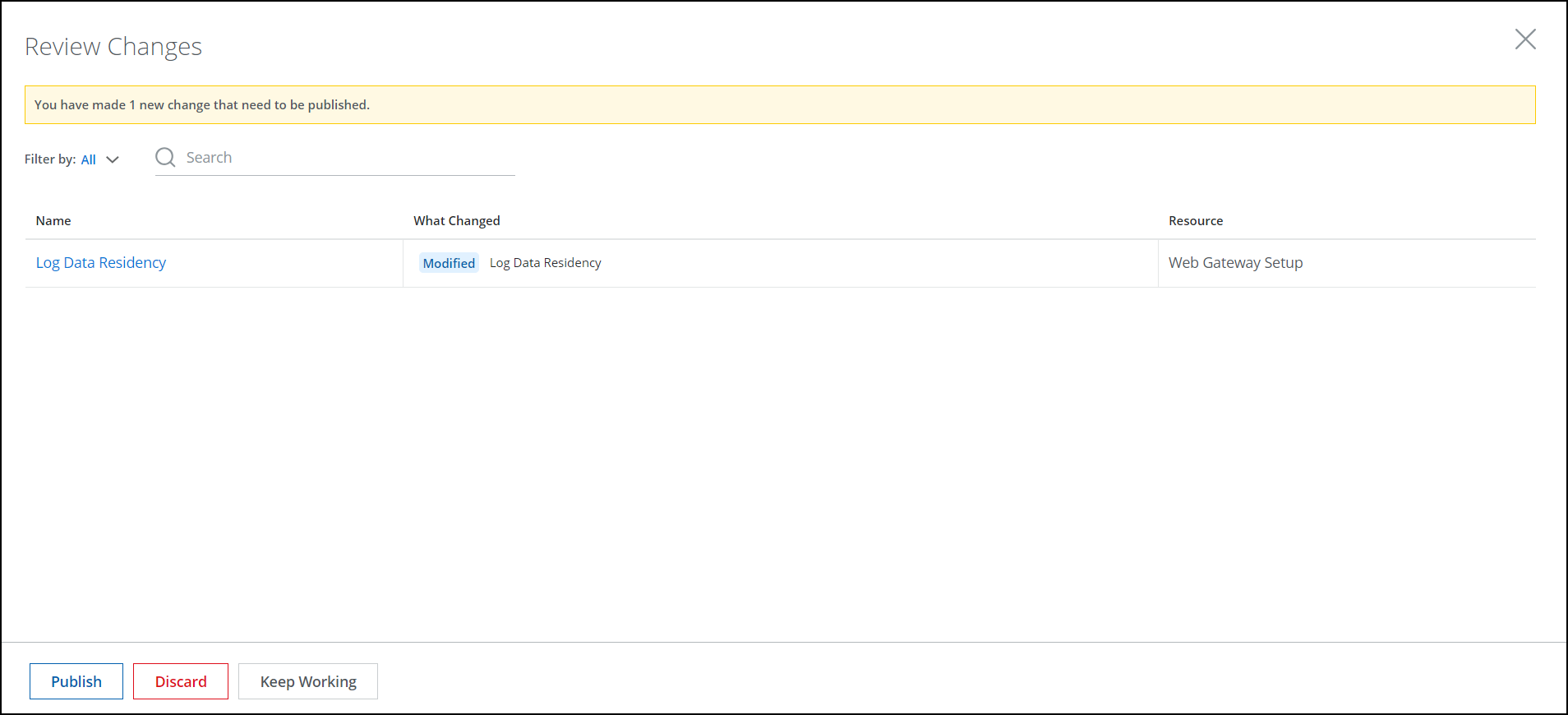
-
Review all your changes, then select one of the options provided at the bottom of the page.

You can publish your changes again or discard them. You can keep working and publish the changes later or discard them if needed.
-
You have now completed a sample review of changes to your configuration for Secure Web Gateway. If you do not want to keep these changes, return to the settings that were previously in place.
You can return to these settings by discarding your changes or by again enabling and disabling the rules affected by your changes and by reconfiguring the default settings for log data residency.
List Catalog
The following section explains how to review sample changes made to your List Catalog.
- Navigate to Policy > Web Policy > List Catalog.
- Click three dots next to String.
- Click Add New List.
- Enter the List name. Enter more details in Add Description.
- Click Save.
- When the list is added or modified. A pop-up with options for handling configuration changes appears.
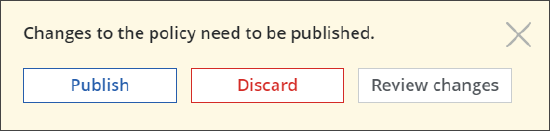
The publish pop-up automatically closes after a couple of seconds. If the pop-up closes and you want to view the options again, click the publish badge in the top right corner.
Its color changes from gray to yellow after a configuration change is made. -
Click Review changes.
-
Provide detailed visibility into user modifications. Instead of merely displaying the list name with a generic Modified label, the updated feature now shows the specific changes you made. You can view all updates in detail, including additions, deletions, and modifications to entries. Review changes specify the type of parameter change and provide details on the specific changes made for the Web Policy Builder.
A page with a list of your changes appears.

Click > View 35 changes to view the detailed change you have made in the side panel.
Any changes made to the list can be viewed in detail. Updates such as additions, deletions, and modifications of entries are displayed comprehensively. You can see these details in the side panel.

If you have a long list of changes, you can use the options that are provided for filtering and searching the list.
You can also download the entire list in CSV format using the Download CSV option.
You can publish your changes again or discard them. You can keep working and publish the changes later or discard them if needed.
You can either publish your changes again or discard them. You have the option to continue working and publish the changes later, or discard them if needed.
You can return to these settings by either discarding your changes or by re-enabling and disabling the affected list, and reconfiguring the default settings for log data residency.
