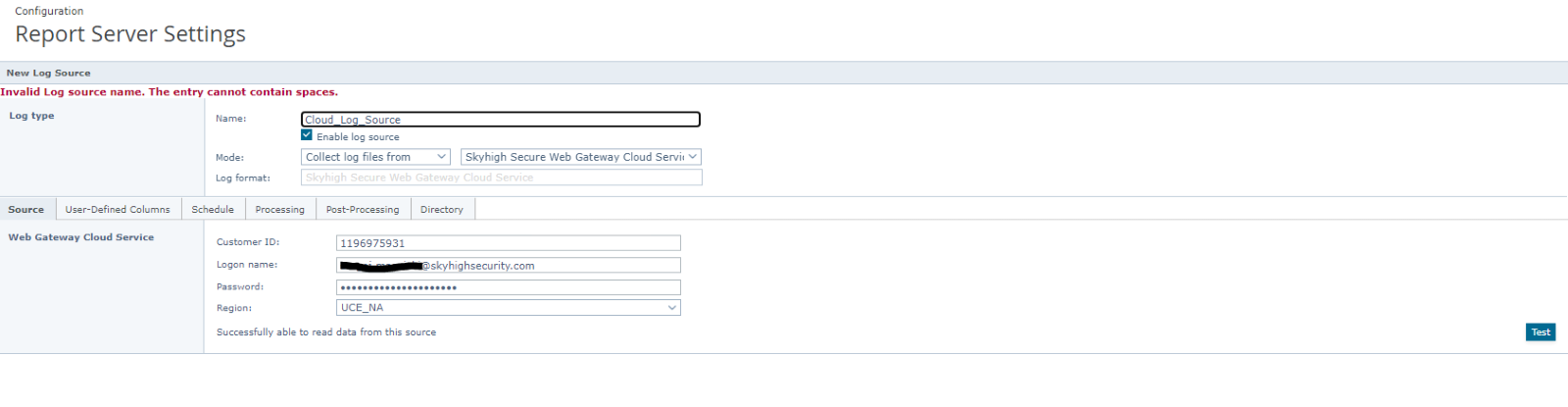Migration Steps for Reporting(Content Security and Logging Client
Create Reporting user only:
- Log In to SSE Cloud UI
- Select User Management > Users
- Click Action > Create New User
- Select “User Analytics Users”
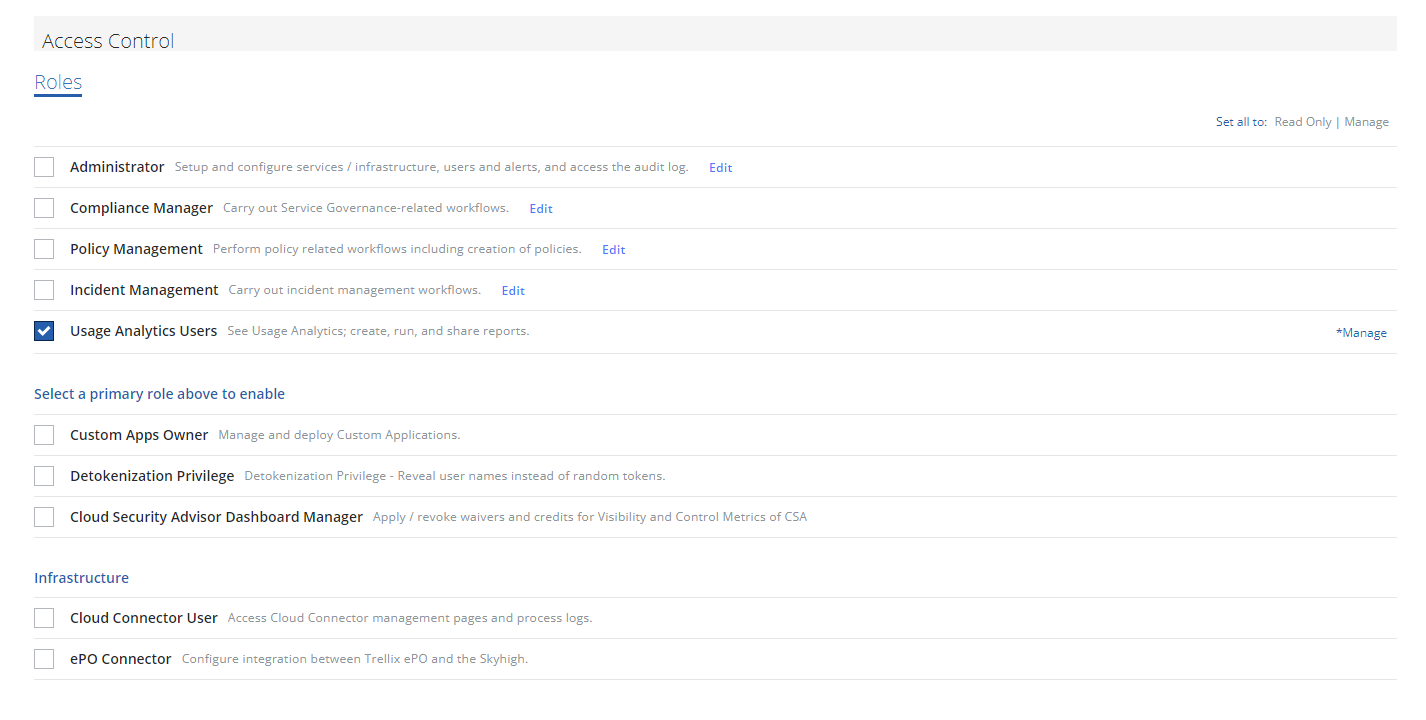
- Role: Enter User details and activate User via activation link send via Mail.
Content Security Reporter:
Update Log source in CSR:
- Log In to your ePO UI
- Select Report Server Settings
- Select Setting Category “Log Source”
- Create new or edit existing Cloud log source.
- Make sure “Skyhigh Secure Web Gateway Cloud Service” is selected.
- Verify reporting user credentials and customer id
- Select Region accordingly to what you have configured in auth.ui.trellix.com “Log Data Residency”.
- Use "Test” button to verify user credentials.
Logging Client
Update Logging Client Log source:
Before you start Uninstall Service to update configuration value.
- Enter your Reporting user credentials.
- Select Service “SSE” and Region accordingly to “Log Data Residency” configured in SSE UI
- API version is referring to reporting field you want to have.
- Click “Install Service” to apply new settings.