Configure a Rule Set with Time Range
To set an expiry date in a policy, configure the rule to be effective only within a specific time range. When you define a time range for any criteria, your configured policy will operate as a temporary policy during that period.
- Go to Policy > Web Policy > New Ruleset. Click Custom ruleset.
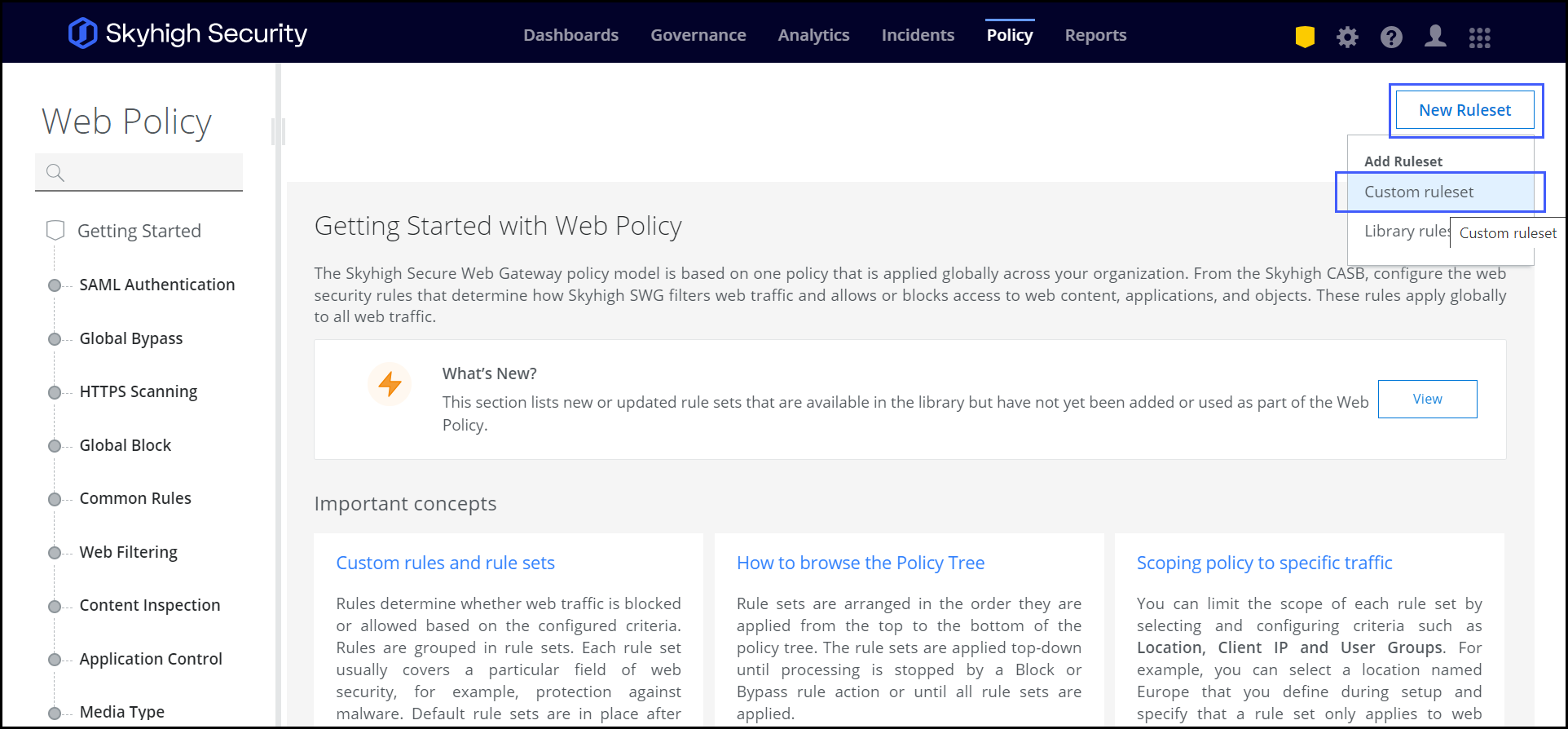
- Click three dots and select Via Rule Builder.

- You can configure any rule. Here, for example, enter the Name, select the URL under Criteria, and click Add.

- Select, for example, Operator as is in, then click Select Value. A URL window will appear; choose, for example, String List and enter CNN website, as an example of a list of URLs.

- Click Action and select Block request.
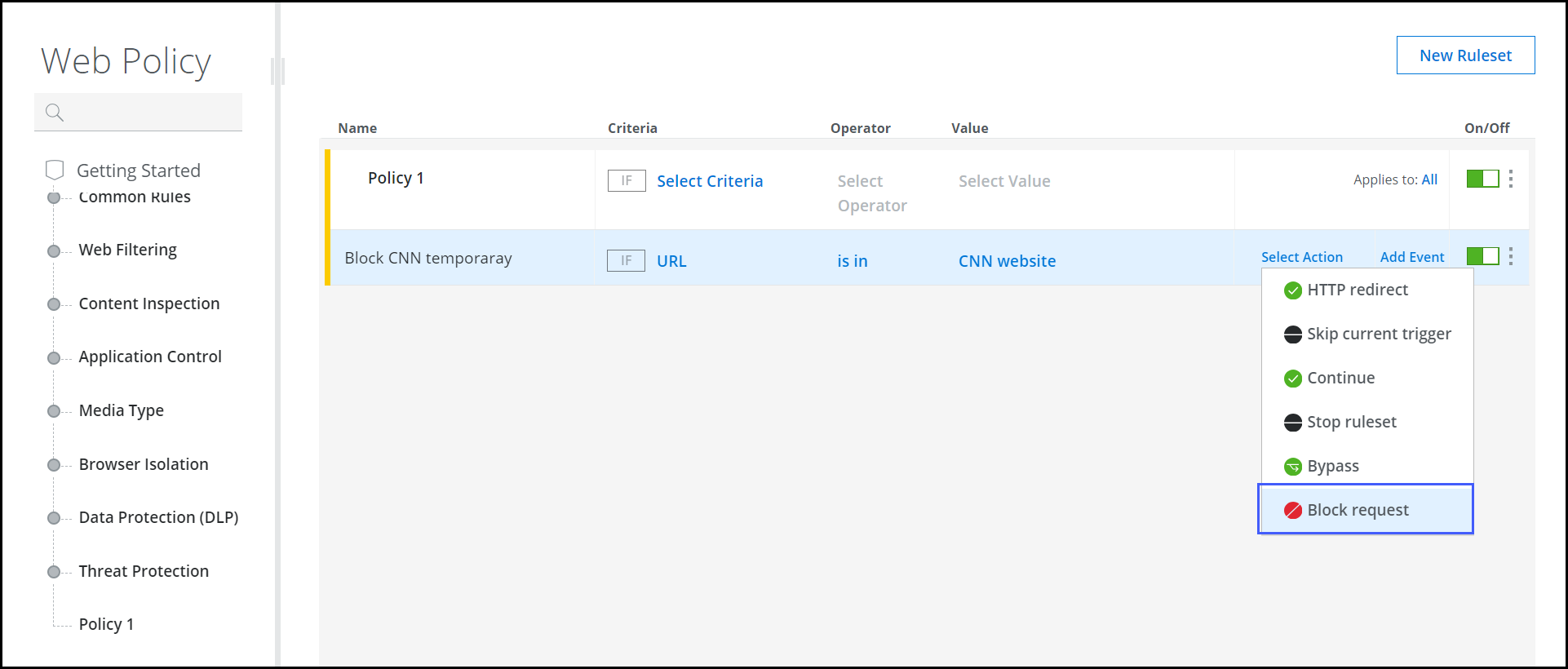
- Click the icon next to CNN website to add an AND rule.

- When creating a ruleset, specify a Current time is in range as criteria. Any rules defined under this ruleset will only be executed within the specified time range. For example, a rule such as Block CNN temporary will only be enforced during the defined time range. Select Current time is in range in the criteria. Click Add Parameter.

- Enter the minimum and maximum time range in GMT format on the Current time is in range window.

- Click Select Value, and the Current time is in range window will appear. The Current time is in range and is configured to yield a boolean result indicating its availability (true) or unavailability (false).

- Select Action, URL Blocked.

If a URL belongs to the CNN website, the rule blocks any request to access this URL during the time range that you have configured.
