Coaching Page Support
You can use the templates created through the End User Notification Page feature for the coaching page. To configure the coaching page, clone the coaching activation template from Skyhigh Default tab and make modifications as required.
For example, if you attempt to access blocked social media sites, the system should immediately block them and display a banner. The customized coaching template is presented, and you can select Proceed to continue to the site. You can configure this block setting on the coaching page.
Create a Coaching Template
- Navigate to Policy> Web Policy> End User Notification Pages.
- In the Skyhigh Default tab, go to the Coaching Activation.
- Click Clone and Edit under Actions to create a clone of a coaching template. For more details on creating a template, see Create a Template for an End User Notification Page.

- Enter a template name, make modifications as required, and click Save.

NOTE: The cloned text from the default coaching page, including the Proceed button and preceding text, cannot be changed but will be translated when another language is selected.
- To create a localized template version, go back to Custom Templates, and under Actions click the Create localized template icon.

- In the Create Template window, select the language of your choice and click OK.

- For example, when the Chinese language is selected, the template appears as shown below:
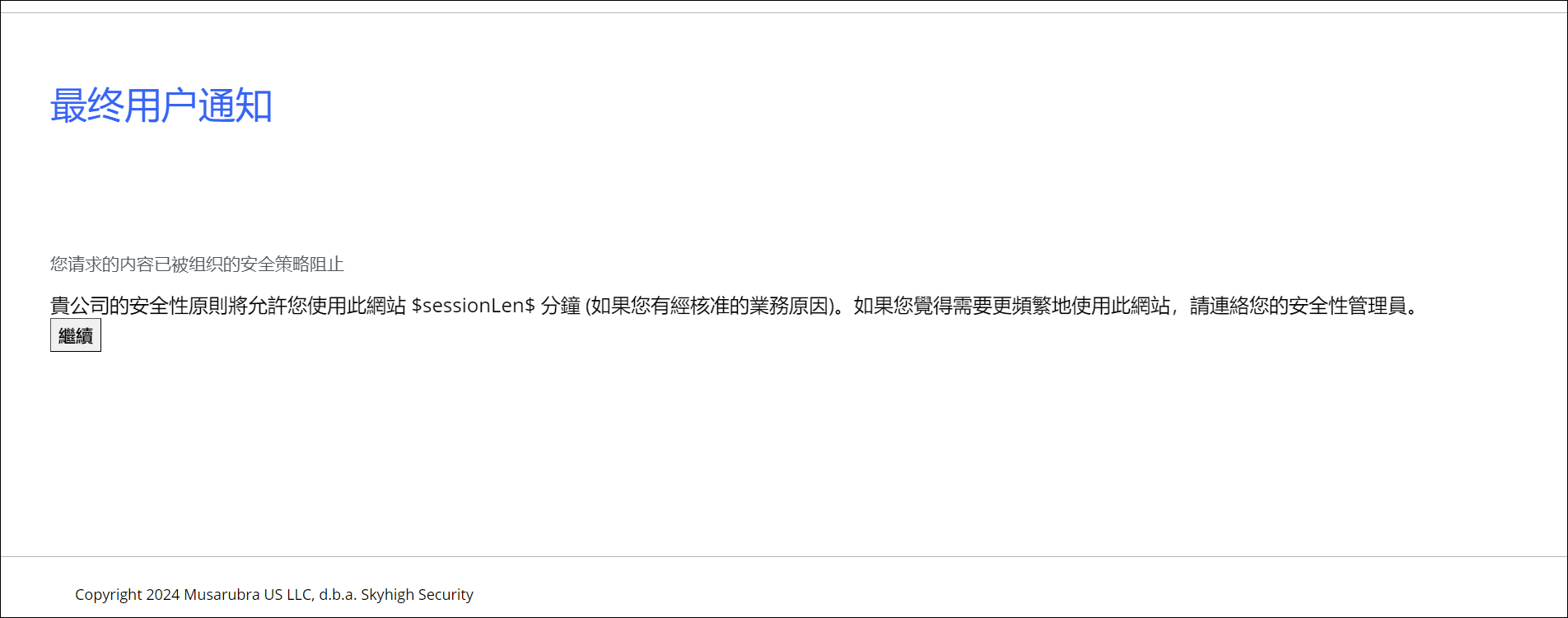
- Click Save and the yellow badge to publish.
Create a Block Setting for the Coaching Template
- Navigate to Policy> Web Policy> Feature Configuration.
- Scroll down and click End User Notification Settings.
- Click New Configuration.
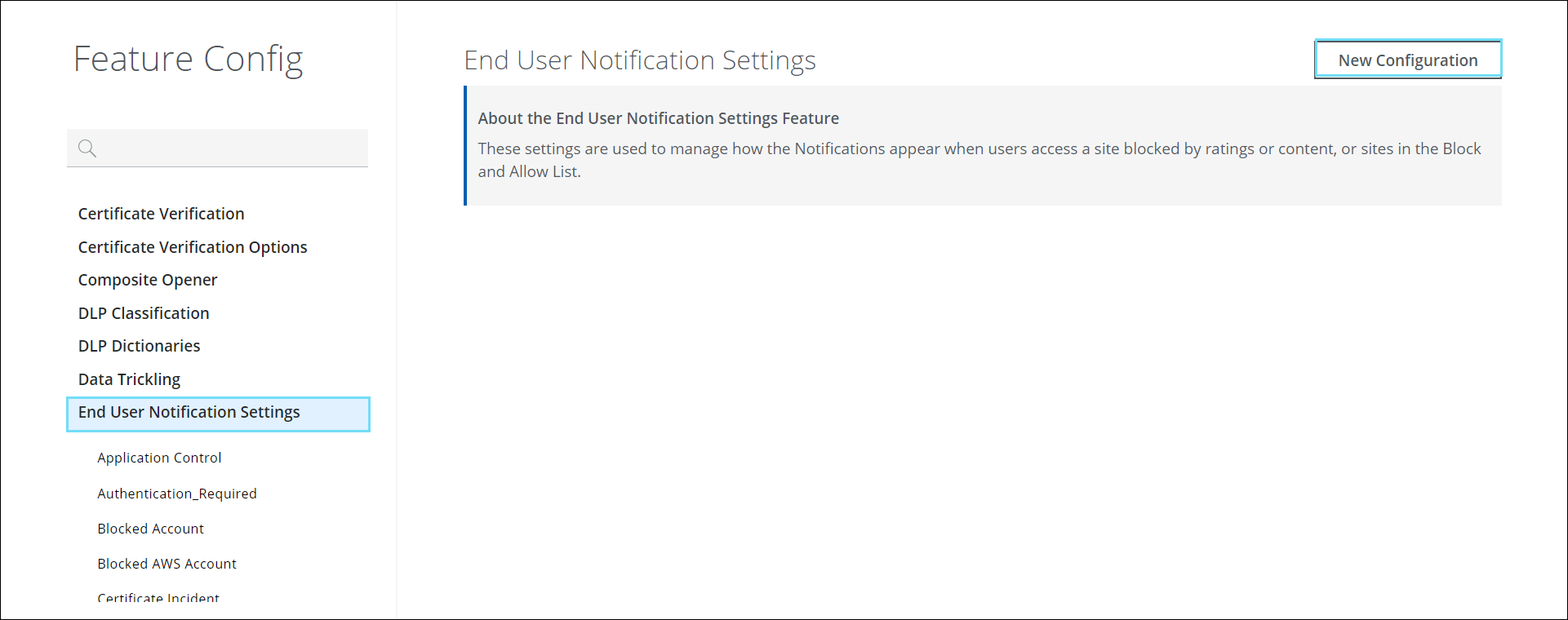
- Enter the Name End User Notification Settings.
- Under the Collection dropdown, choose Custom Templates and under the Template dropdown choose the required template
- Enter the Block Reason.

- Click Save and then yellow badge to publish.
Create End User Notification Setting or Block Setting
You can create end user notification settings to the rule and coaching is available for Web Filtering and Application Control
To create block settings or end user notifications in the Web Filtering.
- Go to Policy > Web Policy >Policy.
- Scroll down to Web Filtering.
- Under Web Filtering, go to Category & Domain Coaching ruleset.
- Click the 3 dot menu. Select Block Setting.

- In the Select End User Notification Setting right pane, select the required block setting.

- Click Save and then yellow badge to publish.
To create block settings or end user notifications in the Application Control;
- Go to Policy > Web Policy >Policy.
- Under Application Control, go to Application Coaching.
- Click the Coaching Activation.

- In the Select End User Notification Setting right pane, select the required coach page.

- Click Save and then yellow badge to publish.
